Page Filters
The default view will give you all the interactions within the selected date range. This range is determined by either selecting from the dropdown at the top of the page OR by selecting the 'View Conversations' button on elements within the Speech Analytics Dashboard. Filters will also be applied based on user input OR selecting 'View Conversations' on the Speech Analytics Dashboard.
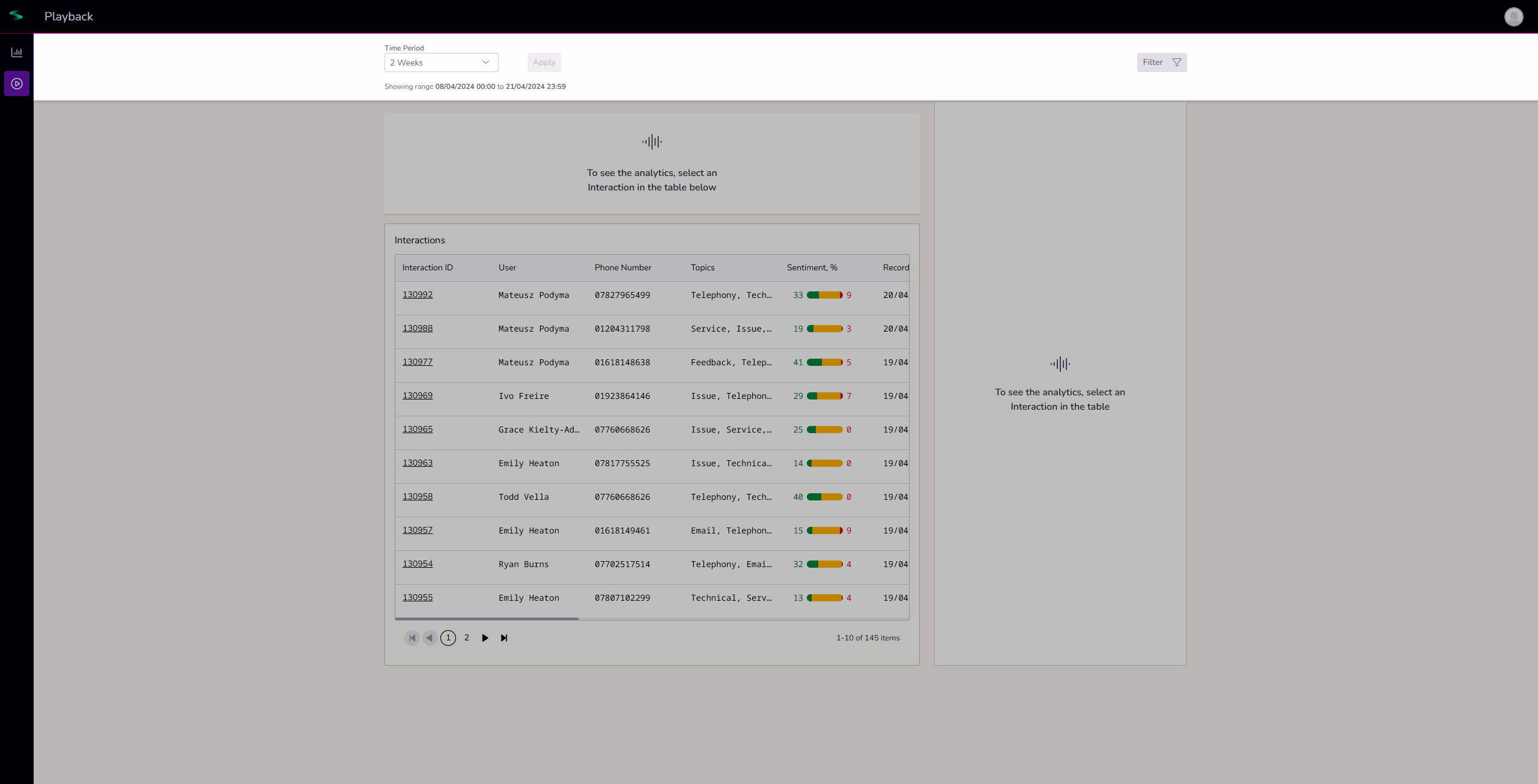
The Filter on the top right also allows you to search within call transcripts. Here you can choose to search transcripts that 'contains' or 'does not contain' certain words or phrases. This will then filter the page by those calls containing/not containing the words/phrases.
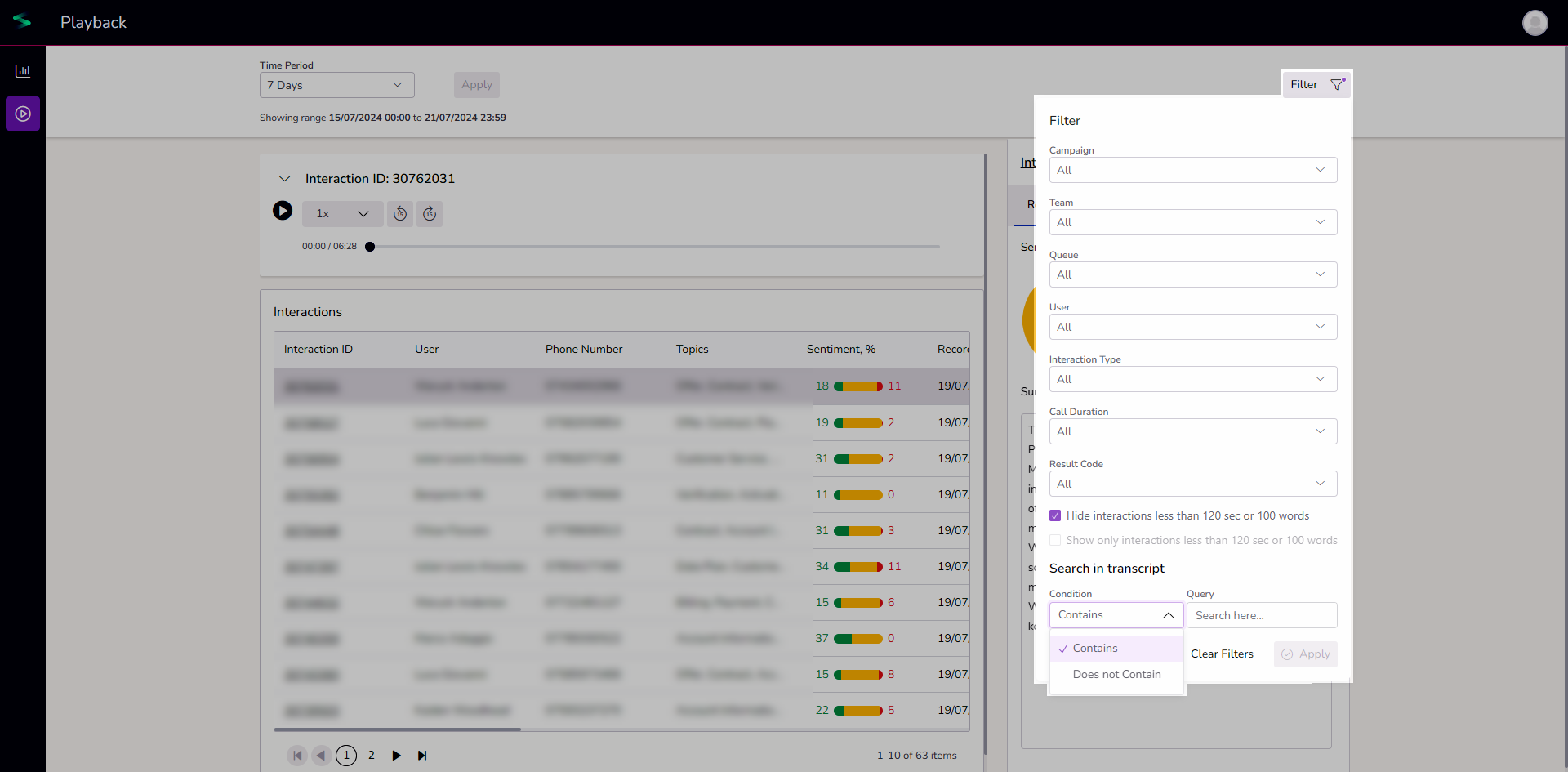
NOTE - These searches look for the specific spelling and/order of wording and will only filter by the exact match. E.g. searching 'call back' would not bring back 'callback'.
Conversations
Once a search has been performed, you will see the table of conversations that apply to the search.
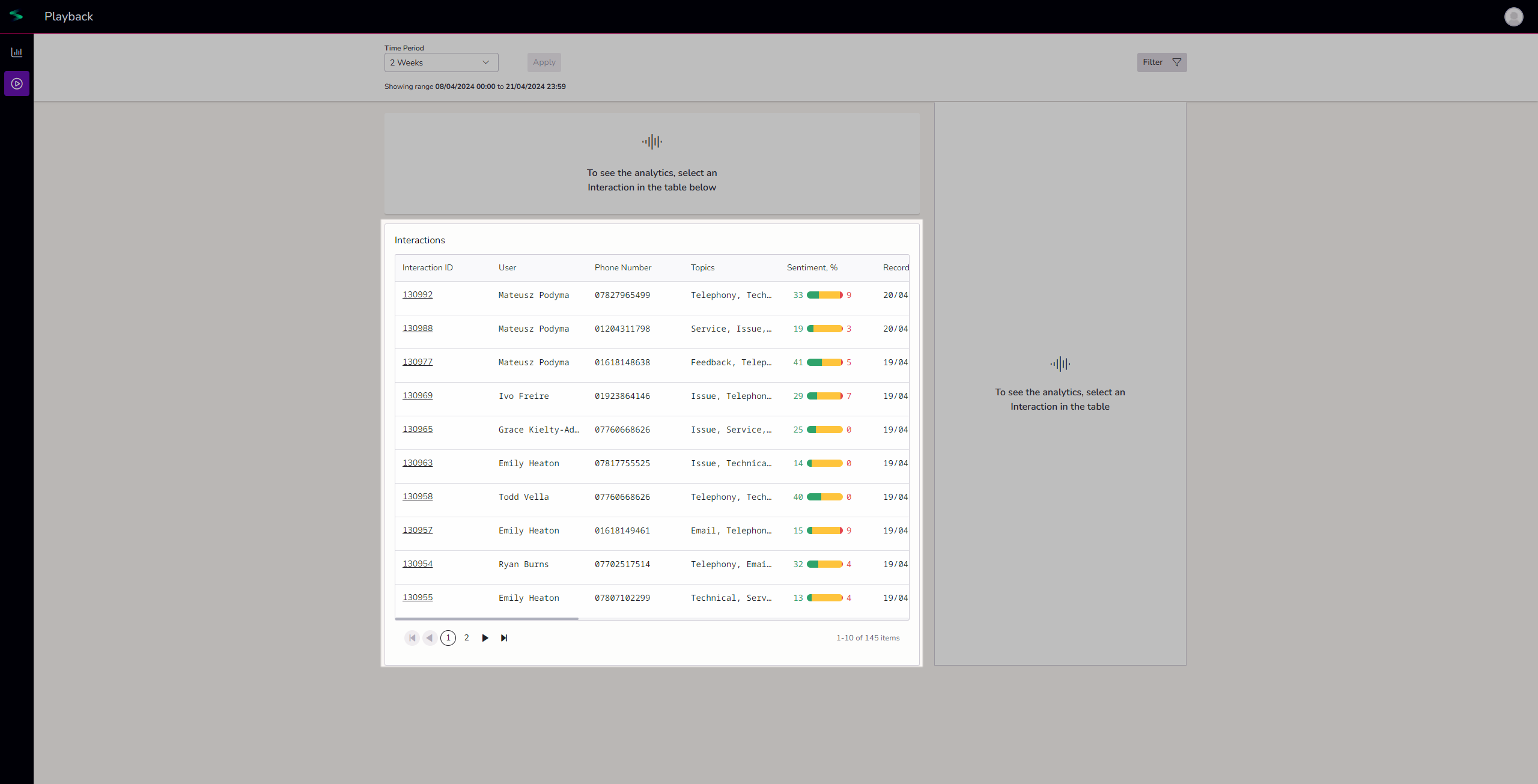
Hovering over an interaction number gives you some detail and a small summary. Clicking 'View Conversation' will take you to the 'Conversation Breakdown View'. You can also access that page by clicking on the conversation ID.
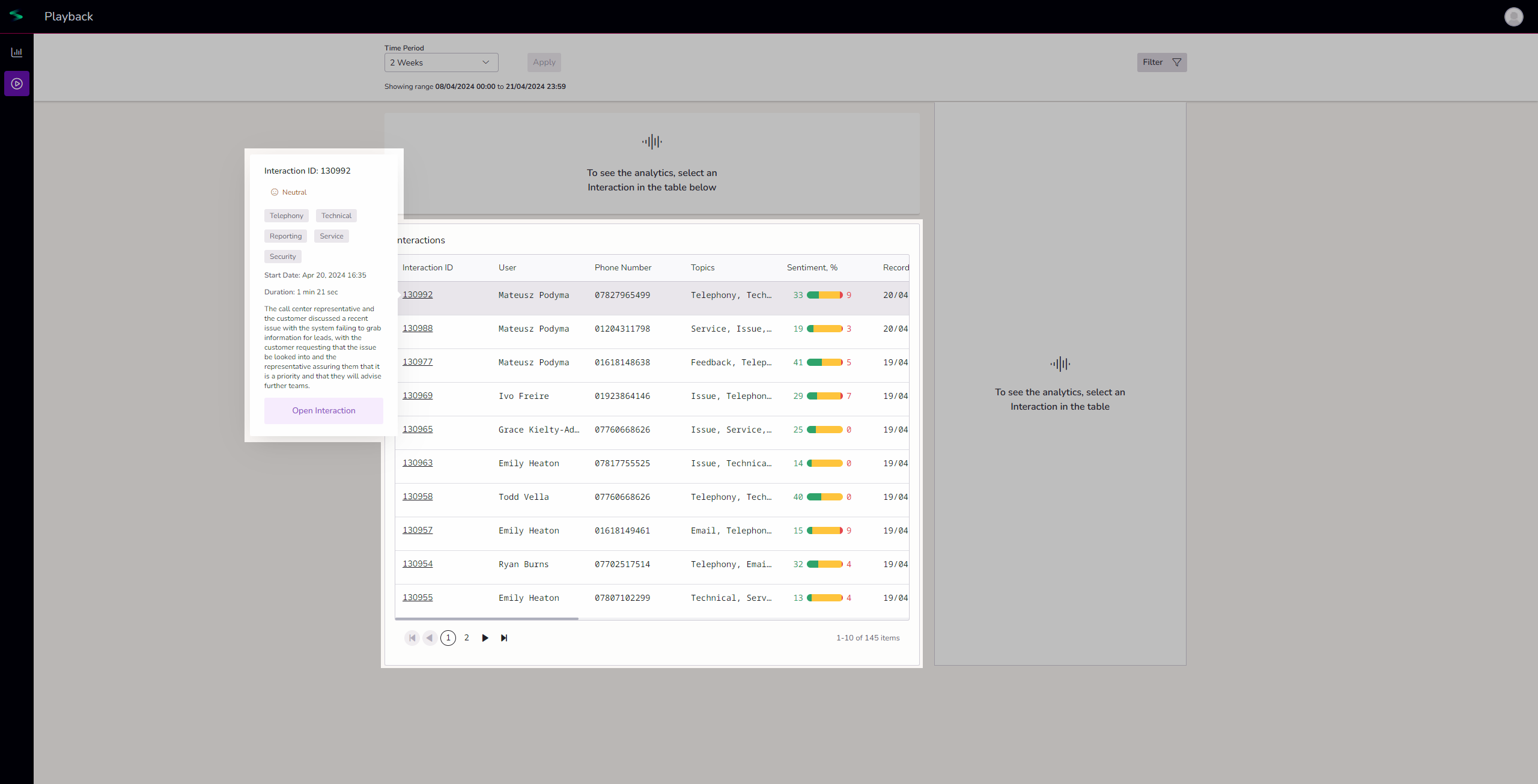
To see the analytics on this page, you must click on a conversation. You will then see the playback and interaction information displayed onscreen.
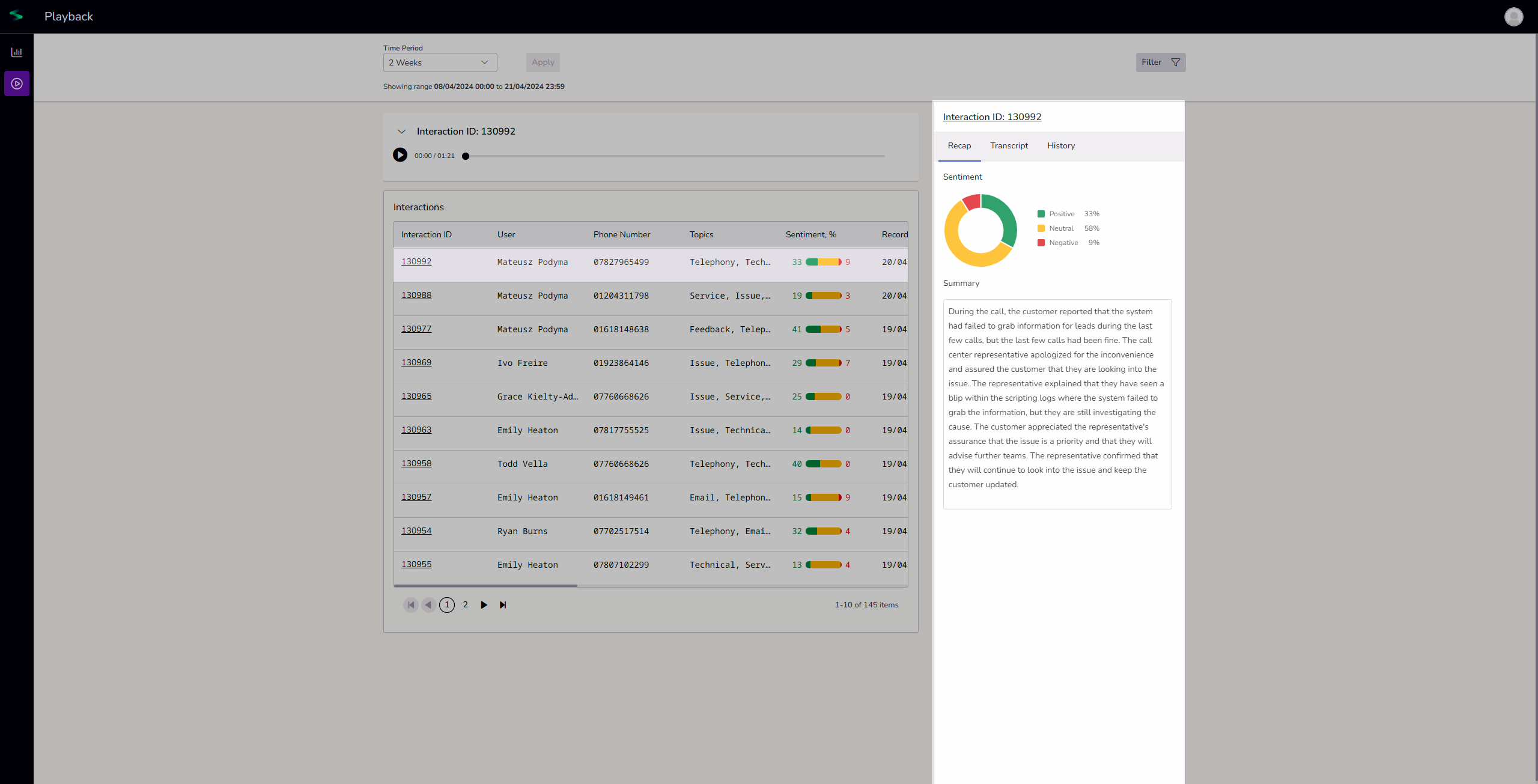
Playback
The simple playback option is available to you immediately. By pressing play, you can listen to the recording.
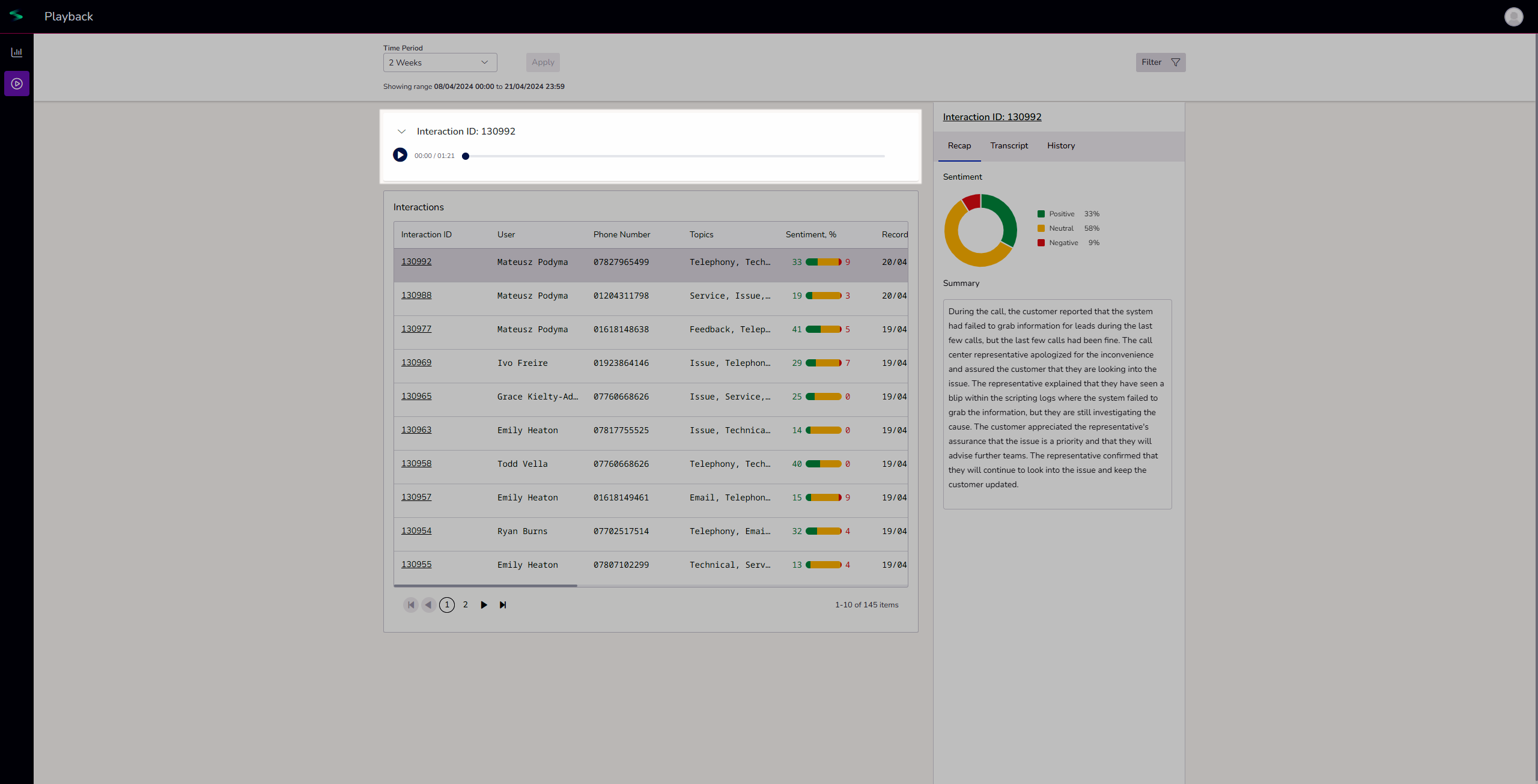
Selecting the dropdown arrow next to the interaction ID will display a breakdown of the conversation, each speaker and their sentiment.
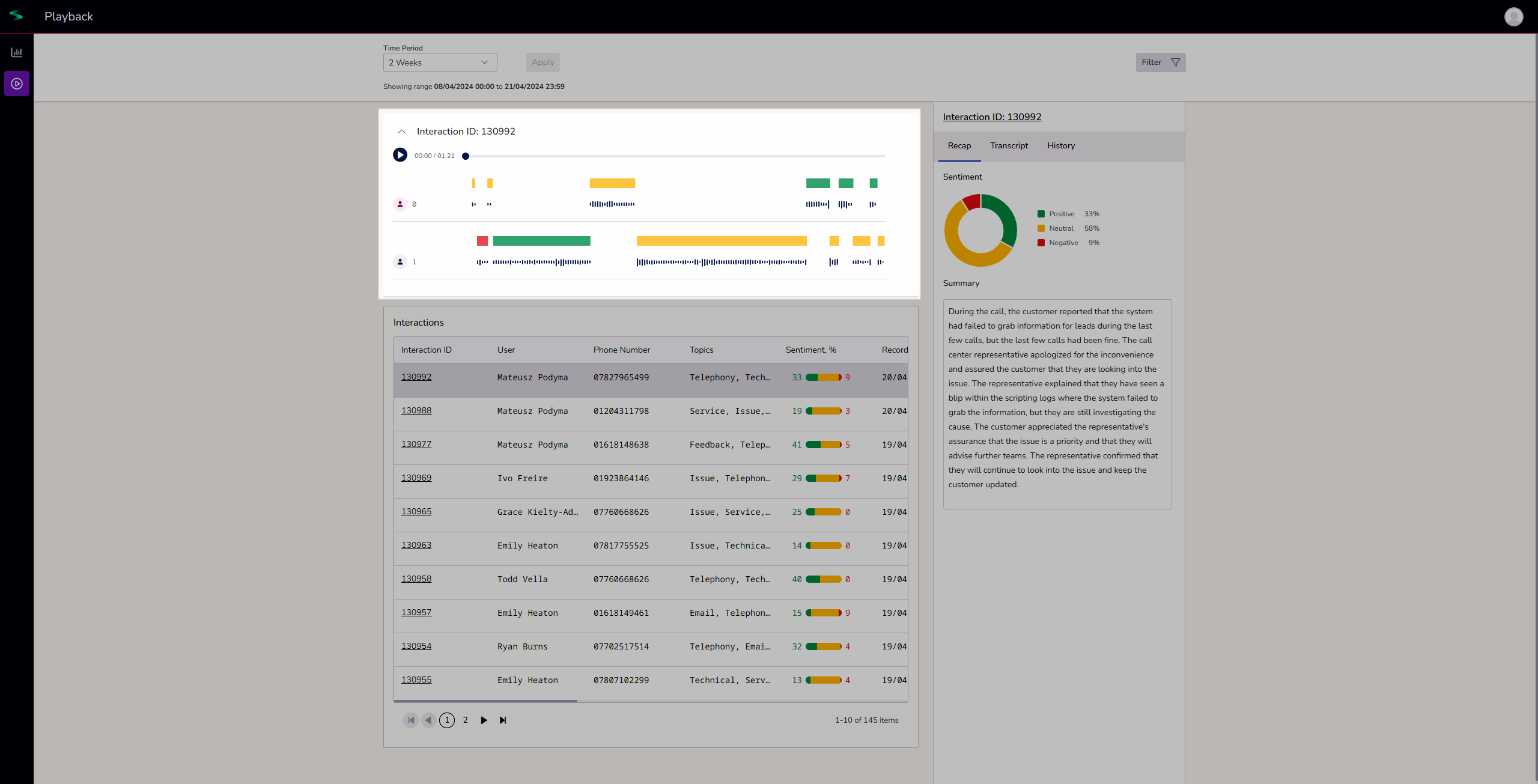
Conversation information
The righthand pane gives you some more detailed information about the conversation.
Recap
By default, a 'Recap' tab that displays the sentiment and the conversation summary.
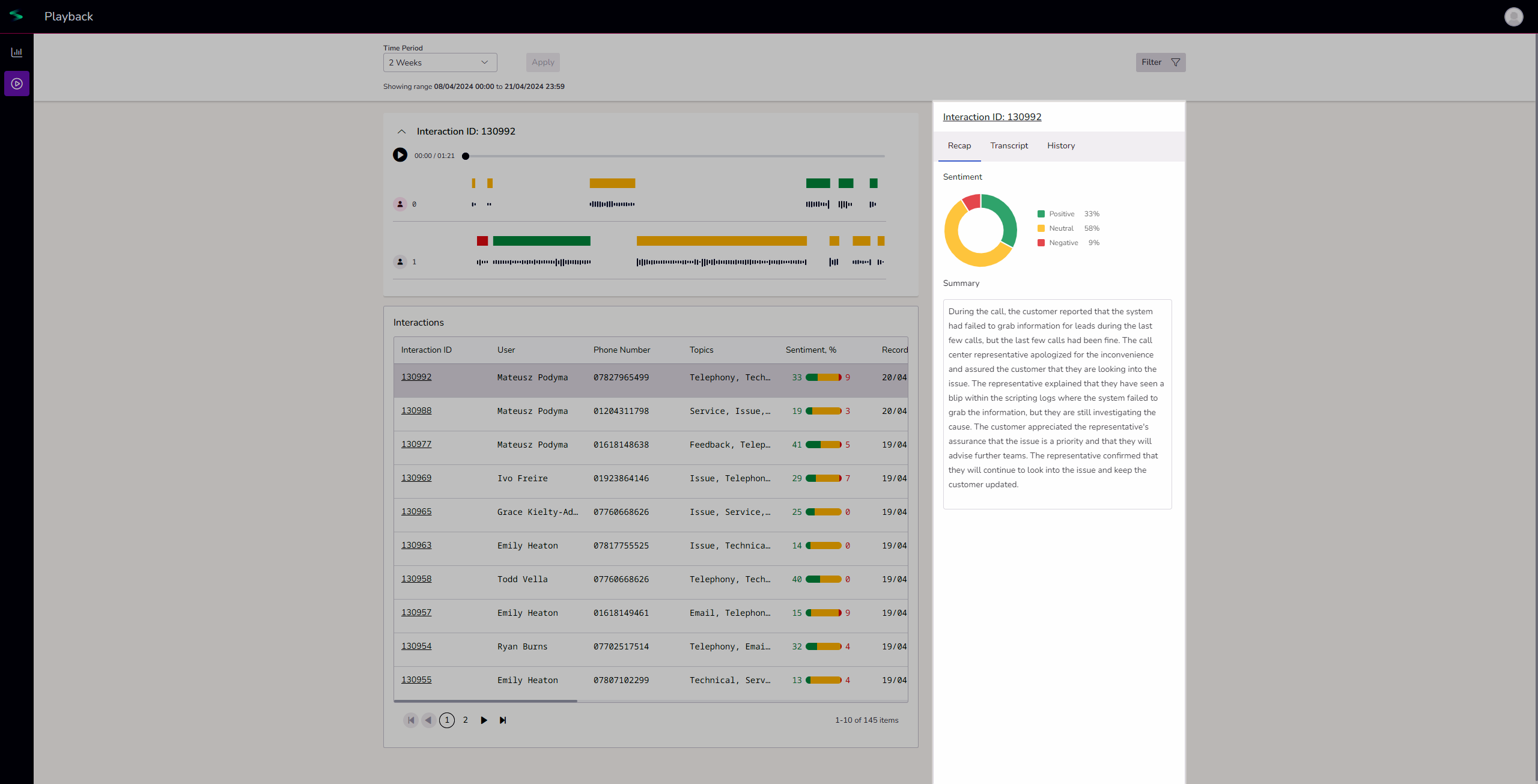
Transcript
A detailed transcript of the conversation can be read by selecting the 'Transcript' tab.
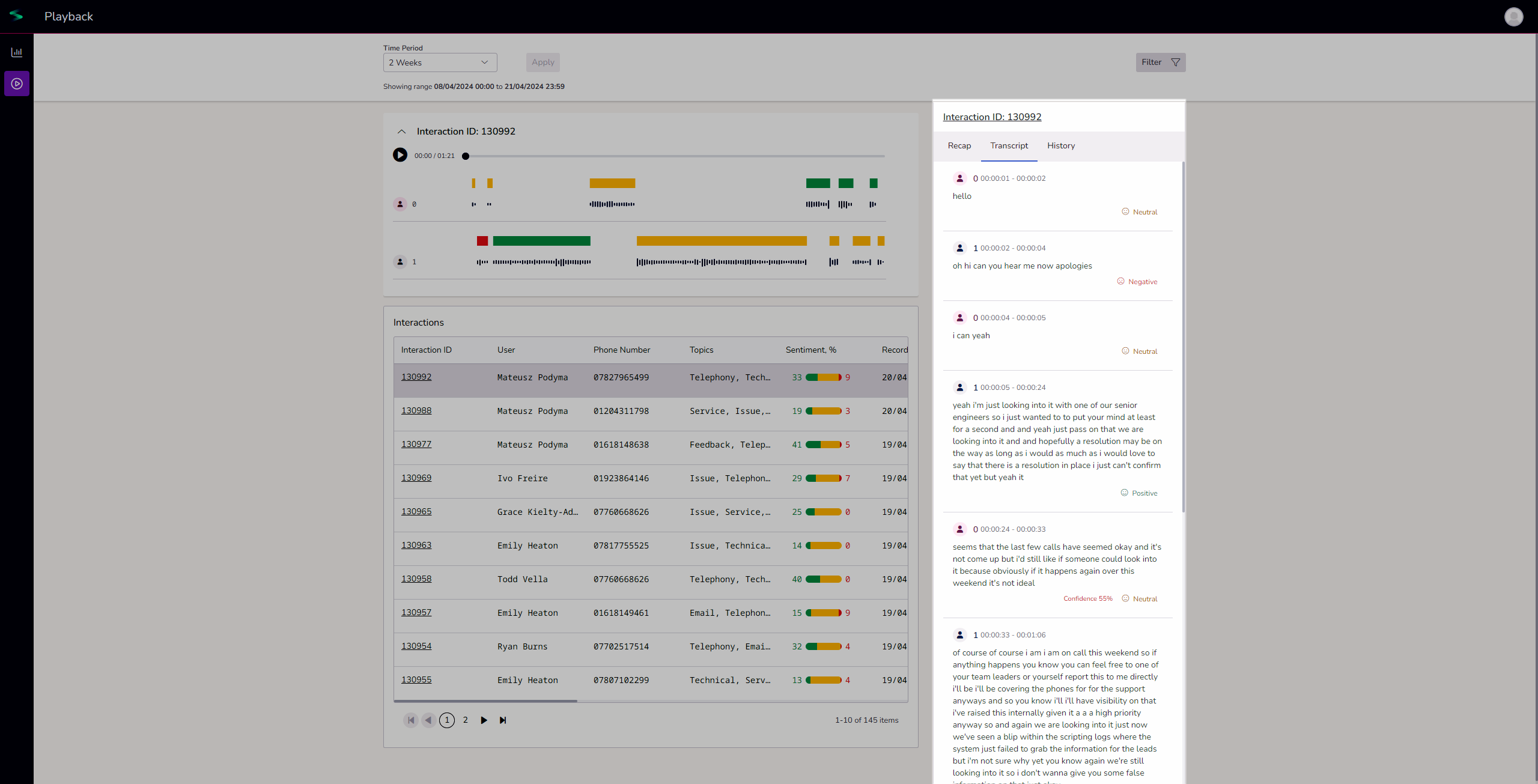
Search within transcript -
NOTE - These searches look for the specific spelling and/order of wording and will only highlight the exact match. E.g. searching 'call back' would not bring back 'callback'.
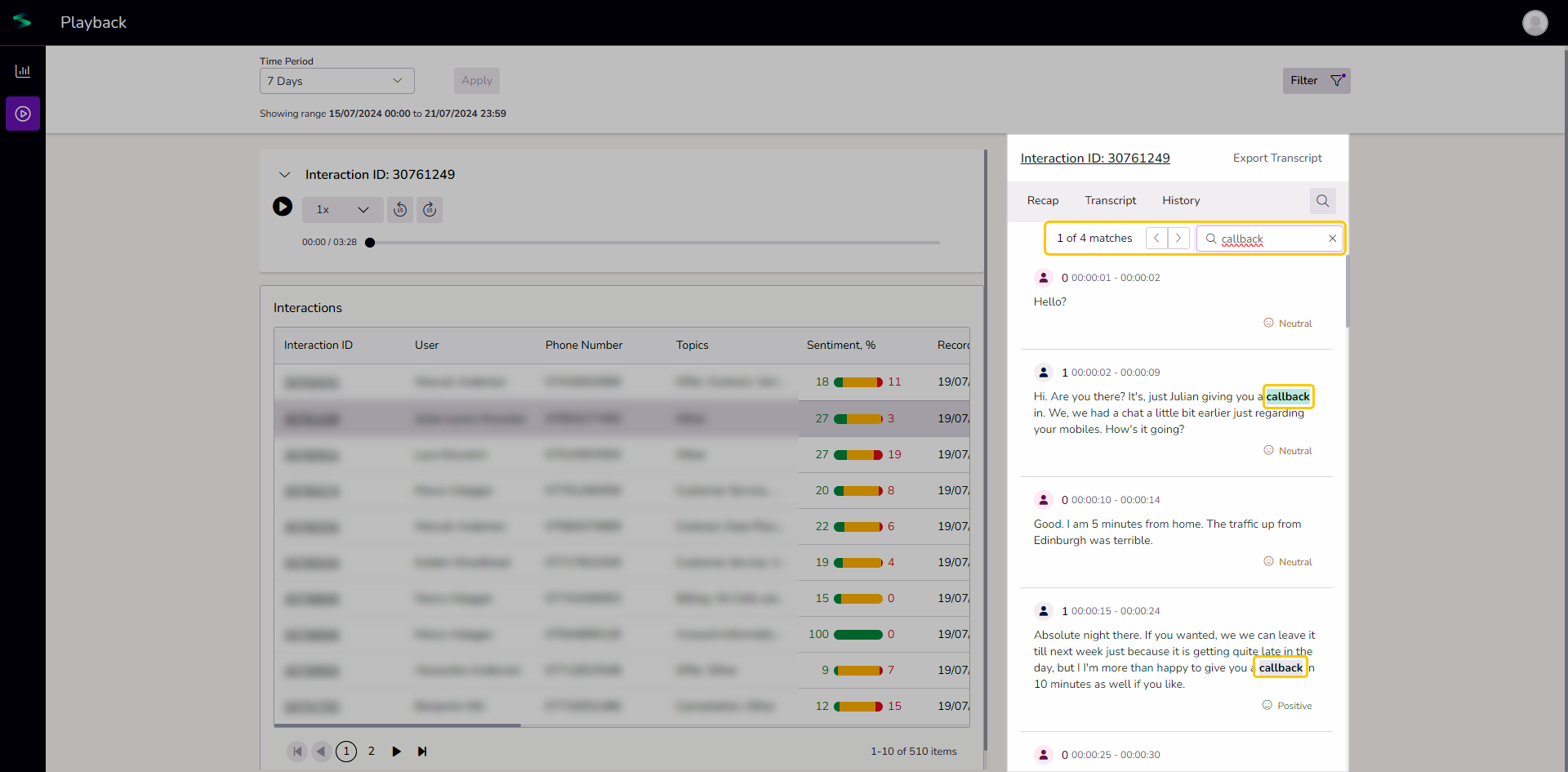 | 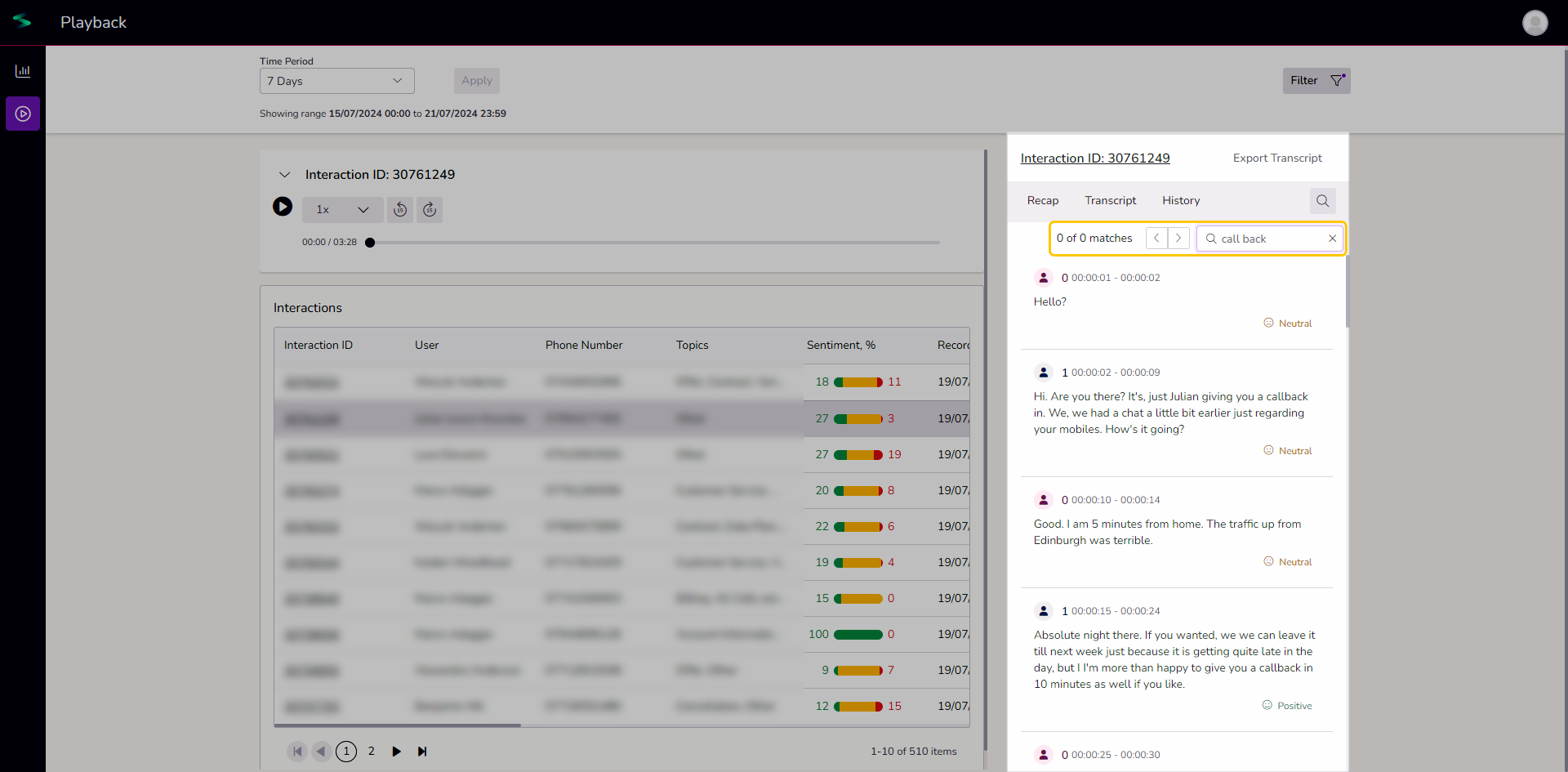 |
History
The 'History' tab will give you the entire history of all conversations the contact has had transcribed and analysed by the system. Each entry has a small summary of the call also.
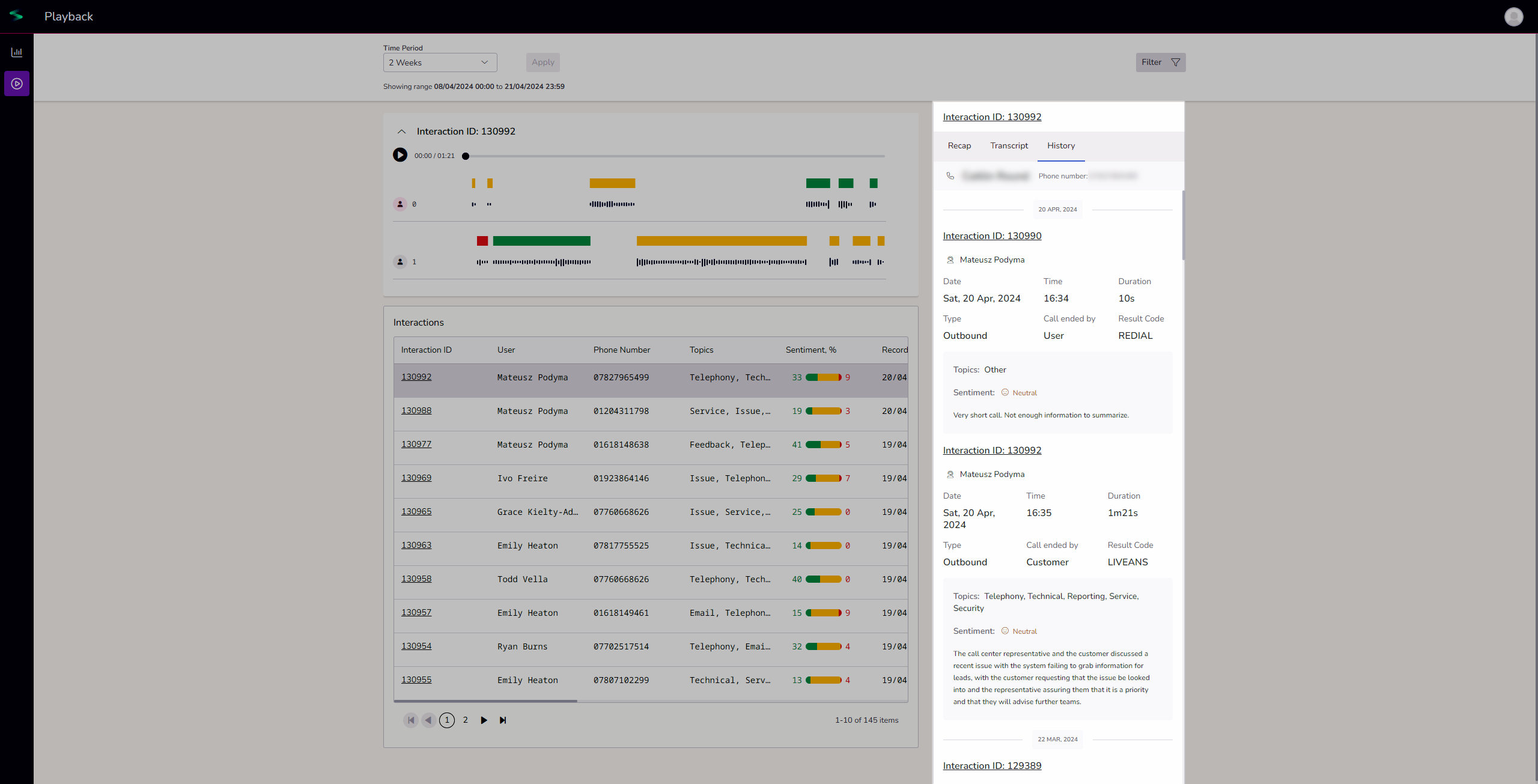
| Selecting an interaction from the history will open the Interaction detail screen. This creates a unique URL that you can use to pass on the call to others, helping them to quickly access it rather than searching for it. | 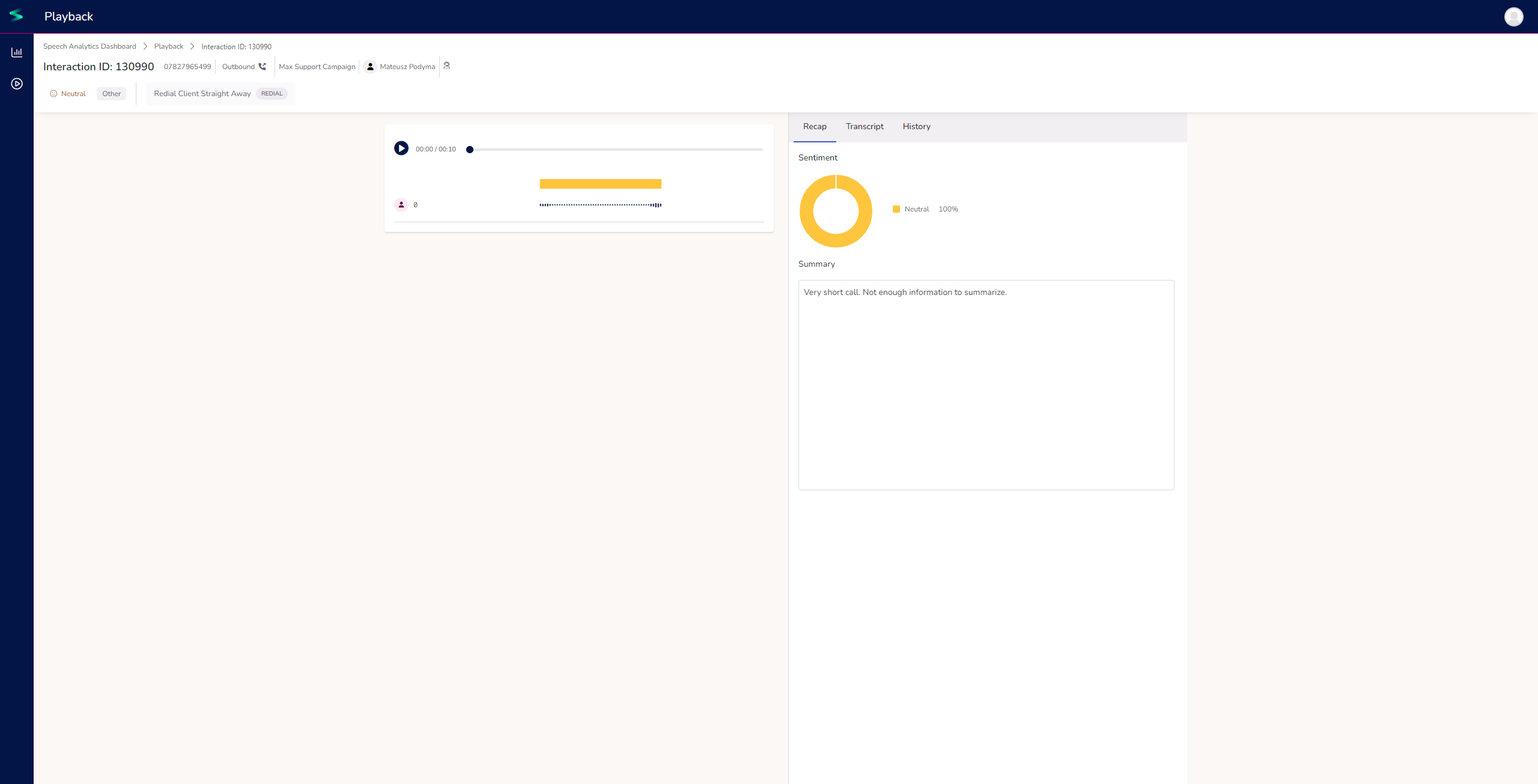 |
For Your Consideration
We have noted that Diarisation accuracy can be impacted by short call durations. This is because there is insufficient audio data for the transcription model to accurately detect the different speakers.
Our transcription partner Deepgram, has a diarisation improvement coming later this quarter that will improve the accuracy.
A solution we are planning to implement in a future update, is to enable Stereo call recordings so the audio channel for each speaker is separate and diarisation will achieve 99.99% accuracy.

