The CTU page
Please select the images for a more detailed view.
Fig 1. The CTU is located via ADMIN > MANAGEMENT > CTU
The CTU page allows you to configure all your campaigns, teams and users on the system. The page is split into 2 main areas, the columns on the left and the information on the right.
You can configure as many campaigns, teams and users as you wish. In the case of users, you can have unlimited numbers on here but you can only have the equivalent number dialling as you have licences. This will have been setup and explained during the onboarding process. If you require more licences, contact your account manager directly.
Options

Fig 2. The CTU screen create and display options highlighted.
Along the top, you have the following icons;
 | Select this to create a new campaign. |
 | Select this to create a new team. |
 | Select this to create a new user. |
 | This button allows you to clone an existing campaign/team/user to then edit where required. |
| Filter | You can filter the page by All/Active/Inactive/Locked for Campaigns/Teams/Users (Locked will only display users that have failed any password policy rules you may have in place). You cannot permanently delete anything created on this page, you can only set them inactive to keep the page tidy/relevant. This is to avoid accidental, permanent deletion of items. |
 | Enable local authentication for all SSO users. For more on this, see this guide. |
 | This button will save any creation/changes. |
Ensure you use the save button often. If you navigate away from the page, changes won't be saved automatically (You will be warned if you haven't saved changes on an item of the page before moving to something else within the page).
Campaigns
Campaigns can be created on an individual product/service level or you may wish to run a single campaign for numerous products/services.
There are multiple ways customers use calling campaigns, here's a few examples.
Outbound
A business has a single campaign where they call leads from a single list (Pot of data) about renewing their contracts with a phone provider.
A single campaign could be used to dial multiple lists of data, with each list being a different service the company provides.
A BPO (Business Process Outsourcer) may have multiple campaigns for their different clients. Each campaign could house multiple lists.
Inbound only
Receiving inbound calls to a specific number for internal calls, such as IT departments.
A business with a customer services department focused on inbound.
IVR (Message blasting)
Utility company to do automated calls alerting them their appointment/boiler service is due.
Interaction - Handles webchat, email and SMS channels.
Customers can use one campaign for all their channels.
Some clients like to split them into different campaigns as this can be useful for certain reporting purposes.
BPOs have separate campaigns per client, to handle their interaction channels.
Some choose to have a single interaction campaign that handles inbound calls and interactions for certain departments such as customer service.
Calling campaigns have 3 tabs to configure; Editing, Alerts and Zip Tones.
Interaction campaigns only contain the editing tab.
Within the Editing tab you will find some features and options, including some that are context specific.
Editing tab

Fig 3. With a campaign selected, you can see configurable options available. Editing tab highlighted above.
These options are visible for all campaign types.
| Campaign name | Enter a name for your campaign. | |
| Active | With this checked, the campaign will be visible by default and you will be able to run it, allowing agent s to log in and make and take calls from it. When inactive, it will be hidden by default. This is our way of 'deleting', ensuring if done accidently, it can be brought back without losing all settings etc. | |
| Image | You can assign an image to the campaign for an easy visual reference. This can be displayed in dashboards/wallboards where required. NOTE -When an image is changed, theres a 6 hour cache to reduce load. (Clearing you cache and cookies will force a reload). | |
| Description | Here, you can add a description of what the campaign is for, helping other staff who may be/become involved in the campaign. | |
| Message of the day | If you choose to type a message in here, all agents, upon logging into the campaign, will see what you entered via a dialogue box. "Have a great day", "Happy dialling" for example. | |
| Caller ID | This is the phone number you will present to the customer when outbound dialling (including when calling from an interaction campaign). During the onboarding process, your engineer will arrange for numbers to be ordered or arrange for your existing numbers to be ported across to the system. We can also order more numbers when required if you wish to have multiple campaigns using different numbers. There are some Ofcom rules around these numbers and the presenting of them to customers, so make sure you are aware of the relevant rules for your industry. | |
| Withhold Number | If you require this functionality on any of your campaigns, please reach out to your account manager to discuss how you can arrange for this to be enabled. For all clients who do not have this functionality enabled, if you attempt to present a withheld number, calls will not connect. You must be able to provide valid circumstances to be able to withhold numbers when dialling as there are strict regulations enforced by Ofcom. These circumstances need to be shared with our carriers prior to the feature being enabled. If you require this functionality on any of your campaigns, please reach out to your account manager to discuss how you can arrange for this to be enabled. For all clients who do not have this functionality enabled, if you attempt to present a withheld number, calls will not connect. Once this feature has been enabled, within the CTU page you will see an option to withhold the number from a campaign. Once enabled, the option to set a CLI presentation number will not be visible. This setting will override all other settings E.g. Lead level number presentation, list level number presentation etc. | |
 | Tick this to remove the Caller ID and instead present 'No Caller ID' to customers. Leave this box un-ticked to allow the Caller ID to present to customers. Note: Activating this feature will over-ride ALL caller ID values, whether set at a lead, list, or campaign level, for all calls placed over this campaign. Additionally, this will also apply to all call types placed via this campaign - including transfers, callbacks, manual dials, etc | |
| Type |  | This dropdown will allow you to select the type of dialling the campaign will use. The main 3 options used for outbound dialling are Predictive, Progressive (Sometimes known as Power) and Preview. Depending on which option you select here, you will see certain other dialling options specific to the choice (see section on 'Dialling Type options' further down this guide). |
| Predictive (Blended, allows inbound also) | This is the fastest outbound dialling option and effectively calls multiple leads for every agent. If multiple calls are answered, the system will look to route the calls to other agents where available. We recommend you only dial in this way with a minimum of 6 agents on the campaign (the more agents you have, the lower the risk) and you must have a dropped call message uploaded to the system prior to going live. To avoid the possibility of dropped calls altogether, do not use this option. Ofcom have strict rules around this so be aware of those for your industry, and the potential consequences of breaking them. - https://www.ofcom.org.uk/ | |
| Progressive (Blended, allows inbound also) | When using this mode of outbound dialling, the system will automatically place calls when an agent is ready and will only call 1 customer per agent. With the MaxContact system, you should not get any dropped calls using this method. | |
| Preview (Blended, allows inbound also) | In this mode, a campaign will display information (via the script or web agent) about the lead prior to dialling. The agent will have a set period of time to view the information before the system automatically dials, the default for this is 30 seconds but this can be changed. Agents can dial the customer before the time runs out and you can also allow agents the option to skip leads in this mode. | |
| IVR | This option is for those that can/want to use message blasting as part of their business, usually where customers have opted in to allow this. The system will call leads and upon answering, the customer will hear an automated message (that you will need to upload to the system for use). | |
| Bridge | A bridge campaign is used to handle calls which are being transferred from an IVR to an external number. As part of the onboarding process, your engineer will usually set these up for you. | |
| Inbound (Can still manual dial) | The inbound option is for campaigns you want agents to log into to only receive inbound calls. They will not make any outbound calls automatically when in an inbound campaign. This can be used for your customers but could also be used for internal calls between departments, such as IT support. | |
| Interaction | An interaction campaign handles all webchat, email and SMS channels. You only need one interaction campaign to handle all channels but you may wish to have multiple for reporting purposes if, for example, you are dealing with different clients/products/services through the system. With this selected, the alerts and zip tone tabs will be removed as they are not relevant to this campaign type. | |
| Auto record | Selecting the checkbox (selected by default) means all calls through the campaign will be recorded. MaxContact will never delete any of your call recordings unless you ask us to. | |
| Default list | You need to select a default list for the campaign here. This will be the list (pot of data) where any previously uncontacted leads, not already in the system OR any leads already on another list but manually dialled as a new lead, will be created and stored for historic and data capturing purposes. | |
| Default phone type | Here you select the default phone type for the campaign, either home, work or mobile. When a new lead is called, as mentioned above, the system will save the number as this type. | |
| Hours per working day | This option is for customers who are working a campaign on behalf of one of their clients who have set certain targets for this key metric (or indeed for anyone who wants to use it!). It allows you to set the hours per working day for a campaign to track successes against it. This can be reported on and displayed live on dashboards/wallboards. For more information on this, see this guide. | |
| Calling parameters | The calling parameters are usually configured by MaxContact for you prior to going live and will rarely be changed. | |
| Schedule | Selecting a schedule from the dropdown will allow you to set the campaign to run within those specified hours on the schedule. You do not need to use a schedule on a campaign but certain circumstances might require it, for example calling home phone numbers in an evening rather than during the day as you're more likely to get an answer then. For more on the setting of schedules, see this guide. | |
Dialling type options
These options are only visible when a certain campaign type is selected, see below for the various scenarios.
| Option | Type(s) | Description |
| Degrade to progressive | Predictive | With this selected, you can set a 'User threshold' between 1 and 20 to automatically change the dialling type to progressive. This option helps to reduce potential spikes in dropped calls when you have agents all logging off around a similar time such as breaks/lunch. Once your agents are logging back in and the number hits the one entered, the campaign will switch back to predictive. |
| Drop rate (%) | Predictive & Progressive | Changing the figure here will effectively tell the system to dial out at a higher than default ratio, thus getting through more calls quicker. In the UK we always recommend entering a 0 in here so the system keeps dropped calls as close to 0 as possible by slowing the dialling. Ofcom have strict rules around this so be aware of those for your industry, and the potential consequences of breaking them. - https://www.ofcom.org.uk/ |
| Undroppable | Predictive | To combat the issue of dropped calls, we have the option to check this box which will initiate a different dialling algorithm, ignoring the number entered in the drop rate (%) box and keep the dropped calls as close to 0 as possible whilst still dialling predictively, meaning you won't have to manually change your drop % when it rises/falls. |
| Increase to predictive | Progressive | Selecting this works in the opposite way to the 'degrade to progressive' for predictive dialling. When selected, you can specify a number of agents, up to 20, before the campaign will automatically start dialling predictively. As mentioned previously, we recommend no fewer than 6 agents on a predictive campaign so if some days you only have a low number of agents working the campaign and others you have more, this option will automatically control how you dial. |
| Default email type | Interaction | This option allows you to set a default email type to uncontacted leads in the system. The options are either home email or work email. |
| Not ready wait time | Predictive & Progressive | This option allows you to configure how long an agent will stay in ready before being allowed to change status. For example, once an agent goes ready, the system will look to place calls to them. If after X amount of seconds, they don't have a call placed to them, the 'Go not ready' button will appear. This is the same for how long they wait before being able to request a break/manage call-backs/manual dial once they have hit 'Go ready' and does not affect these options once they are connected to a customer (where they can choose a state to go into immediately after the current call). |
| Lines | IVR & Bridge | Here you can set how many lines you want to use to dial out with on the IVR campaign. A bridge campaign will use this number to limit the amount of concurrent transfers. |
Alerts tab
The alerts tab allows you to set custom alerts on your data level for the campaign.
This tab isn't visible when selecting an interaction campaign type.

Fig 4. Alerts tab highlighted.
Via the Campaign Manager screen, you can see your data levels for campaigns and lists. During the day, you may not have time to keep an eye on these. This handy feature will automatically alert you to low data in a campaign (once you determine the threshold for the alert).
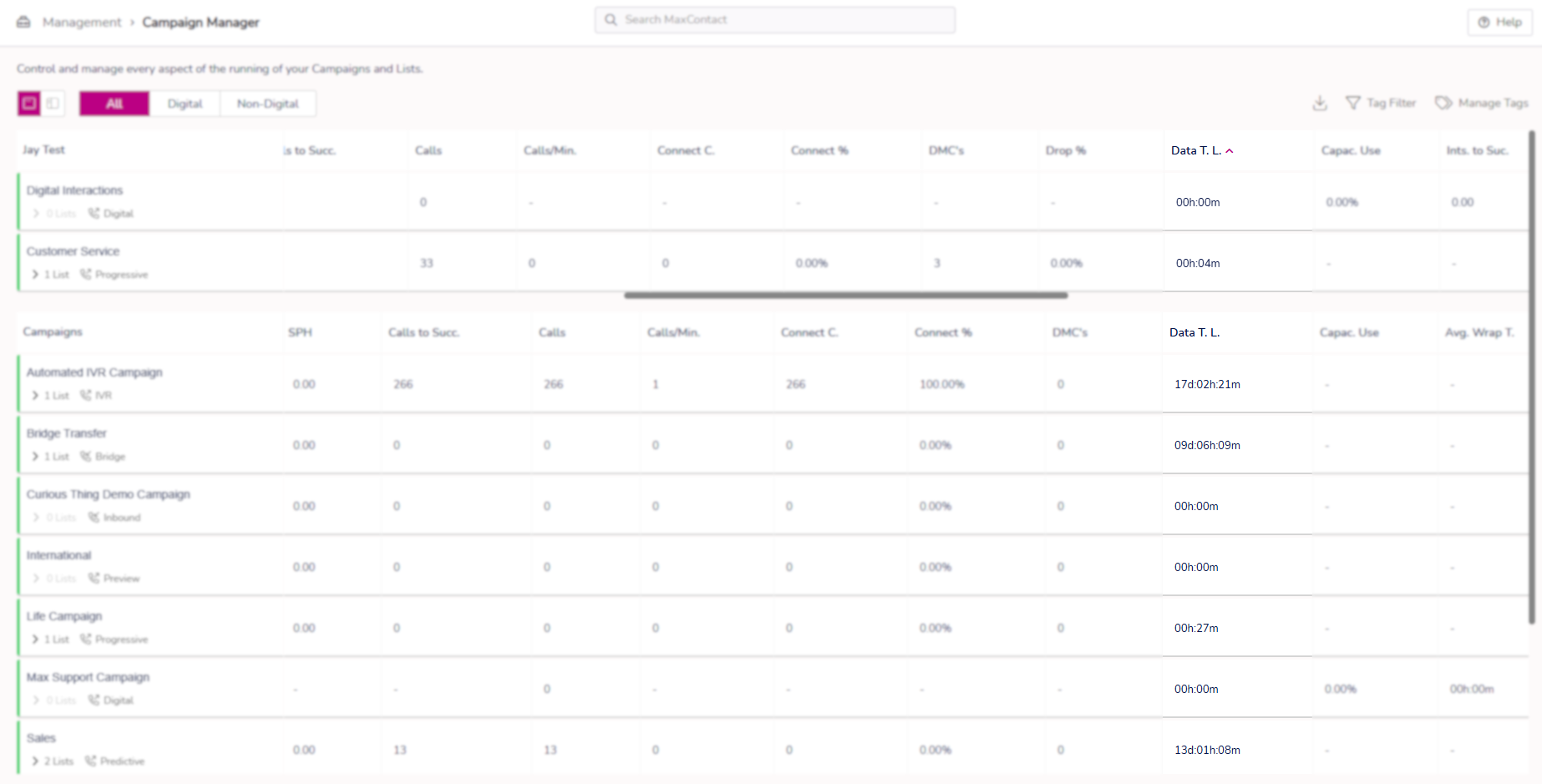
Fig 5. The manage campaign screen detailing the data level column.
 Fig 6. An example of an alert email received.
Fig 6. An example of an alert email received.
| Enable alert | To enable an alert for a campaign, select this box. If you only select this option, you will then be able to configure a custom alert for the individual campaign. |
| Alert email | You can enter a maximum of 2 emails in this box. These are the emails the alert will be sent to. See Fig. 6 above for how they present the information. |
| Alert interval | This allows you to set how often the email will be sent once your data level meets the threshold. |
| Alert threshold | Here you can enter the amount of data/threshold you want to hit before triggering the alert. For example, if this figure is set to 1 hour, the first email will be sent when the data figure in the column in Fig 5 hits or falls below an hour. |
| Alert max count | Allows you to select how many alerts to send before stopping the alerts. They will automatically stop if you add more data to the campaign or the campaign runs out of data before hitting this number. Each email sent will reflect an updated time estimate before the data will run out. |
| Use global alert settings | To use one setting for all campaigns (as well as lists), select this option also. This means you can only configure the alert via the Settings page of MaxContact and those settings will apply to all campaigns and lists with this option selected. See this guide for more on settings. |
Zip tones tab
Zip tones, otherwise known as a whisper, are either a series of one or more DTMF tomes or short WAV files that are played in the agents headset whenever a call is connected to them. This tab allows you to select a unique tone for the individual campaign.
This tab isn't visible when selecting an interaction campaign type.

Fig 7. The zip tone tab.
Zip tones can also be applied to inbound queues, see this guide for more.
From the dropdown you can select the following;
| Zip tone | |
| System default | This will use the default tone, a standard beep. |
| Beep | If you select this option, you will then be given another dropdown with various different beeps! |
| WAV file | This option plays a pre-recorded WAV file. These can be uploaded as part of the onboarding process or with help from the support team. You will see a dropdown with all the wav files uploaded. They must be 2 seconds or shorter to work. |
