In this guide we are going to be covering how to import leads into the DNC list either in bulk or in single numbers.
TABLE OF CONTENTS
There are several ways which a number can be imported into the DNC list. (The most common way will be via a DNC disposition on agent calls, if a customer requests their number be added to the DNC, at the end of the call the agent will select a disposition for DNC, this will automatically add the customers phone number into the DNC list).
Once you click on the ‘Import DNC’ option from the drop drown menu, you will be presented with the below screen.


Info Tab
| Import Name | The first thing to do is enter a name for the import into the ‘Import name’ field. It’s always best to name the import something relevant to the import for future reference. |
| Category | The next thing to do is select a category for the import. Clicking on the category field will produce a drop down menu appear with some options. The default options which appear will be IVR, Imported and Requested. |
| Import From File | The next step is to specify whether numbers are being imported manually or if the numbers are in a file. Both options are shown below; Not importing from file; |
| Phone Number (One Per Line) Field | If you leave the box un-ticked,then you will be importing the numbers manually and will need to move onto the next step which is to enter the phone numbers to be DNC’d into the phone number (one per line) field. (See above image) |
To Note:
If you have to enter each phone number that you want to import into this box and if you are importing more than 1 number, each number needs to be entered on a new line in the box as shown above!
Importing from file;
File - If the ‘Import from file’ box is checked, the numbers will need to be imported into the DNC list from a file.

To import from a file, you need to select the file you wish to import. Clicking on the ‘Select file’ button underneath the box previously ticked will open file explorer on the computer where you can find the data file you wish to import into the DNC list.
You will also notice that when the ‘import from file’ box is checked, the right-hand side of the screen shows a ‘more info’ section that gives further details on importing a file. This shows information regarding what file types are accepted for the import;
'You have opted to import the Do Not Call list from a file. The importer accepts a list of numbers that are separated by a new line, several file types are allowed including .csv, .txt and .xlsx, below are some images of example files.'


Notes - Once you have chosen a file to import or manually entered the phone numbers you wish to DNC. You can then enter notes regarding the import. The notes section is mandatory.
It is always helpful to enter a quick description of the import and why the numbers are being added to the DNC for future reference.
When everything is complete, you can move on to the next page. There are 2 buttons to click;

Clicking the 'Next' button will take you onto the next page of the import which is ‘Settings’.
Clicking on the 'Add with Default Settings' button will take you to the summary page and skip the settings page because it will use the default settings.
Settings Tab
This is the settings area of the import. In this section you can customise the settings for the import.

| Dedupe | With this box checked, the system will check the DNC list for the numbers that you are importing and if the number already exists in the DNC list, it will not add the new number you’re trying to add and will keep the original number in the system. |
| Add Leading Zero | When this box is checked, the import will add any leading zeros to numbers with missing ones. |
| Deactive Lead | Checking this box will deactivate any existing leads if they are in the file that you are importing. |
| Deactive Lead Phone | Checking this box (only possible if Deactivate Lead isn't checked) will deactivate any existing lead phone number if they are in the file that's being imported. (If deactivate lead isn’t selected, you are still able to call other potential numbers with that lead). |
| Remove Callbacks | This setting checks the numbers being imported and checks to see if they are in the system with a a callback set against them. If the system finds the number with a callback, checking this box will remove that callback. |
| Filter Deactivation | If checked, will only deactivate leads that are assigned to lists matched with the chosen tags (if you have tagging enabled). When checking, you will be given more options; |
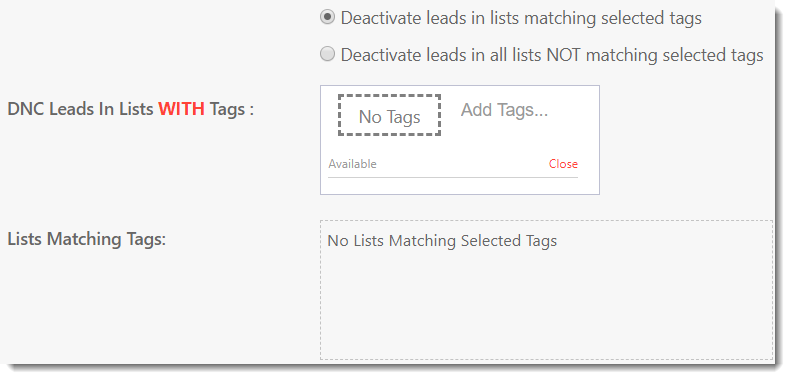
Summary Tab
This screen shows a summary of the import, based on the information entered in the previous step(s). You should take care to check the settings are correct before continuing.
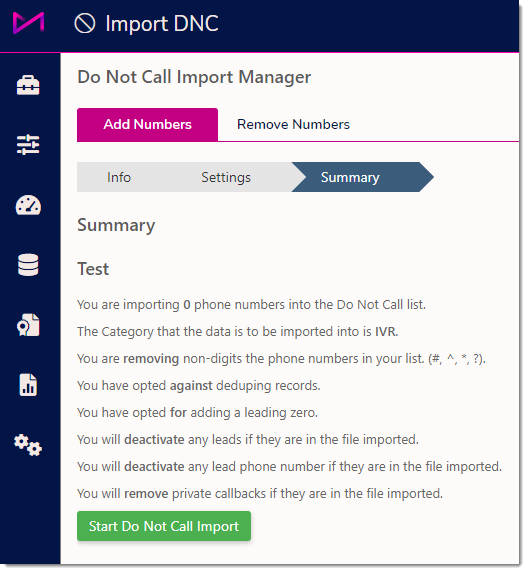
Once you are happy with the summary, you can then start the import by clicking 'Start Do Not Call Import'. After clicking this button the import will begin and your numbers will be added to the DNC list selected.
A green 'toast' message will appear in the bottom right of the screen to inform you that the import has been successful or it will be red if the import failed.

Two new options will appear below the summary;
| Click here to do another import | This will take you back to the Info screen for you to start another import |
| Click here to go to DNC import history | This will take you to the import DNC history screen where you can view all the imports done previously and can check to see that the current import has been added. |
