The grids can be customised to display the information in various ways, this guide describes these options and how they function.
Any changes you make to your grid saves to your account automatically. Don't worry, these are changes that only apply to you, so you won't effect what anyone else sees on the page.
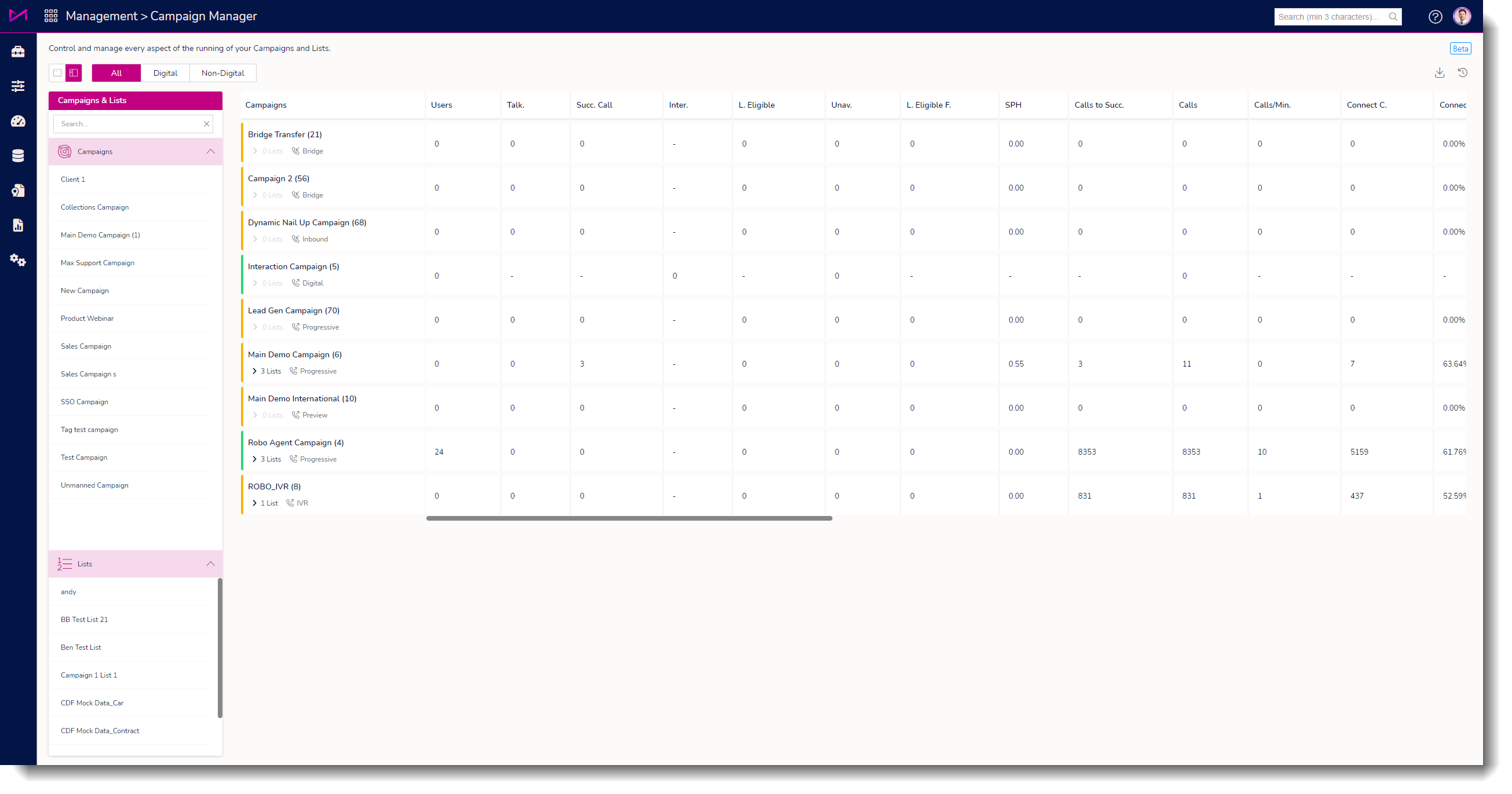
TABLE OF CONTENTS
Campaign column
There are several features that can be actioned within the first column of the grid. These are, Campaign Grouping and Editing Stat Columns.

| Create New Group | ||
Selecting this option opens a panel on the right hand side of the screen where you can select multiple campaigns to combine them into a group. |  | |
By entering a name for the group and selecting the campaigns you wish to include, the 'Apply' button will appear green allowing you to create the group. |  | |
The group of campaigns will now appear at the top of the grid under the new group name. |  | |
| Upon hover on the column header, you can select from a menu of options for the group. Edit group allows you to add/remove campaigns or give the group a new name. Create new group allows you to add another group to the grid. Remove group will delete the selected group (all campaigns will go back to their default location. Edit Columns will allow you to select stats you wish to see for that group. See below for more on this. |  | |
| Clear all sorting | ||
| If you have made any changes, this will reset all changes back to default. | ||
| Edit Columns | ||
Selecting this option opens a side panel with over 100 statistics to choose from. Simply select/deselect the statistics to add/remove them within grid (Newly added stats will appear at the end of the grid). |  | |
To quickly find the stat you want, start typing in the search box and it will bring up all partial and full matches in the list. Once you are happy, hit 'Apply' to action the changes. |  | |
Once you have added/removed stat columns, you can drag and drop them to rearrange the order they appear in the grid. Note - Should you require, you can reset the grid to default from the side panel. |  | |
Campaign card options
The Campaign Card has several options that appear when you hover over and select the menu drop-down.

| Start Campaign | |
| Once you have added your campaign and its list(s), you can set the campaign running by pressing the button that appears when you hover your mouse over the campaign and select Start Campaign. Calling campaigns will only dial leads if there are agents logged in and ready. An interaction campaign (containing webchat, email, SMS channels) will only pull through interactions if agents are logged in and ready. Otherwise, the campaign will be running but not actually calling/interacting with leads. |  |
| Pause Campaign | |
Once your campaign is running, you can pause it by pressing the button that appears when you hover your mouse over the campaign and selecting Pause Campaign. |  |
| Stop Campaign | |
| You can choose to stop a campaign from both the play and pause state. |  |
When you select stop, you will see a dialogue box warning you of the consequence of stopping the campaign. When you choose OK, the campaign and list(s) will be placed in the 'holding area', all agents will be kicked out and any interactions will be cancelled. This will also remove the Campaign from all users groups. IF its added back in, it will show in the default grid for all. |  |
Access to start, stop and pause campaigns can be given via the permission 'Start Stop Pause Campaign'.
| Clear Fetched Data | |
| Users (with the "Campaign Manager Clear Fetched Data" permission) have the ability to clear data from a campaign so the system is forced to fetch fresh data from the associated lists. This is super useful for people who want data that is in a list that has just been added or has been imported/moved recently to be dialled quickly. This isn't something people will need to do on a regular basis and we advise against doing this frequently as emptying the buffer can increase wait times for your users. Why do you need to do this...? Campaigns pull leads into a buffer ready to call, this is what allows the system to dial numbers quickly. If a campaign already has leads in the buffer, and a list has been added or more data has been added to an existing list, it will need to call the leads in the buffer before it can pull any of the new data into the buffer to dial. |  |
| Pin Campaigns | |
| Pinning campaigns sends them to the top of the grid (or group if its part of one). If you pin multiple campaigns, they will be pinned to the top in the order you pin them. |  |
| By selecting 'Pin Campaign' the grid will automatically move the Campaign to the top and you will see a pin in the Selected Campaigns card. |  |
When a campaign is pinned, the option changes to 'Remove Pin'. If you select this, the campaign will go back to its default permission. |  |
| Re-ordering campaigns | |
Everyone can re-order campaigns so the ones that are most important to you are always in view. To move a campaign, simply click and drag to a new position (denoted by the pink bar) and release. The image below shows a campaign being dragged to the top of the grid (an opaque image of the campaign selected can be seen as you drag it to the required position). |  |
Sorting Columns
It's possible to sort by columns by selecting the button that appears upon hovering over any header. Note once sorting is applied, you can select the clear sorting option if required. Sort Ascending - Sorts the grid in ascending order.Sort Descending - Sorts the grid in descending order. Clear sorting - Clears any applied sorting. Edit Columns - Allows you to select stats you wish to see as mentioned in this guide. Remove Column - Will remove the selected column from the grid. |  |
You can sort by as many columns as you want by selecting 'sort ascending/descending' one after the other. You can also sort by simply clicking on the headers one after the other. |  |
