Simply put, lists are your pots of data. You can upload data to as many lists as you want, there's no limit to the number of lists you can have on the system. Some customers use only a handful of lists where others may have large numbers of lists in their system (fewer lists are easier to manage!).
Select the images for a more detailed view.

Fig. 1 Lists can be found by going to ADMIN > MANAGEMENT SECTION > LISTS
Its best to ensure your data is arranged well, before importing data to lists so things run a smoothly as possible. There are options within the system to move data between lists or control which data is called from specific lists (This will be covered later in this guide).
Use case examples
1. Master lists. Some customers use one master list to which they import all data. They then use Custom Data Fetching or List Data Manager to rearrange their data for calling.
2. Importing onto individual lists. We have some customers who will do a fresh import of data onto a new list at certain intervals, such as weekly/monthly. Each new import is then put into the relevant campaign for dialling.
3. One list per product/service. Some customers that dial on behalf of more than one product/service will import their data onto different lists based on these products/services so they can be easily identified and added to the relevant campaigns.
4. International dialling. It is imperative that these customers import their data onto specific lists to utilise the time zone and scheduling features of the product. This ensures calling the relevant countries at the correct times with the correct areas code's.
TABLE OF CONTENTS
Lists options
The lists page will have a set of default lists already on your portal, and depending on what stage you are at, you may also have some lists created for you by your engineer.

 | Toggle between 'Active, running, not running, inactive and all' to see corresponding lists. |
 | Undo changes (will not work if the save button has been used). |
 | Refreshes what's on screen (if someone has made changes whilst accessing the page for example). |
 | Creates an exact copy of a selected list. |
 | Allows you to create a new list. |
 | Saves any changes or new lists created. |
List of lists
On the left of the page, you can see all existing lists. The green icon denotes that the list is active and is currently in a campaign (that's loaded into the campaign manager*), the red icon denotes the list is currently not part of a campaign (visible in the lists section of the campaign manager*) but is active.

Fig 3. The list of lists with coloured icons denoting the status of the lists.
General tab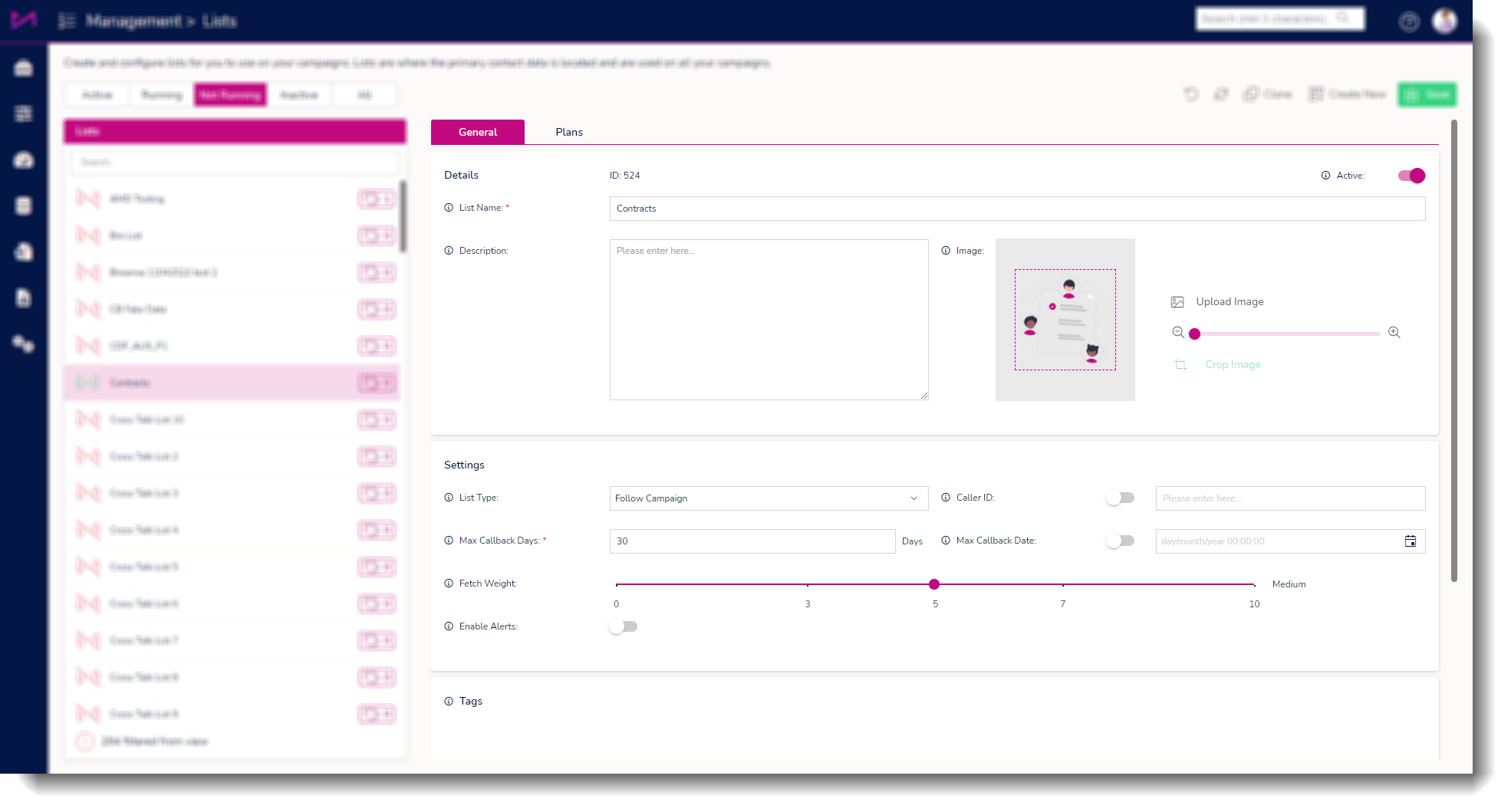
Fig 4. The general tab and some of its options.
| Details card |
| List name | Here, you can name your list. Its worth making sure the name is easy to understand by people in your admin team and not too long so any portion of the name isn't obscured on the campaign manager* page. Max 100 characters. |
| Active | Toggle to make active/inactive. Making a list inactive will hide it from the default view and it will no longer be usable. It wont be deleted however and can always be reactivated. |
| Description | You can enter a description for the list here. If you use lots of lists, its worth detailing as much as you can here for other admin to see. 200 character limit. |
| Image | You can assign an image to the list for an easy visual reference. This can be displayed in dashboards/wallboards if required. JPEG, JEG, PNG or ICO files only, up to 900kb in size. |
| List type | There are 2 options here, follow campaign type or preview. Follow campaign means that whichever campaign type the list is in, the data (leads) from the list will always be called in that way. E.g. put the list in a progressive, predictive or preview campaign, it will be dialled that way. Preview means that whichever type of campaign the list is in, it will always be dialled in preview mode. E.g. put the list in a progressive or predictive campaign, it will be dialled in preview mode. |
| Settings card |
| List type | There are 2 options in the dropdown here, follow campaign type or preview. Follow campaign means that whichever campaign type the list is in, the data (leads) from the list will always be called in that way. E.g. put the list in a progressive, predictive or preview campaign, it will be dialled that way. Preview means that whichever type of campaign the list is in, it will always be dialled in preview mode. E.g. put the list in a progressive or predictive campaign, it will still be dialled in preview mode. |
| Caller ID | By default, this will be selected and 'follow campaign' will be displayed. This means that whichever campaign the lists is dropped into, when calling a lead from the list, you will display that campaigns number to the lead (configured on the CTU page). If you toggle the option on, you can enter a number to present on calls from this list only. Remember however, that there are rules surrounding the presentation of numbers set by Ofcom so be aware of these before using this option. |
| Max call-back days | The default for this is 30 days so be aware of this when creating lists. This option allows you to say how far in the future an agent can set a call-back, allowing you some control over when agents are setting call-backs. If you set this figure to 0 it will mean agents can only set call-backs for the same day. The maximum number of days you can set here is 1200. |
| Max call-back date | Selecting this will give you a date & time picker allowing you to select a date and time in the future. With that selected, your agents will not be able to set a call-back after that specific date & time. For example, if you are selling a product/service up to the end of the year, you can select the 31st of December at midnight and agents will not be able to set a call-back after that date (even if the max call-back days is further in the future). |
| Fetch weight | The fetch balance is a simple sliding scale, the higher the number, the more calls will be made from that list compared to other lists in a campaign. This can be set initially here but can also be changed 'on the fly' in the Campaign Manager* page. If you set the number to 10, the list will become exclusive, meaning you will call leads from that list over any other first (provided the others are set lower than 10). If 2 lists are set at 10 for example, the system will dial them 50/50. |
| Enable alerts | This tick box controls data alerts on a list level. In the same way you can be alerted to campaign data running low, this will inform you via email and onscreen toast messages, when the data on this list is running low. However, this cannot be customised on a list by list basis like campaigns. You need to configure the alert via the settings page and it will apply to all lists with this ticked. |
| Tags card |
| Tags | For more information on tagging, see this guide. when using tags, you can see tags available at the bottom and any tags assigned are visible above the line. The lists column will also display a tag set against a list. |
| Scripting card |
| Enable | Toggle to allow a script to be assigned to the list or not. |
| Script provider | This dropdown has 2 options; Other. This option is selected if you are wanting to present your agents with your own web based CRM or other web based product. One of our engineers will take you through the options to use your own product in place of our scripts should you require this). Max. This option should be selected if you are using one of our scripts (Scripts can be as simple as a small block of text, right through to multiple pages using rules on responses, data inputs and action buttons. See the scripting guide for more) |
| Max Script | This dropdown will display all active scripts that have been created on the system. Depending on what stage of setup you are at, you may see the defaults here or you may have some scripts built. MaxContact will usually create your initial script for you as part of the onboarding process and you will also be shown how to build/edit scripts in your initial training. Further advanced training can be provided where required, so you can have full control of your scripts. |
| Script URL | This displays the URL generated by the system when you use a Max script and if you aren't using a Max script, your engineer will ensure the correct information is populated here for use with your web based system such as a CRM. |
Fetch Balance example
Having 2 lists in a campaign, one set to 2 and one set to 8 means that effectively 20% of outbound calls from that campaign will come from one list, 80% from the other.
Plans tab

Fig 5. The plans tab and its options.
 | Clicking the corresponding 'go to' button will take you to the selected plan. |
| Custom Data Fetching plan | Here you can assign a data filter to the list. This controls which data is called first from the list. You can customise the priority of your data with separate queries on these filters. For example, if you are targeting a certain audience based on DOB/contract expiry/location etc. you can setup a filter that will include/exclude certain data meaning you will call the most relevant leads first. For more information on this feature have a look at the guide and video. |
| Calling time plan | This will be setup with your engineer as part of the onboarding process so in many cases, this wont need to be changed. Most of our customers will have the default of UK calling times set here but for those customers dialling internationally, you will need to change this to the configured calling time plan (again, this will be organised as part of onboarding). |
| System recalls | You have the ability to change your system recalls for the default system outcomes and then assign them to lists here. This could be the number of attempts you wish to make before finaling a lead right through to how long you wait before calling certain outcomes back. For more on system recalls, see this guide. |
| Result code plan | Here you can assign a result code plan to your list which will determine what outcomes an agent can select from when on calls with leads from the list. E.g. if my agent is speaking to a customer about product A, I only want them to see result codes relevant to that product, product A sale, product A not interested and so on. See this guide for more on result codes. |
| IVR plan | This setting allows you to customise which IVRs are used for specific circumstances. For example, if you are calling about product A and you want to put that lead on hold, you may want personalised hold music around product A. There are options for if a person answers, an answer machine, hold music as mentioned, personalised drop call message and user transfer messages. For more on this, see the Plans page guide. |
| Ans mach plan | This option allows you to customise (if using answer machine detection) which plan to use for the list. It can be configured to be on/off on different lists and can be set to detect home, work or mobile or a combination of the three. You can have different plans assigned to different lists depending on preference. |
| Manual call DNC scrub plan | When manually dialling a lead from a list, you may want to check against your Do Not Call (DNC) lists to ensure you don't call someone who has asked you not to. A lot of customers use the default lists of Requested, IVR and imported however, there is the ability in the product to have more than the 3 default DNC lists. E.g. Calling a customer about product A from the list, you might want to check against your Product A DNC list. As part of the onboarding process we can assist you in setting these up should they be required. |
| Schedule plan | This drop down allows you to select a pre configured schedule to apply to the list. This works in the same way as campaign schedules but means you can determine what times of the day you want to call certain data. For example, I may separate all the home numbers onto a list and have the system call them in evenings only. To do this, I would need to setup a schedule on the plans page. See this guide for more on how that is achieved. |
As long as the schedule on a list falls within a schedule on a campaign, it will run. If the campaign is due to finish at 6pm and the list schedule is due to finish at 8pm, it will in fact stop with the campaign at 6pm. If a campaign doesn't have a schedule, it would stop dialling the list at 8pm, providing you have agents logged in of course.
