The report scheduler allows you to automate reporting by giving you the ability to schedule the sending out of reports.
Along the top of the Report Scheduler screen the user has access to 3 icons;
| Allows you to create a new schedule for the selected report. |
 | Allows you to clone a schedule. |
| Allows you to delete the selected schedule. |
| Allows you to save the new/the changes to the selected schedule. |
The page opens with a full list of currently available reports in the left-hand pane of the screen under the Standard tab. You can also create schedules for any Custom or System reports.

Clicking on any of the reports will show you the current list of schedules that are set-up for the report in the centre section (if there have been any set-up previously).

If there are no schedules already in place, you will be prompted with Please click 'Create schedule' to begin dialog.

Create a schedule
To create a new schedule, you need to click the dark blue button. This will produce a blank ‘schedule editor’ in the centre section of the screen.
Schedule editor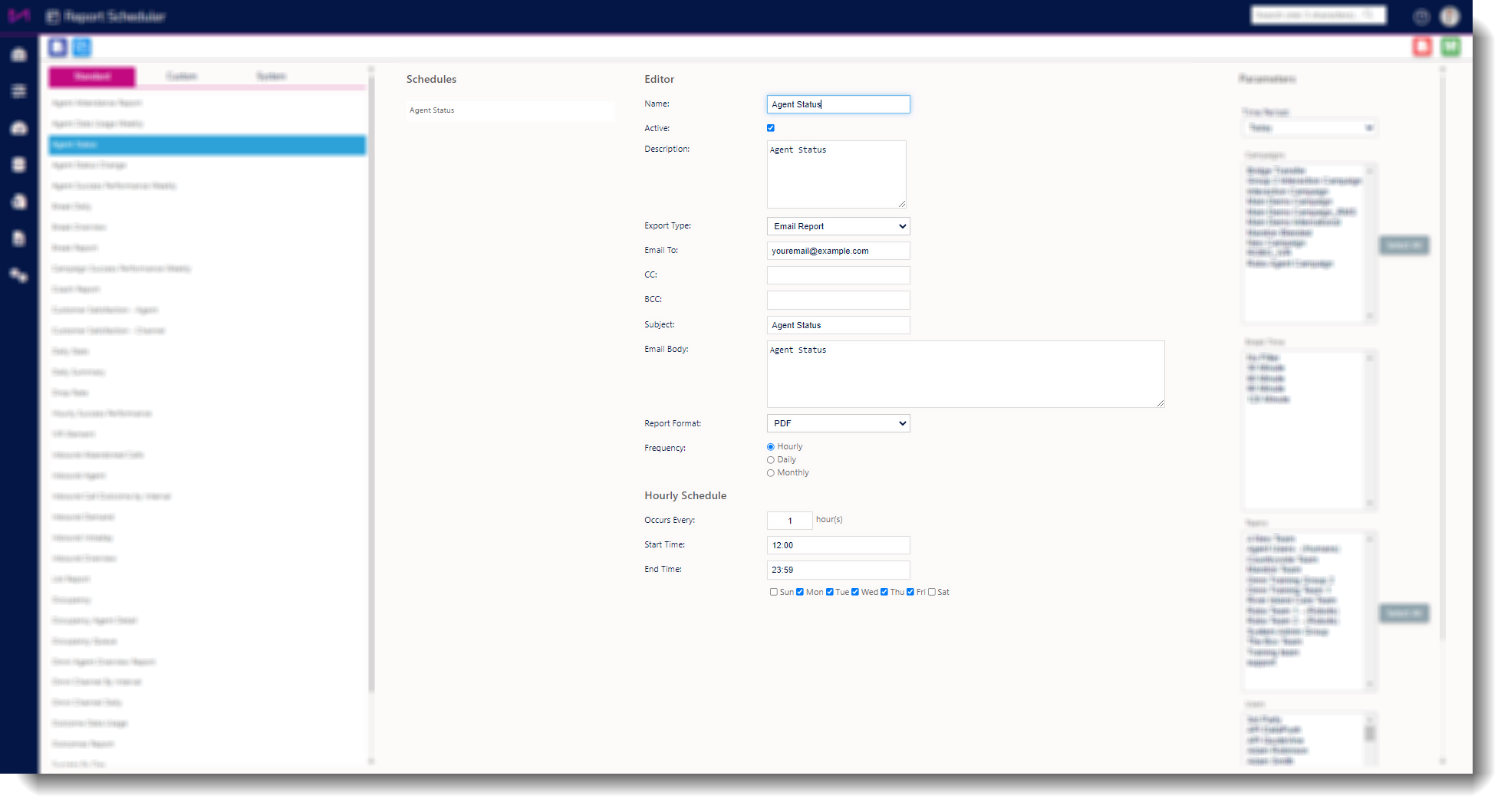
Name - Adds a name for the schedule.
Active - Makes the schedule active when ticked, inactive when not.
Description - The description box is for internal purposes only and should explain what the schedule is for.
Export Type - You can select 'Email Report' or 'Email Link' here. If you email the link, a user has to log into the portal to view the report. If you email the report you will receive the report in one of 3 formats described further below.
You can also select the export type of SFTP Upload which will then schedule the report to send to your chosen SFTP location.
To do this you will first need to head to the "Plans" page.
Once here you will need to head to SFTP Uploads.
From here you will be able to select the option to create a new plan.
Then you can input a new SFTP plan name followed by the SFTP details you would like the report sending to and hit save.

Once this has been done you can head back to the report scheduler page and select the new SFTP plan from the drop down.
Email to - The destination email.
CC - The destination email to be copied in.
BCC - The destination email to be 'Blind' copied in.
Subject - The email subject.
Email body - Where you can type any information you want to the recipient email(s).
Report Format - If the Email Report option was selected earlier, you can choose to send it as a PDF, TIFF or an XLS file.
Frequency - You can select the frequency of the emailed report here, using the 3 options, hourly, daily and weekly.
Schedule - The options that appear will change depending on which frequency choice the user makes.
Note: The statistics that appear in the reports are only updated on the hour, every hour. Therefore, the best time to schedule hourly reports is 5 minutes past the hour. The smallest interval you’re able to run reports for therefore, is one 1 (hour).
Hourly - Under the hourly option, users are able to set the frequency in hours with which the report will run, as well as choosing start and end times. Users are also able to choose which days you wish to run the report for.
Daily - Choosing daily, combined with a ‘Time Period’ (right hand pane of the screen – either Today/Yesterday or This Week/Last Week, depending on the report). This will be when the report is generated. Users should usually choose an hour after the shift finishes and ‘Today’ or run the report first thing in the morning choosing ‘Yesterday’ instead.
Monthly - The monthly settings allow the user to choose either the 1st day of the month or last day of the month and will contain data for the full month when run. Bear in mind the report may run over a weekend, should the 1st or Last Day of the month fall on such a day.
Parameters - The right-hand pane allows you to choose which information will appear in the reports. This is report specific, some reports for example, allow you to select the time period to report on e.g. the daily summary report can show 'Today' or 'Yesterday' information. Some you can choose campaigns, teams, users etc.

Completing a schedule
Once a schedule is set-up, you can click the green save button.
You can set-up an unlimited number of schedules for each of the reports.
You could do this to filter the data in the reports to be relevant to the people its sent to. For example, a certain team leader’s reports would only contain their team’s information, where as a director might want to see all campaigns.
If you decide you no longer need a scheduled report, you can simply deactivate it by unchecking the ‘Active’ tick box and then saving the schedule. The other option would be to delete the schedule completely using the red delete button. Doing so will display a warning dialog box as this action is not recoverable.
Consideration for scheduling
Having lost of schedules set at the same time can sometimes impact the delivery of those reports, especially for the larger reports as it can effect database loads. If possible, try to stagger scheduling where possible.
