The coaching page gives admin staff the ability to send instant messages to agents or groups of agents through the system. If agents are logged out or on breaks, they will see a notification, once they log in, for any unread messages they may have received.

Fig 1. The coaching page, Message agents interface highlighted to the right hand side.
Messaging agents (admin)
To send a message, firstly you must select the agent or agents you wish to message.
You have 2 options, a single agent or a group of agents.
These can be selected via the CTU List on the left of the screen and via the filters that effect the list.

Fig 2. The coaching page, CTU list and filters highlighted.
Selecting individual agents is done by simply clicking on the relevant agent.
Selecting multiple agents is done by clicking the filter button, then selecting the campaign, list, team or queue that has the agents you wish to message.
Once you have selected the agent(s) you can enter your message in the message box (fig 1.) And select the appropriate button to send the message (fig 3).

Fig 3. The 'send to' buttons highlighted on the right.
Upon selecting these buttons, a dialog box will appear with your message and who its being sent to;

Fig 4. For a single agent, their name is displayed.
For multiple agents, the dialog box displays the number of agents

Fig 5. For multiple agents, the number of agents is displayed.
Once you click OK, the message will then be sent to the relevant agents.
Agents will not be able to respond to the messages as they are one way only, Admin to Agent.
Receiving messages (agents)
When an agent is logged into webagent, they have the option to view any messages they have received in any status.
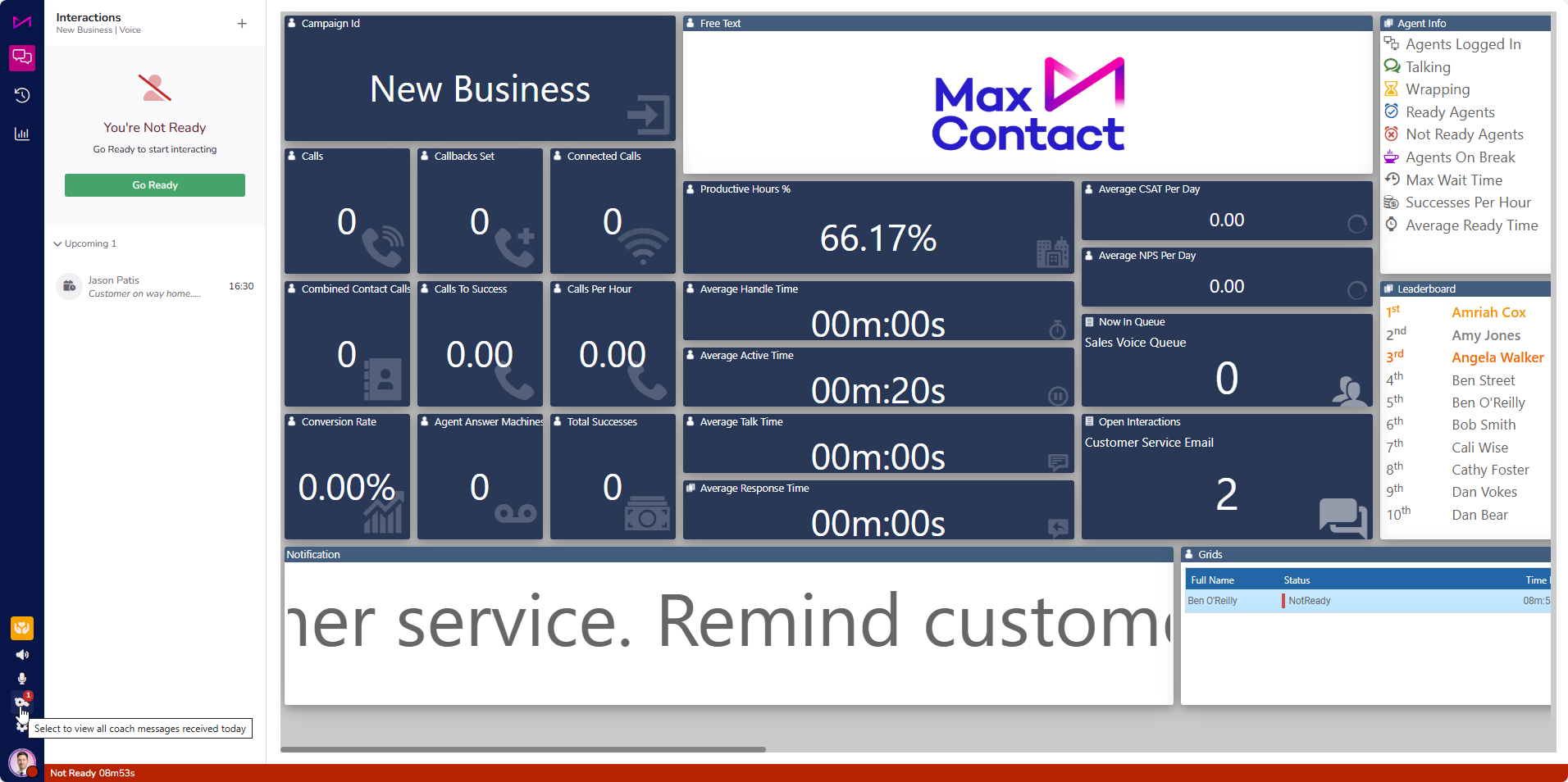
Fig 6. Notification on coach message icon.
If they are sent messages whilst being logged out or in a break status, the messages they missed at the time will be available via this option.
Message history is present throughout each day so agents can refer back to them if required. The messages are 'cleared down' overnight so will be lost the next day.
Message alerts
Message alerts appear in the form of a toast message in the bottom right hand corner of the screen.
They will also see that the Status Change icon (head and shoulders) has changed to a bell icon. This Icon will be present if they have missed the initial toast message whilst being on a break for example.
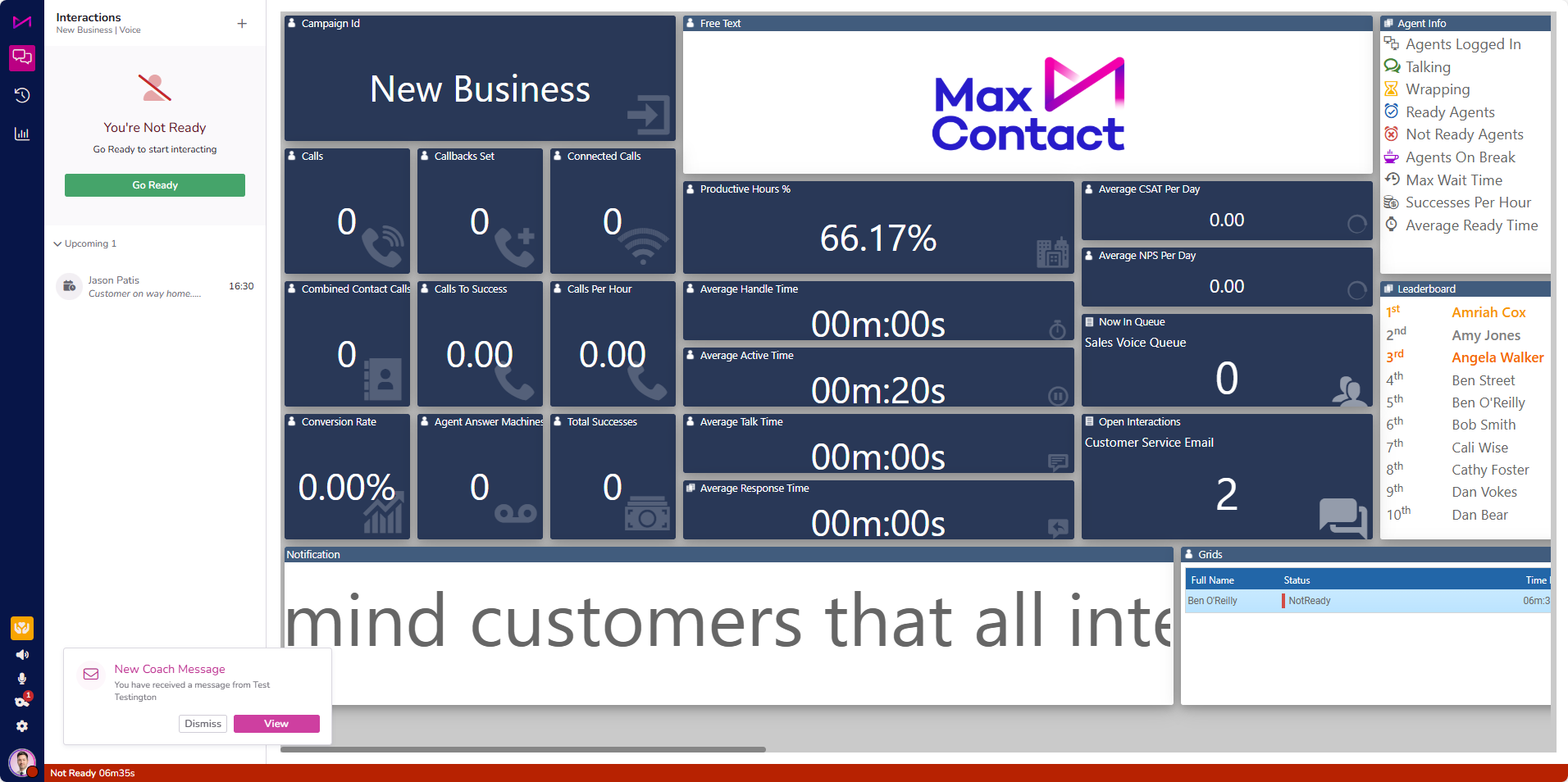
Fig 7. Toast message alert and icon highlighted on screen.
Viewing a message
The messages display on screen in a dialog box and have no effect on what they are doing on screen. Interactions of any type, both inbound and outbound will all function as usual.
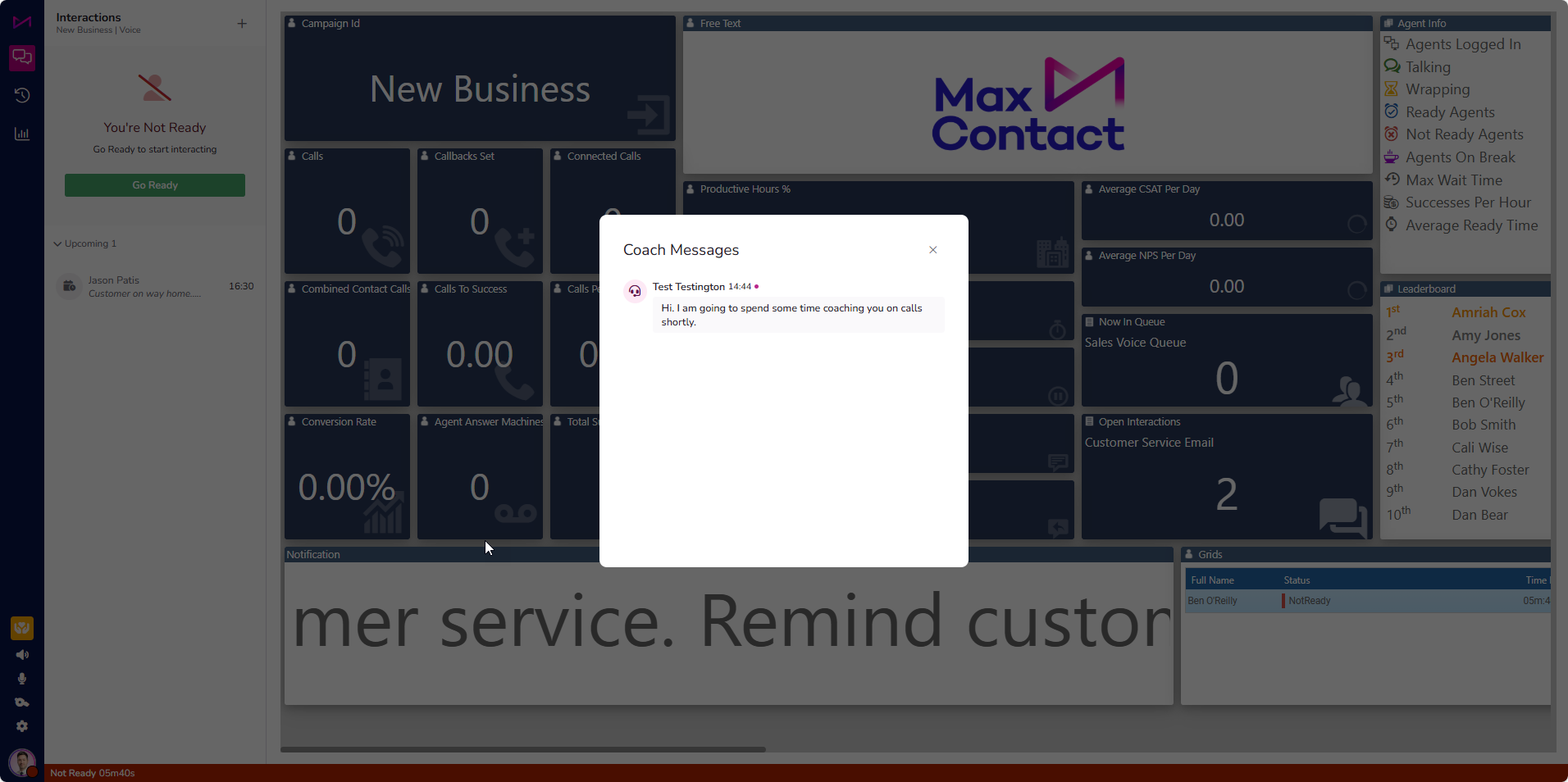
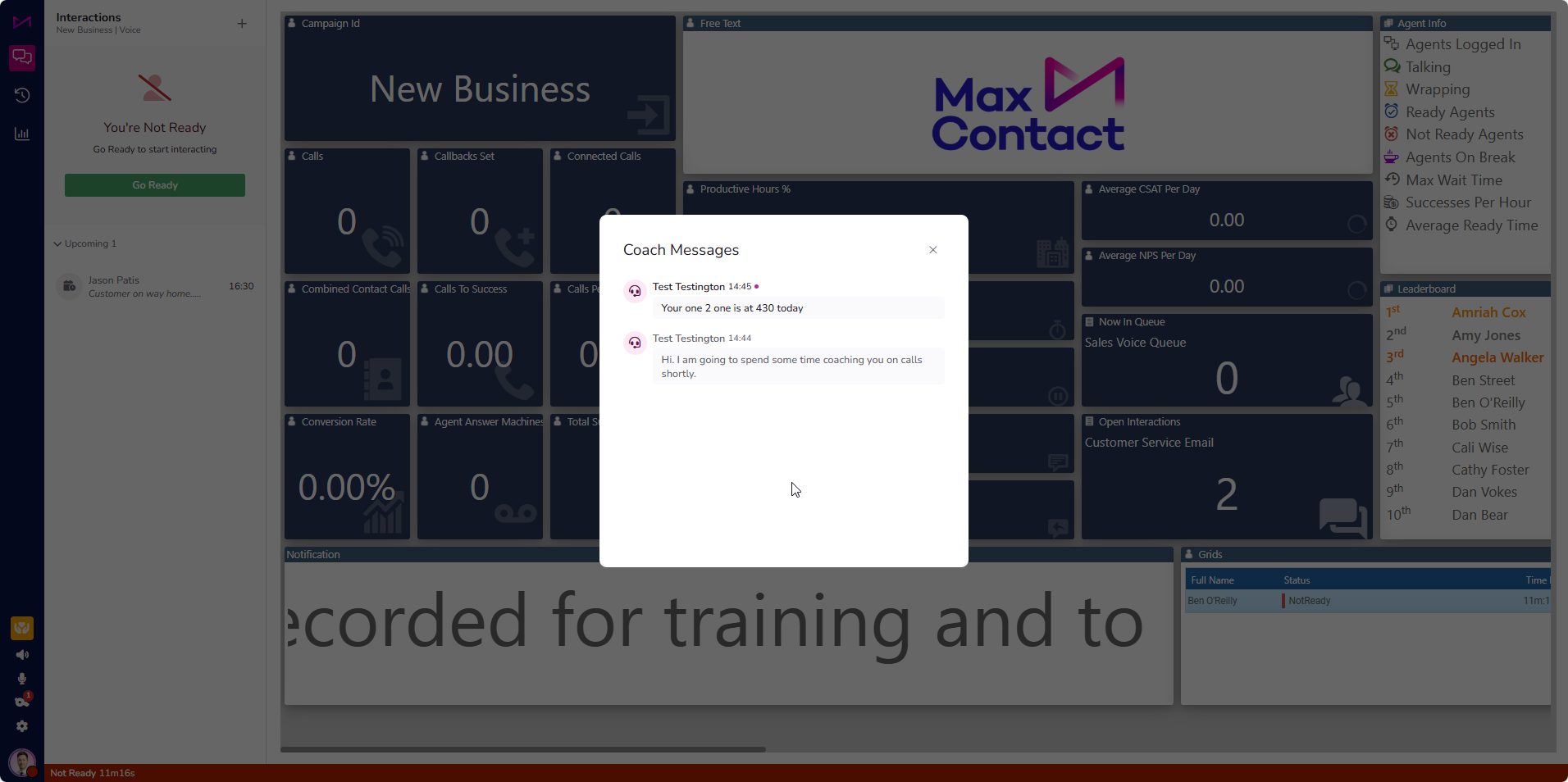
Fig 8. Agents view of a message dialog box.
