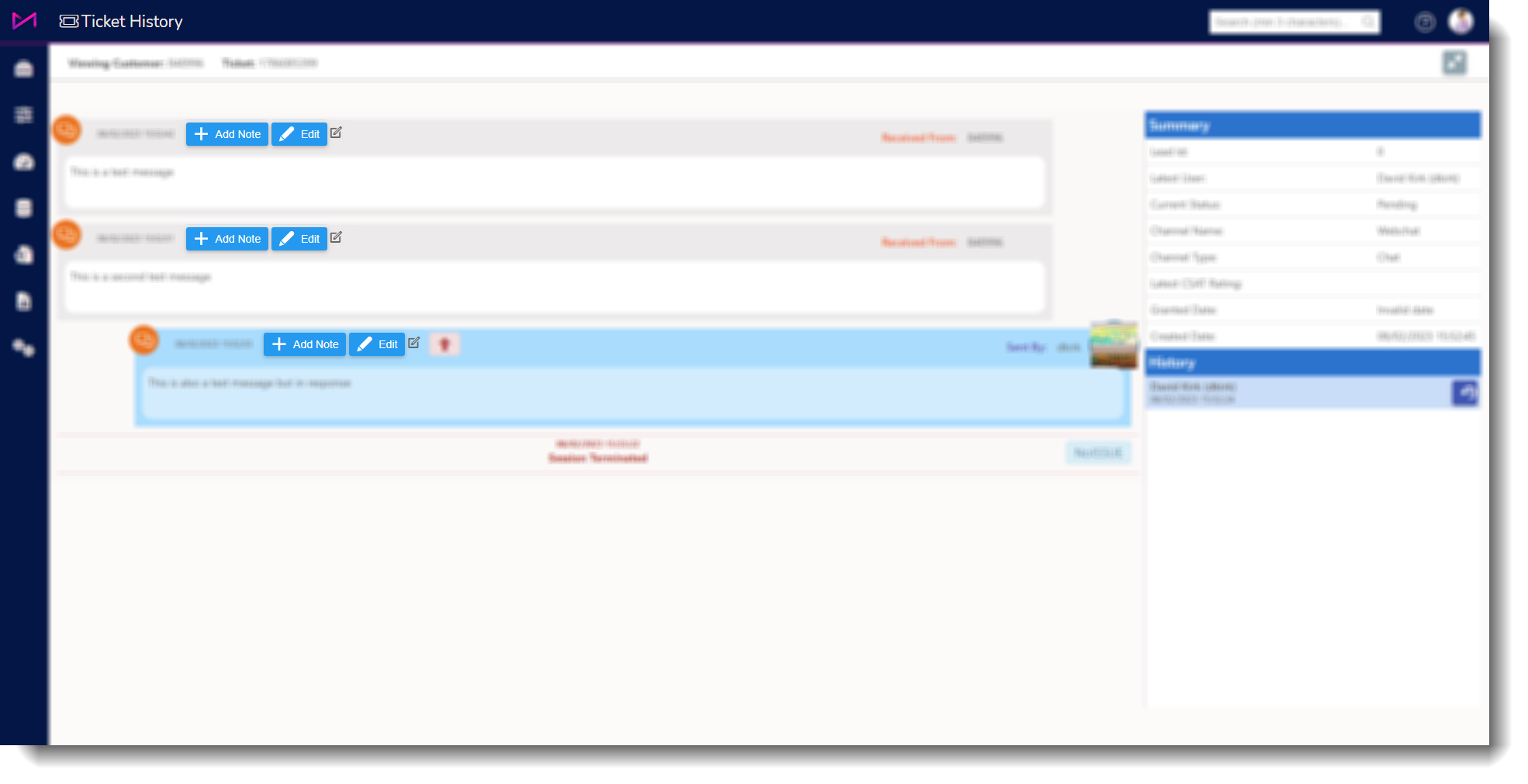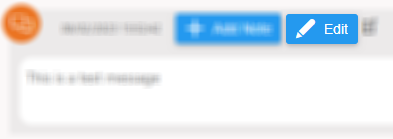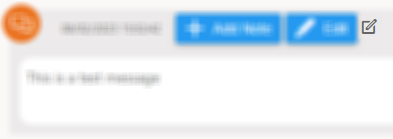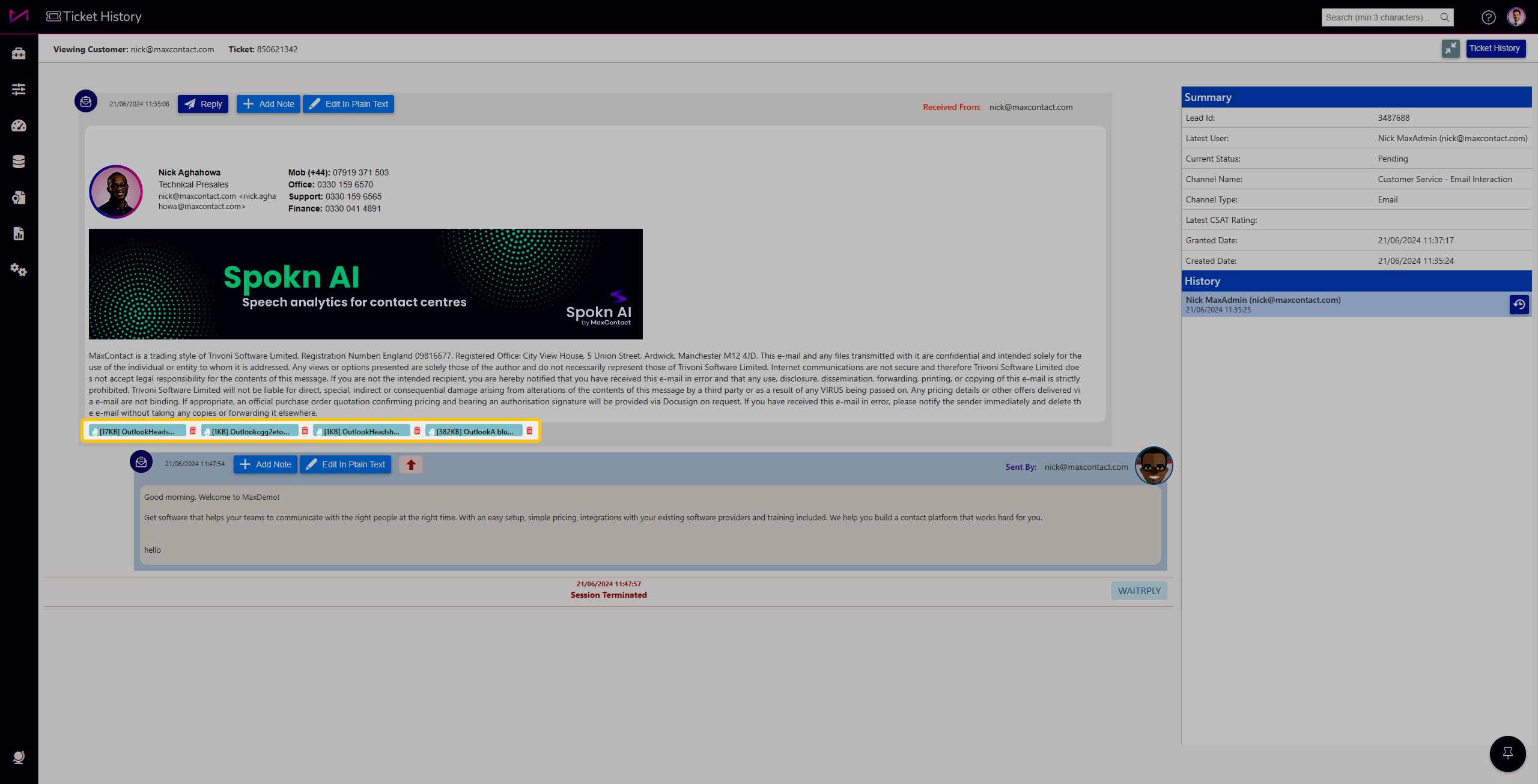Record History
Training Team
Modified on: Fri, 28 Jun, 2024 at 8:58 AM
The Record History page shows the entire history of interactions made and received through MaxContact. Here you can search for any interaction via specific filters and listen/view the entire interaction. It also provides shortcuts to other areas of the product and allows the download of search results in the .csv format.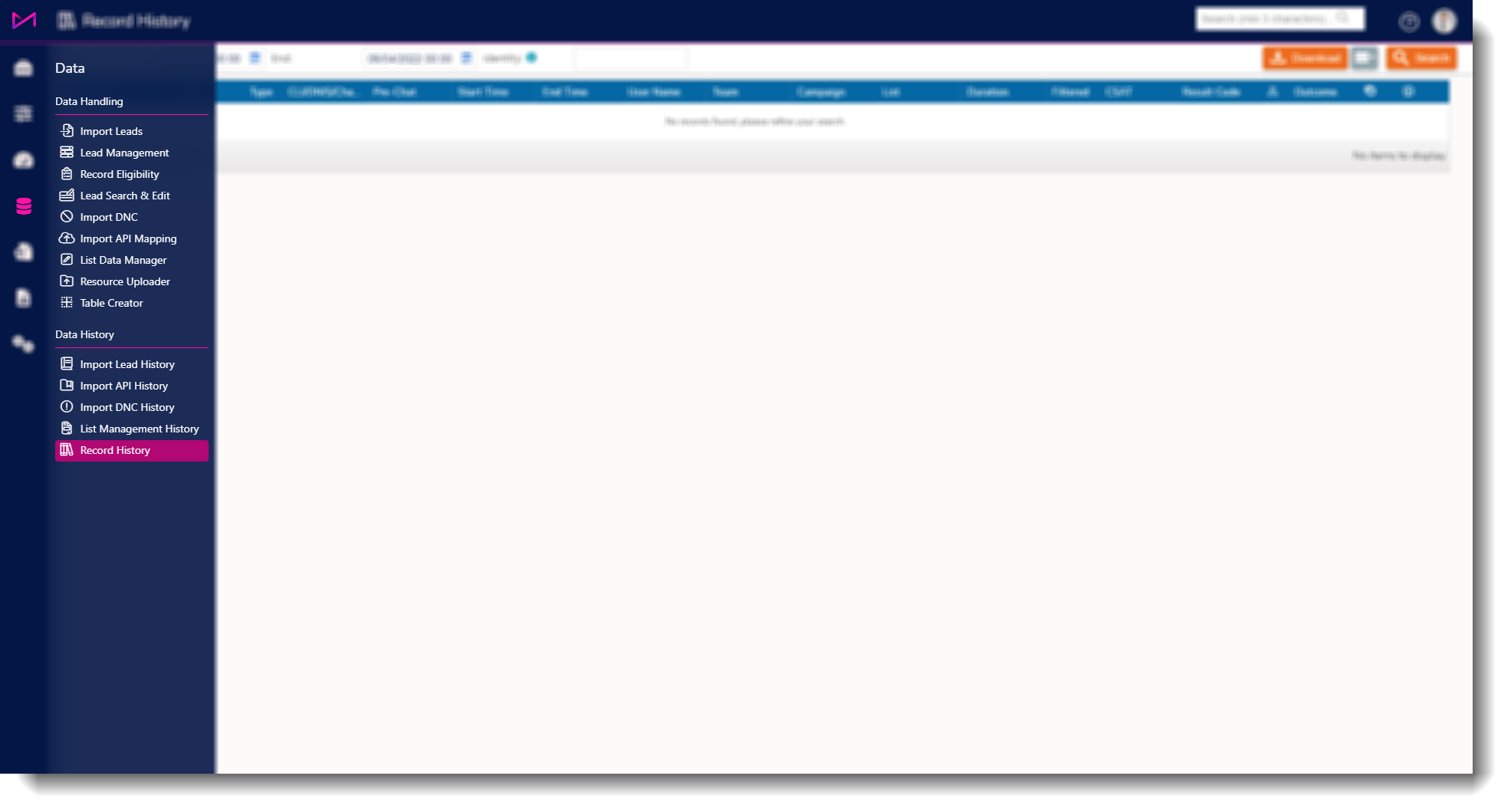
Record history settings
The top of the Record history screen has several settings that can be used to search for records.
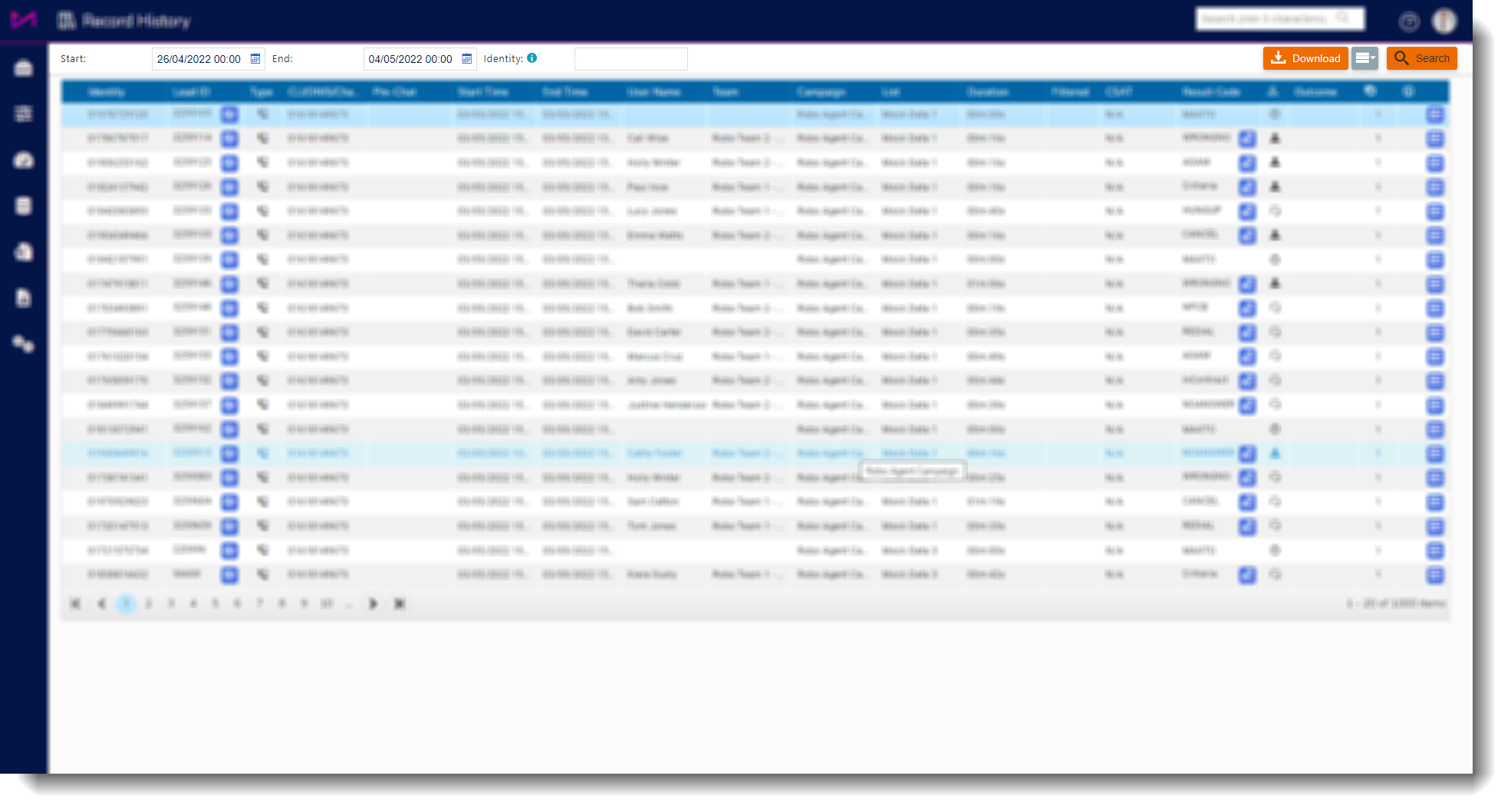
| Start | Select a start date for your search. |
| End | Select an end date for your search. |
| Identity | Here you can search by lead phone numbers, reference number/email address entered in webchat, email address from lead when emailing. |
| Download | Once a search has been made, you can download the results as a .csv file. |
 | Advanced search - Allows you to 'drill down' into searches in more detail.
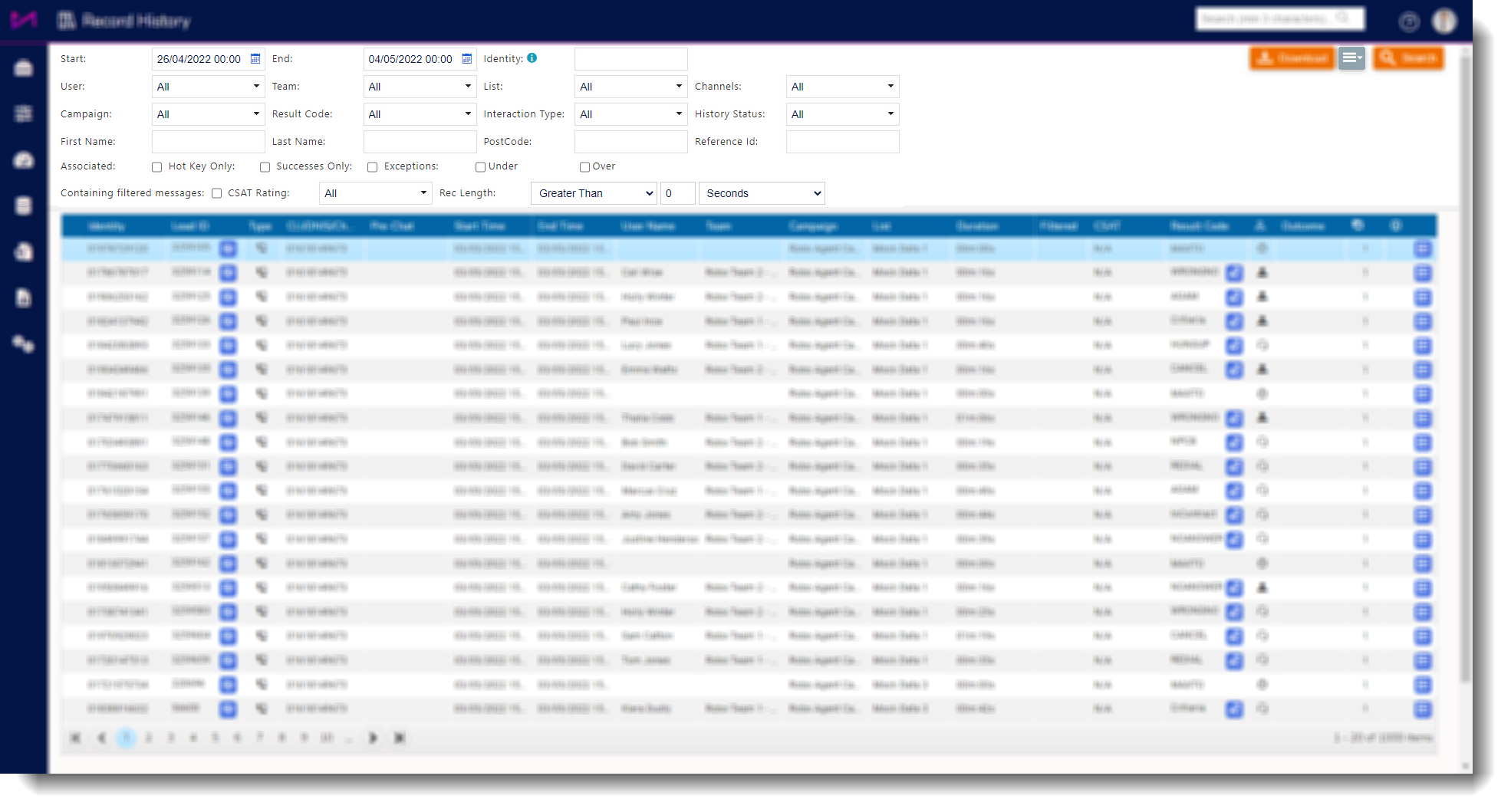 Advanced search options | | User | Allows you to select a specific user. | | Team | Allows you to search for a specific teams calls. | | List | Lets you choose a specific list to search for. | | Channels | Select a channel to search. | | Campaign | Here you can filter the search by specific campaigns. | | Result code | Allows you to filter calls based on specific outcomes (shows the 'short code' not description). | | Interaction type | Select an interaction type to search e.g. inbound, predictive, email, chat. | | History status | Search via the status of an interaction. | | First name | Allows the user to search for a lead by first name. | | Last name | Allows users to search for leads based on surname. | | Postcode | This lets you search for specific postcodes. | | Reference ID | If you are using reference IDS, you can search based on this here. | | Associated | This will show calls that have been transferred and their associated recordings. | | Hot key only | Similar to the associated filter, but will only show call recordings that are hotkey transfers. | | Successes only | Will let you filter by any result codes that are set as a success. E.g. they have the success setting checked. | | Exceptions | Filter by exceptions that are under or over target talk times (set on result codes). | | Containing filtered messages | If your search contains interactions, search for ones that contain content filtered messages only. | | CSAT rating | Choose a rating number to search. | | Rec length | Filters the results by the corresponding duration. |
|
| Search | Once you have selected your criteria, select search to perform the search. |
Search results table
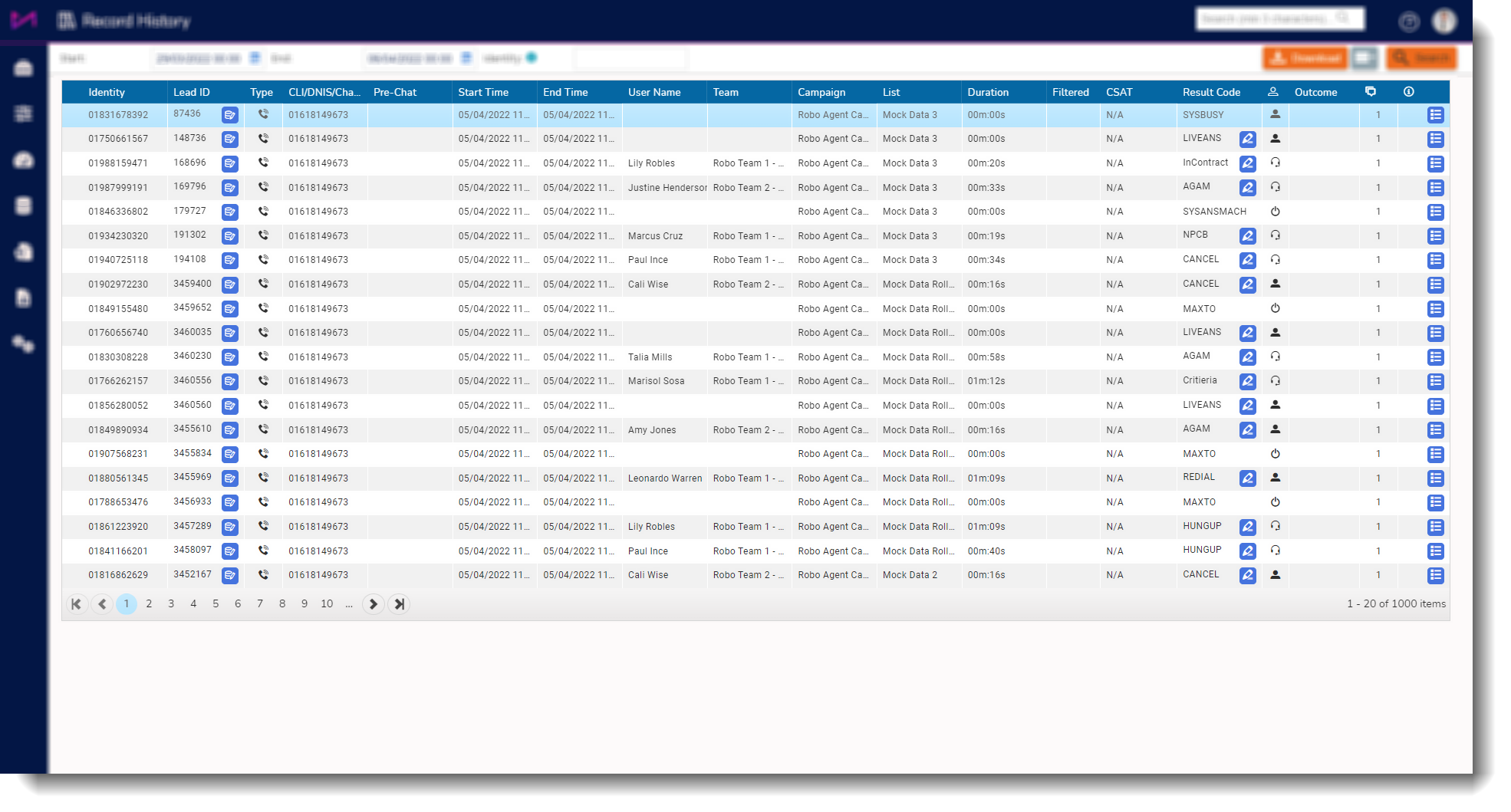
Column headers
| Identity | Identity of the person - phone number, email address etc. |
| Lead ID | ID number of the lead. Within this field, you may also see (permission dependent) a button which allows you to edit the leads details. | This icon is essentially a shortcut to the lead search and edit page and will open that page with the selected leads information on screen. For more on this page, see this guide. |
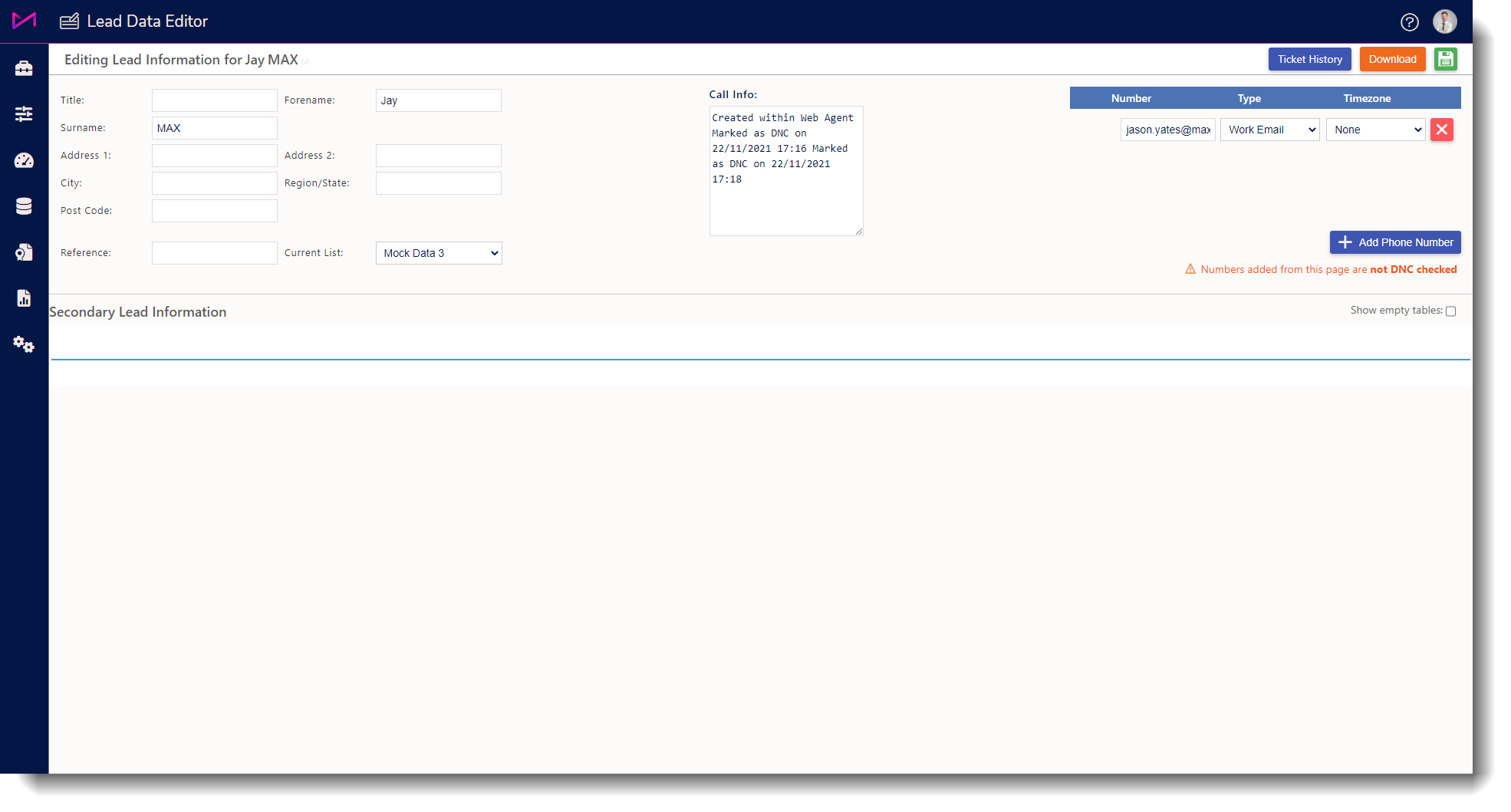 |
| Type | The interaction type. |
| CLI/DNIS/Channel | Interaction line identity/dialled number identification or channel name. |
| Pre-Chat | Any pre chat information added. |
| Start time | The start time and date of the interaction. |
| End time | The end time and date of the interaction. |
| User name | The name of the user dealing with the interaction. |
| Team | The team the user is in. |
| Campaign | The campaign the interaction came through. |
| List | The list the leads number is in. |
| Duration | The duration of the interaction. |
| Filtered | Indicates if any of the messages triggered the content filtering and has its content filtered. |
| CSAT | Indicates the rating for customer satisfaction survey. |
| Result code | The result code given to the interaction. Within this field, you may also see (permission dependent) a button which allows you to edit the result code. This allows you to change any result code used on an interaction. | This button will provide a dialogue box for you to select a replacement result code. There are some rules around this process;- Changes will only be reflected in reports for yesterday and today. Changing an older lead will not be reflected in reports. This is due to the processes we use in handling the outcomes only going back as far as a day before the interaction was dispositioned.
- Dashboards will not be affected. This is because they are updated live and don't change retrospectively.
- A result code that goes from non-final to final will be deactivated.
- A result code that goes from final to non-final will not be reset. You can achieve this via the lead management page, guide here.
- Ensure the current result code is on the associated result code plan. If this isn't the case, you will not be able to change to that result code.
|
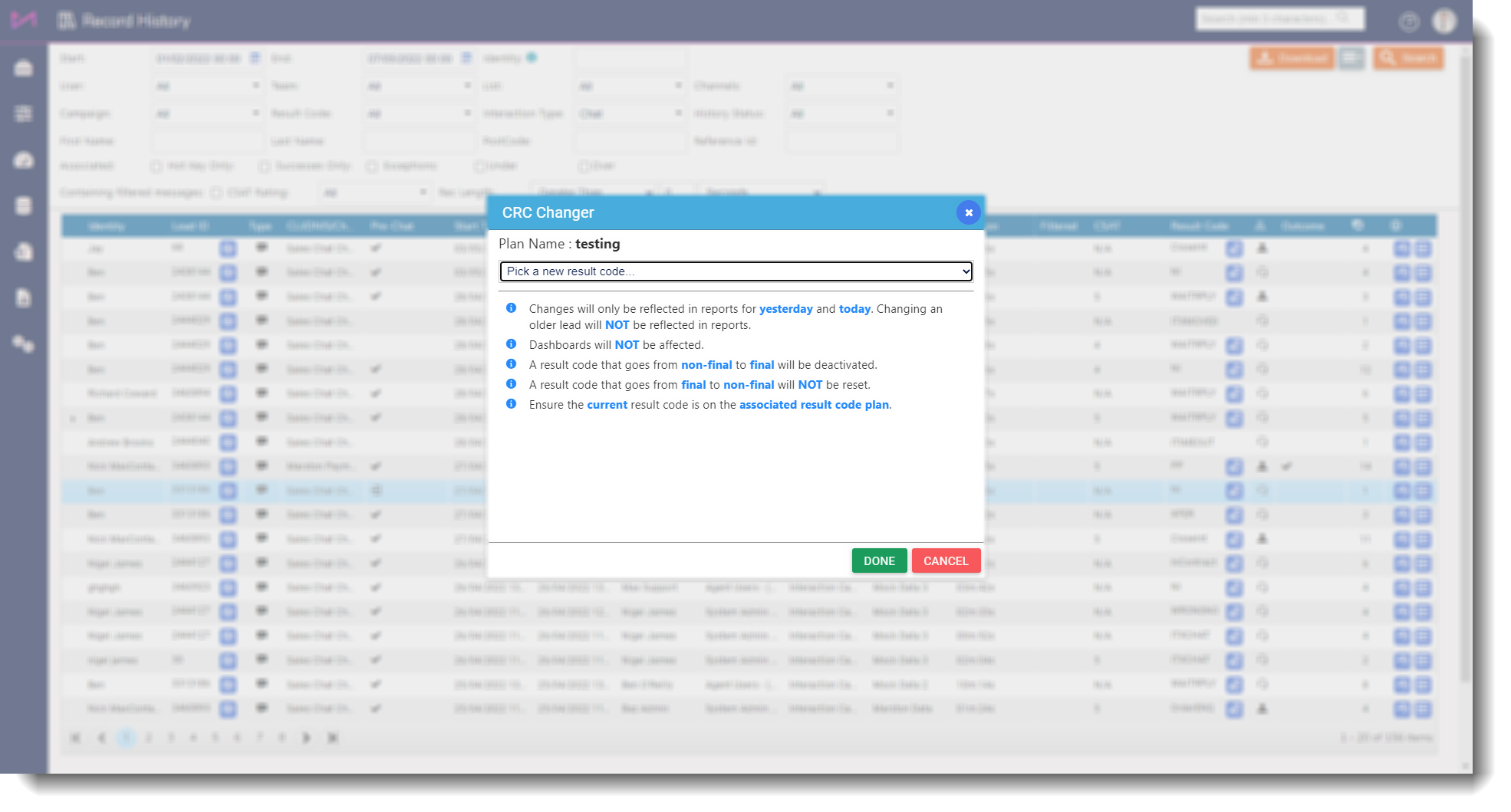 |
 | Shows who disconnected the interaction. |
| Outcome | Indicates whether the interaction is a success, a DNC or a final. |
 | The total number of messages received during the interaction (A call will always be 1 but if its a chat for example, this figure will be much higher as it counts each message from both customer and user). |
 | Select the button to see more information on the interaction. | This will provide a dialogue box with several tabs of information. |
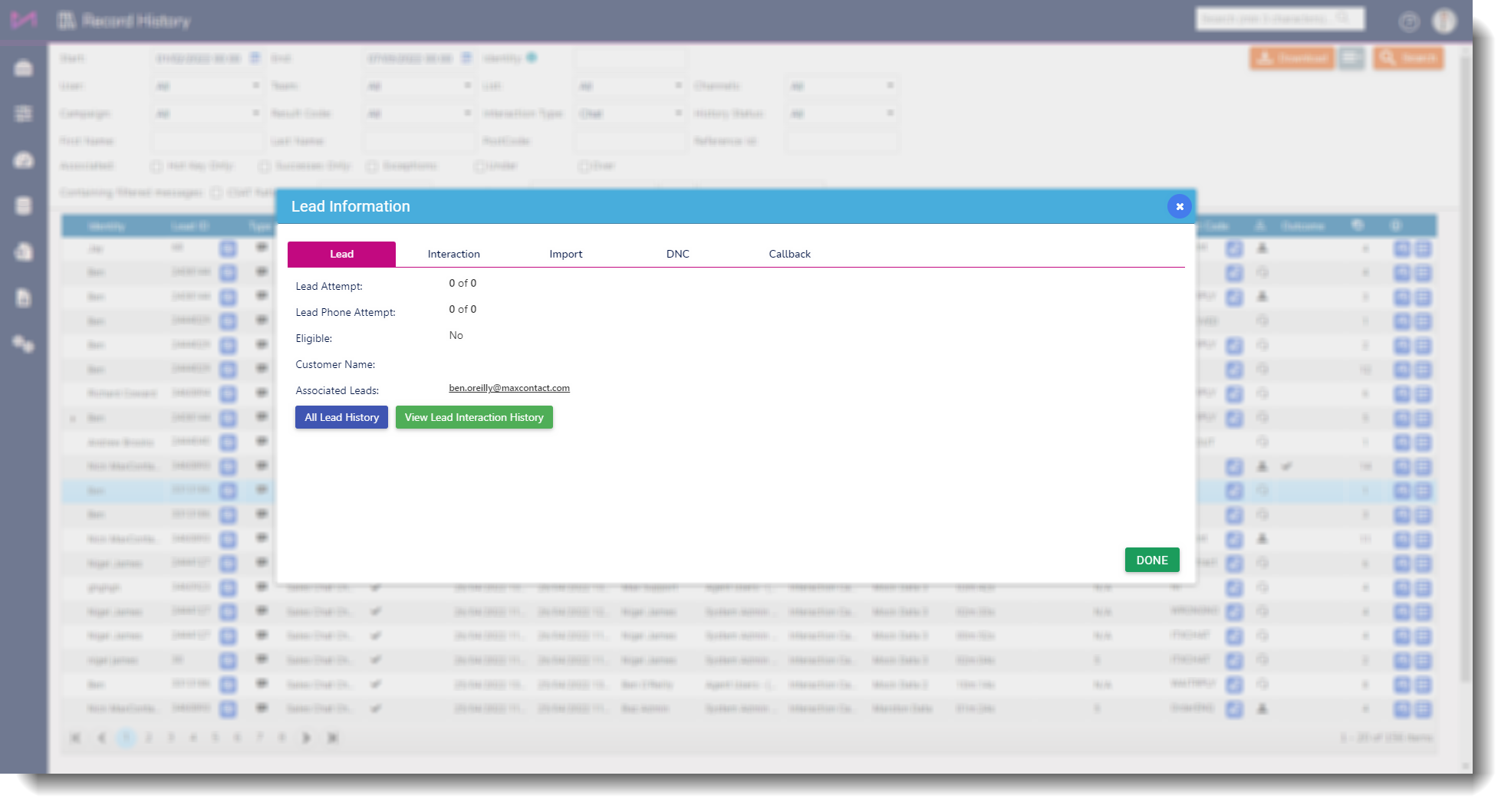 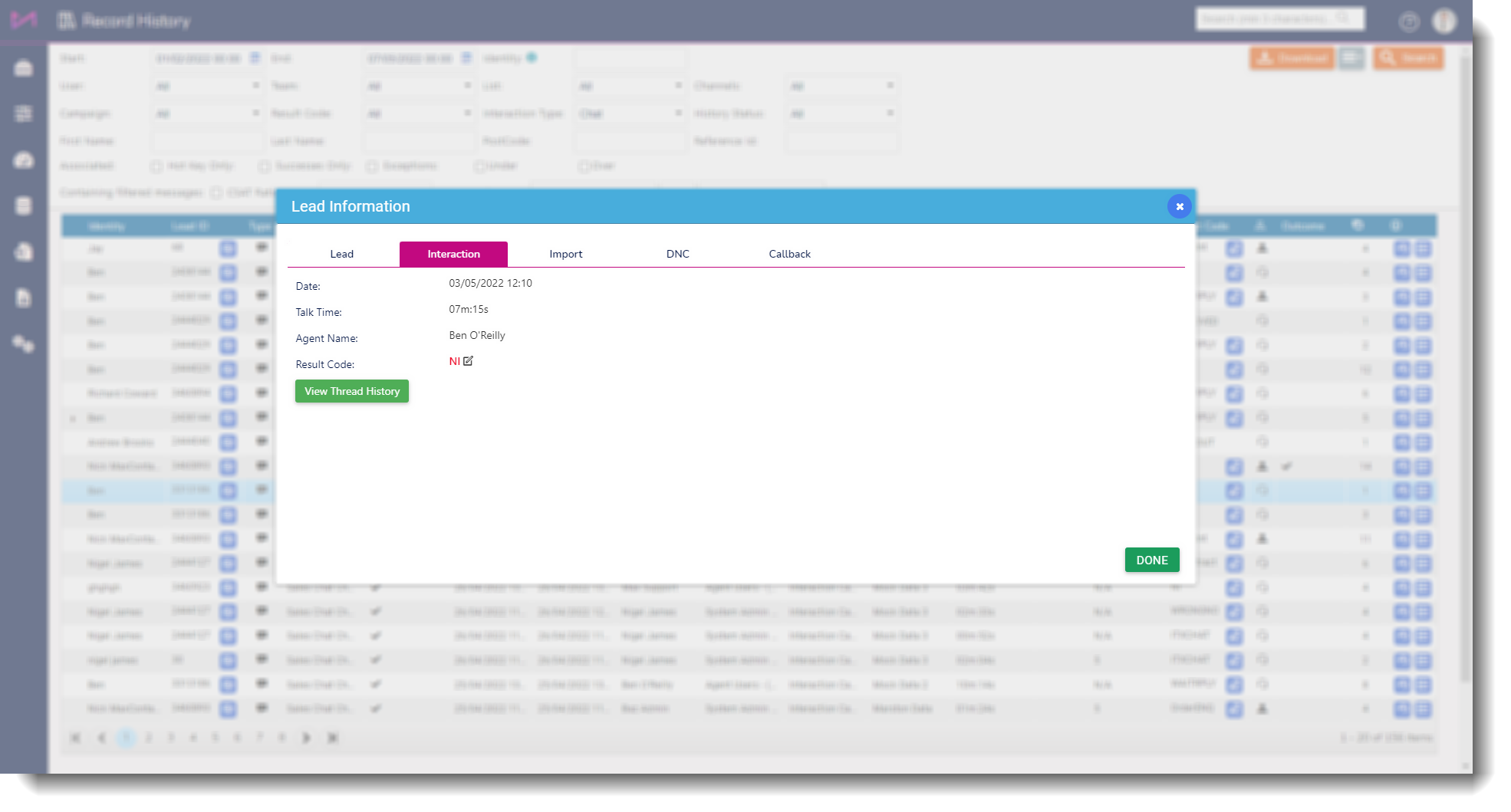 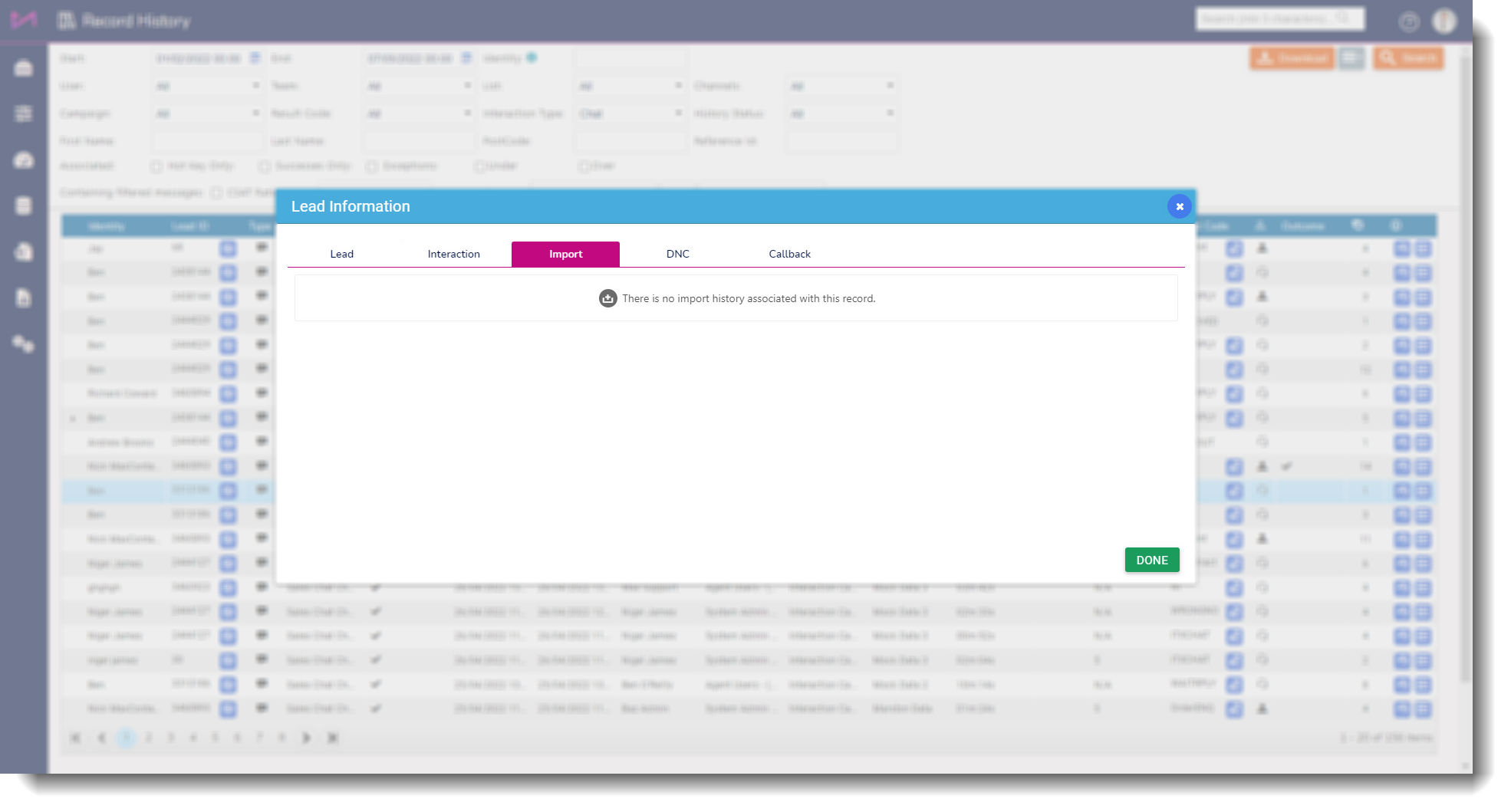 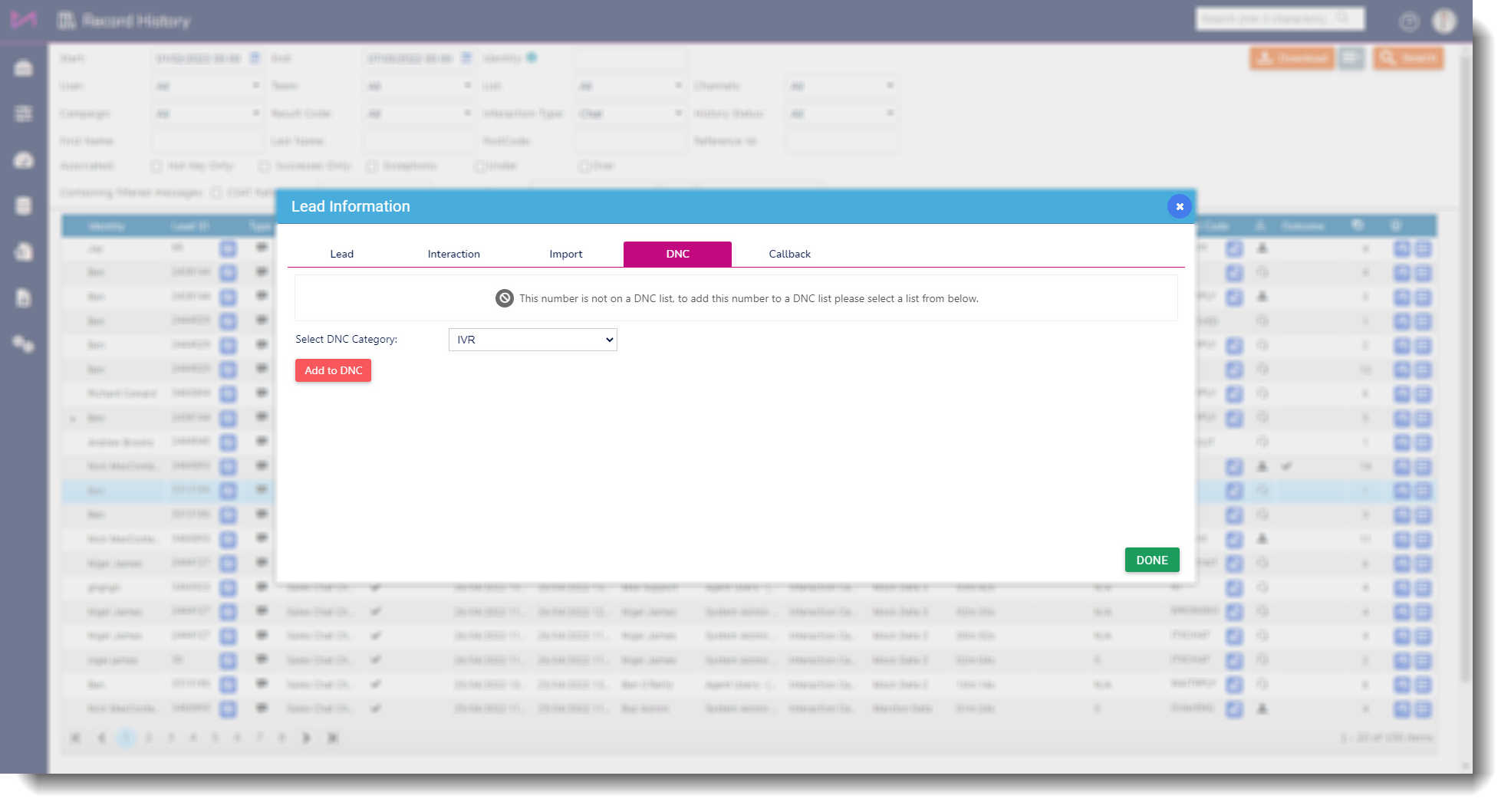 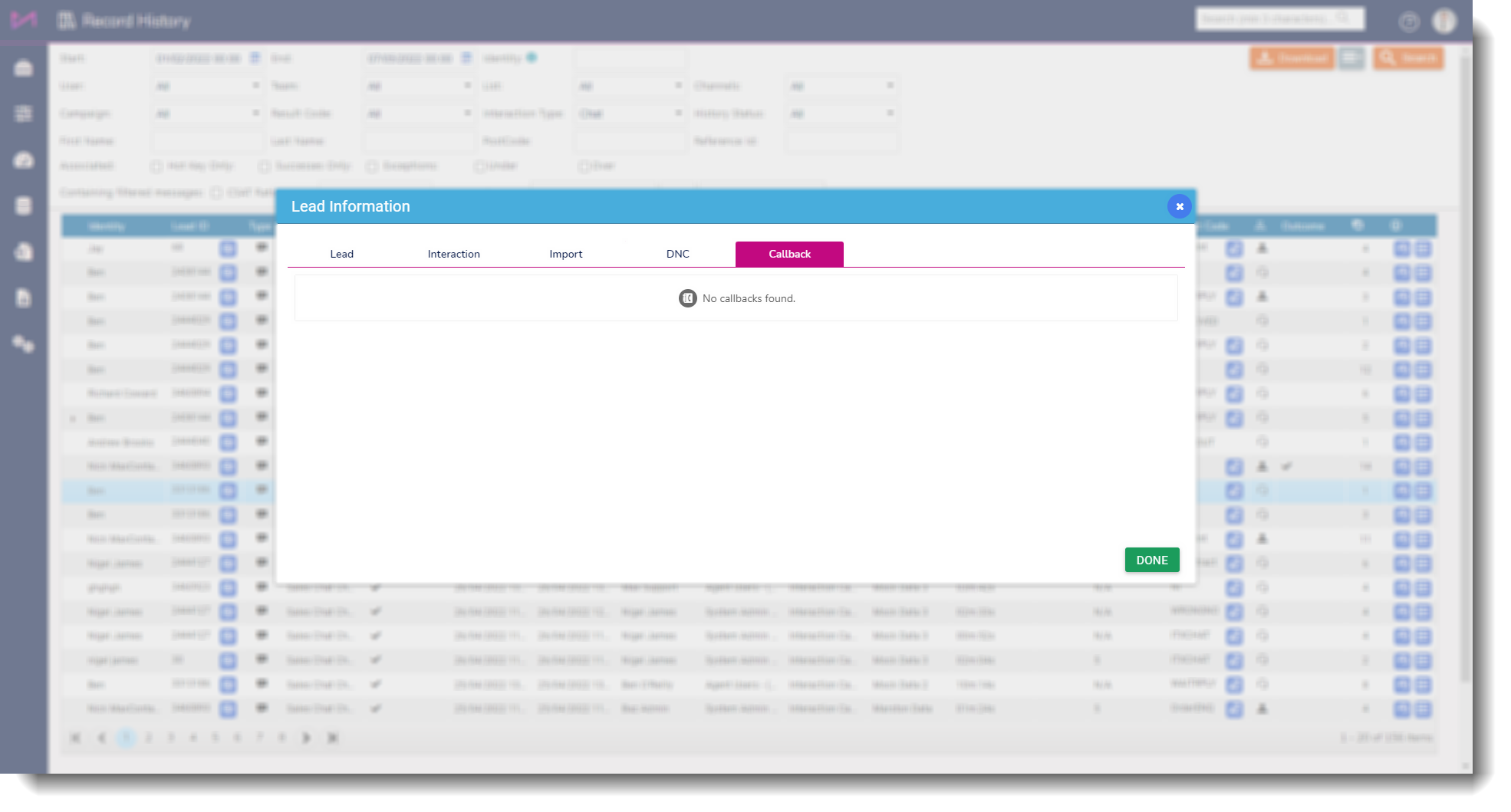  | Ticket History. If the interaction is NOT a call, you will see a second button which allows you to read through the interaction. The button opens a new tab where you can see 2 main areas of information. |
 On the left of the screen, you can see the content of the interaction between the user and the customer. On the left of the screen, you can see the content of the interaction between the user and the customer.
 On the right of the screen, you can see a summary of the interaction and if there is an interaction history with the customer, you can see more on this too. On the right of the screen, you can see a summary of the interaction and if there is an interaction history with the customer, you can see more on this too. |
| 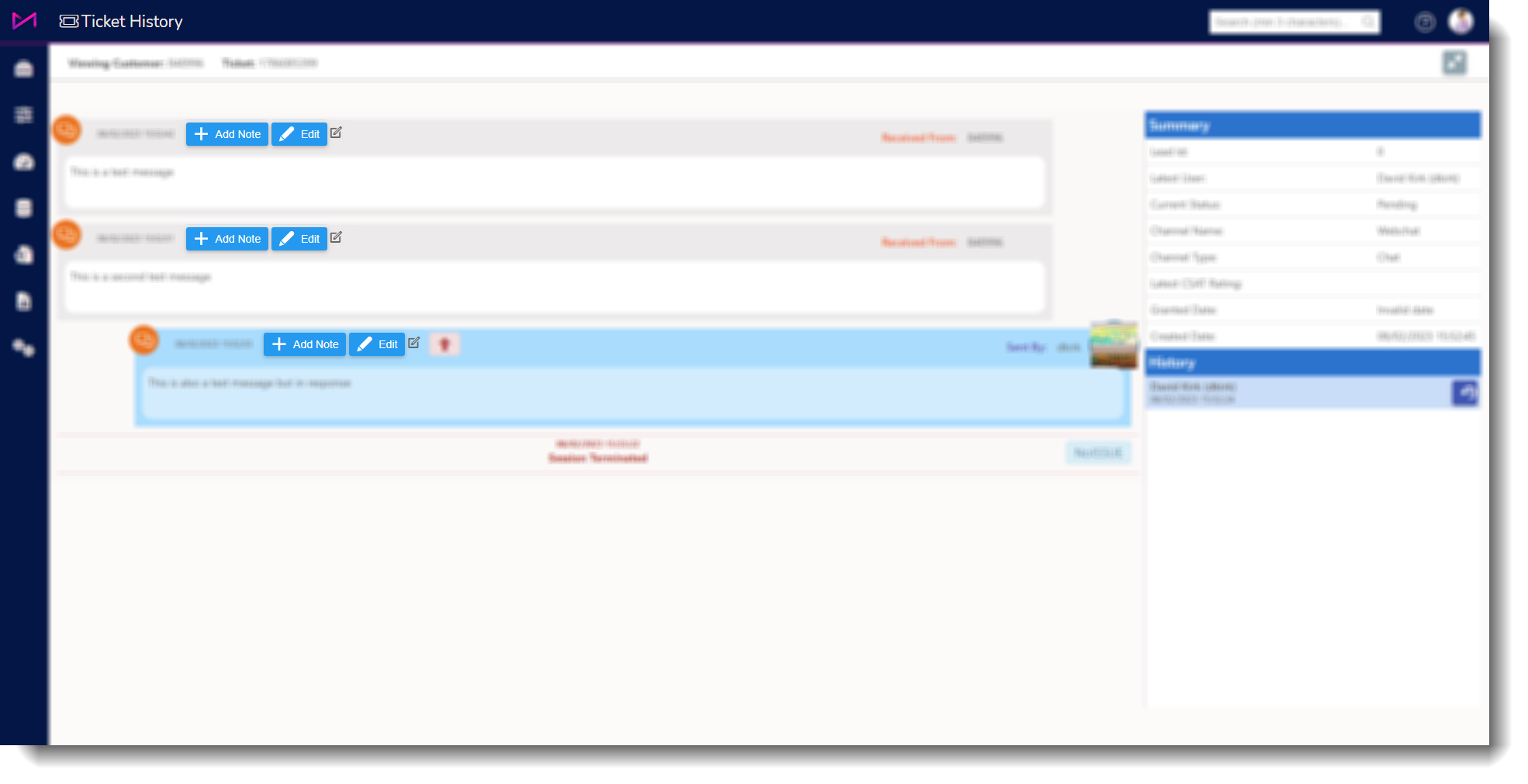 |
| You can edit/add to the message that has been left by the user or the customer so you can update what is stored on the database. E.g. As a client there are times when sensitive information (Such as credit card information, inappropriate language is entered in a ticket in error, and this information needs to be removed. |
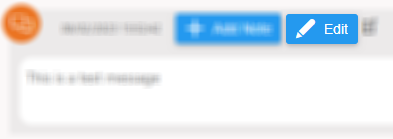 | 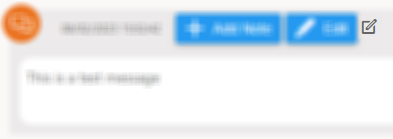 |
| Select the edit button to make changes to the message. | An edit icon will appear next to edited messages. |
Delete attachments
| 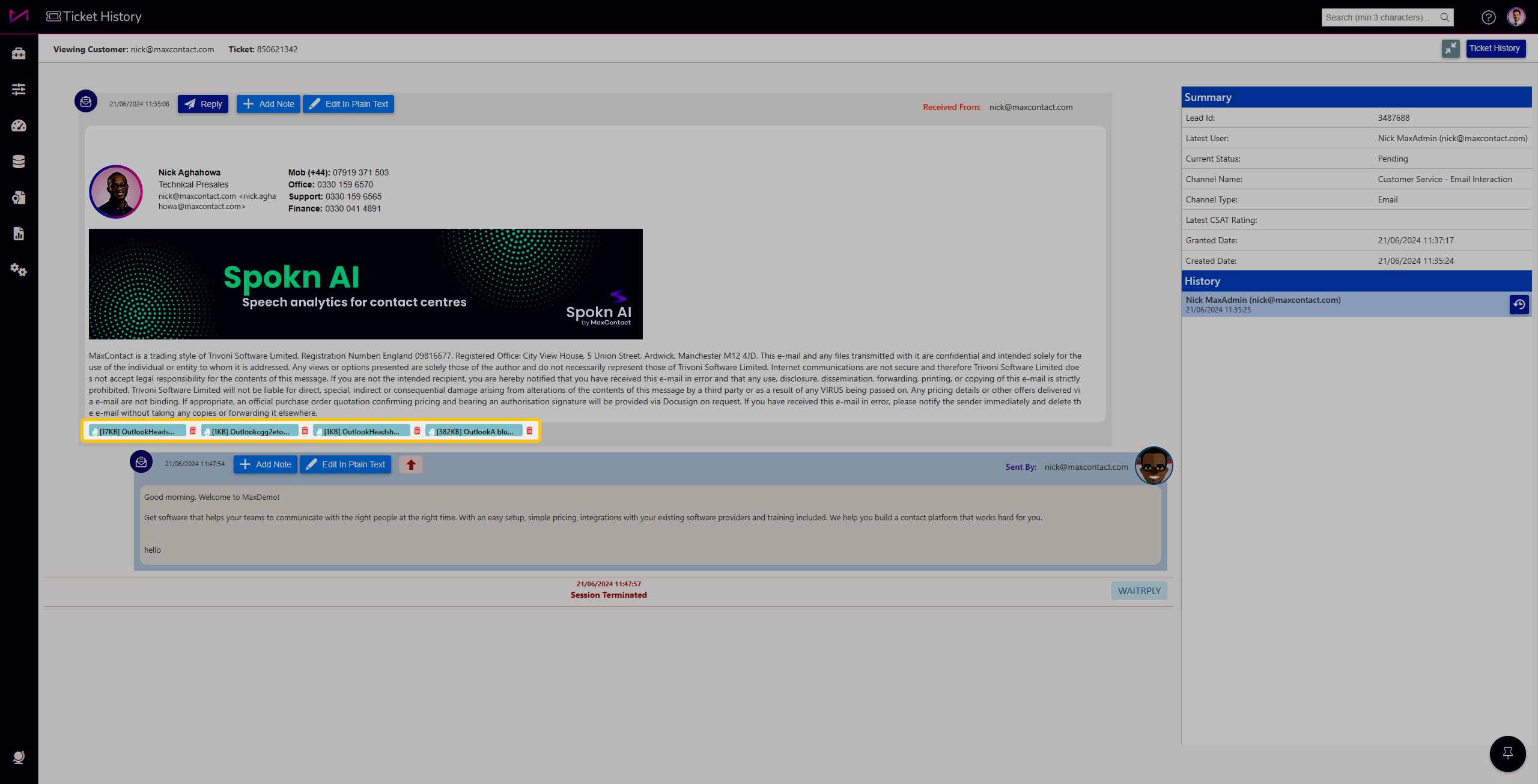 |
 | From 5.1.6, if a user has the permission, they can delete any attachments sent via chat, email, SMS, WhatsApp or Facebook from the ticket History view. Just look out for the Red 'Rubbish bin' icon. |
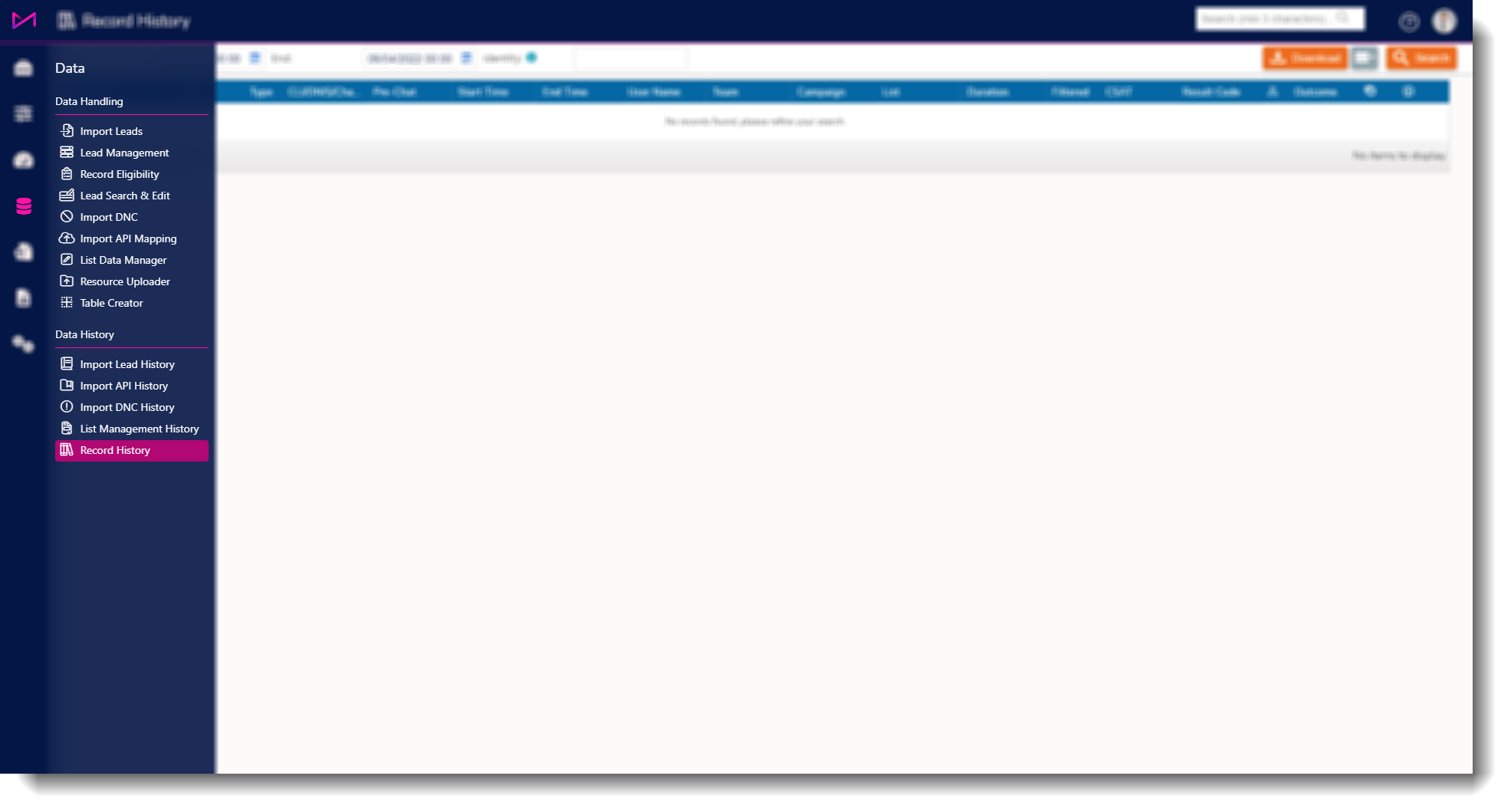
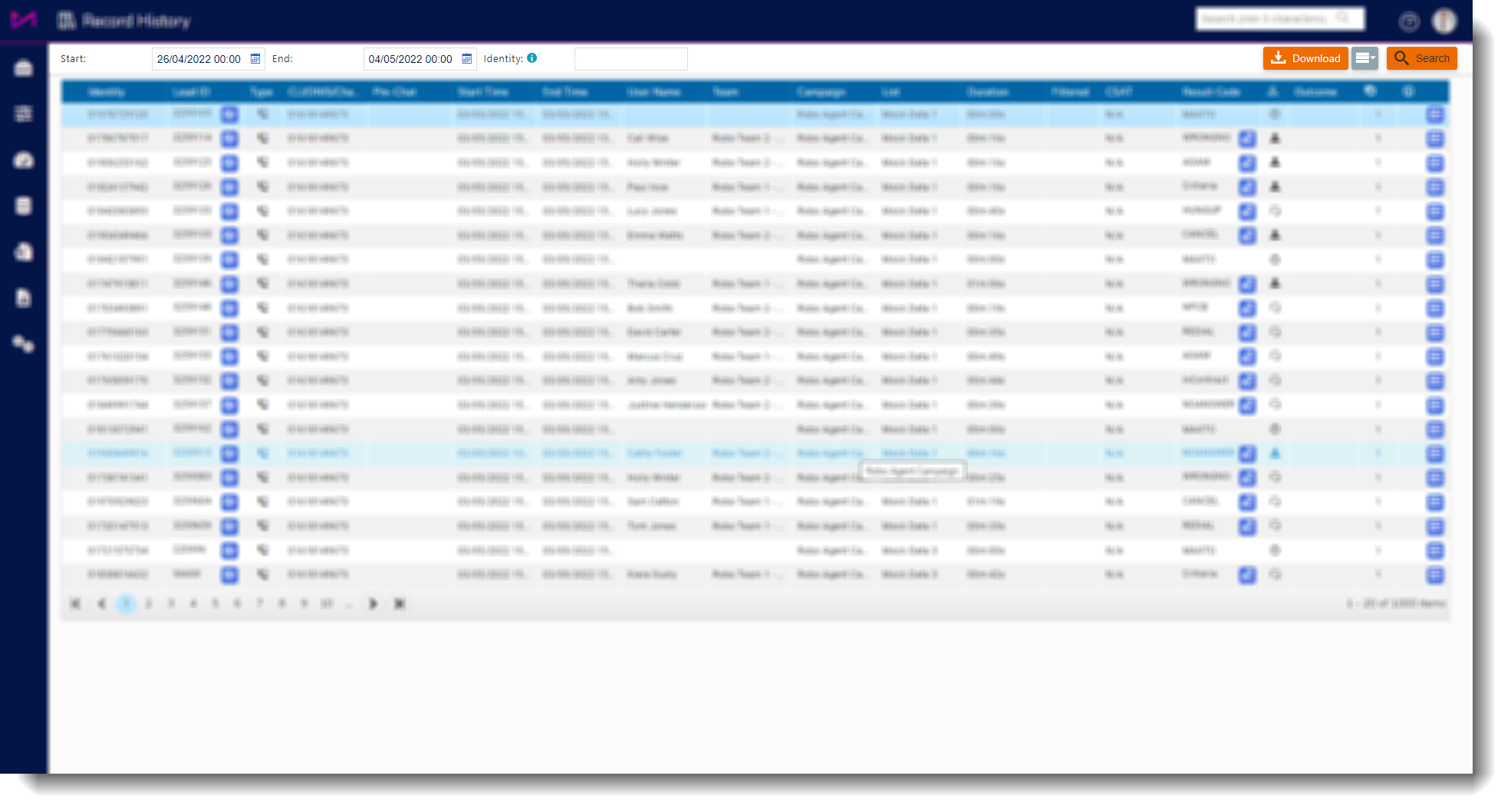

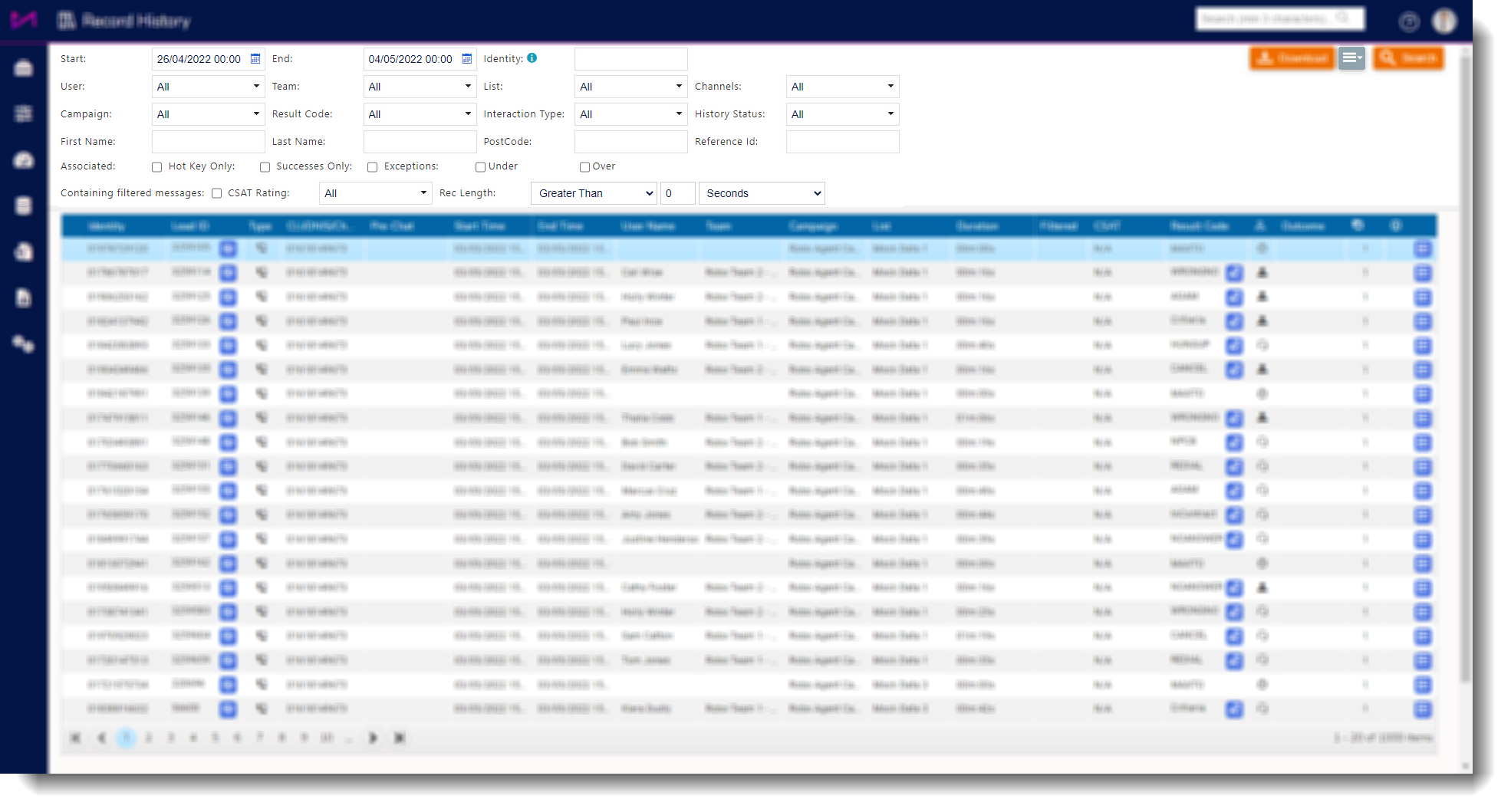
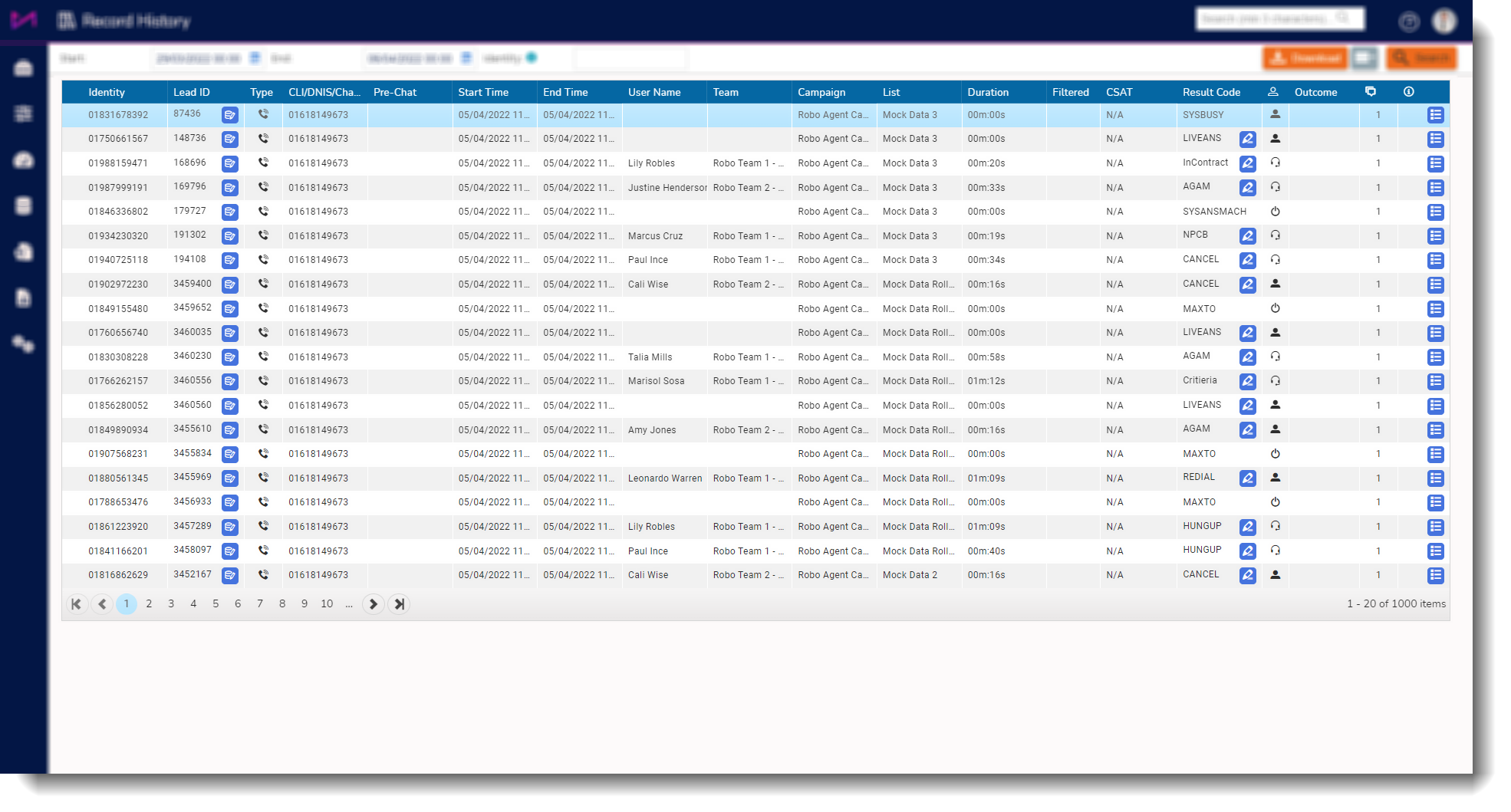
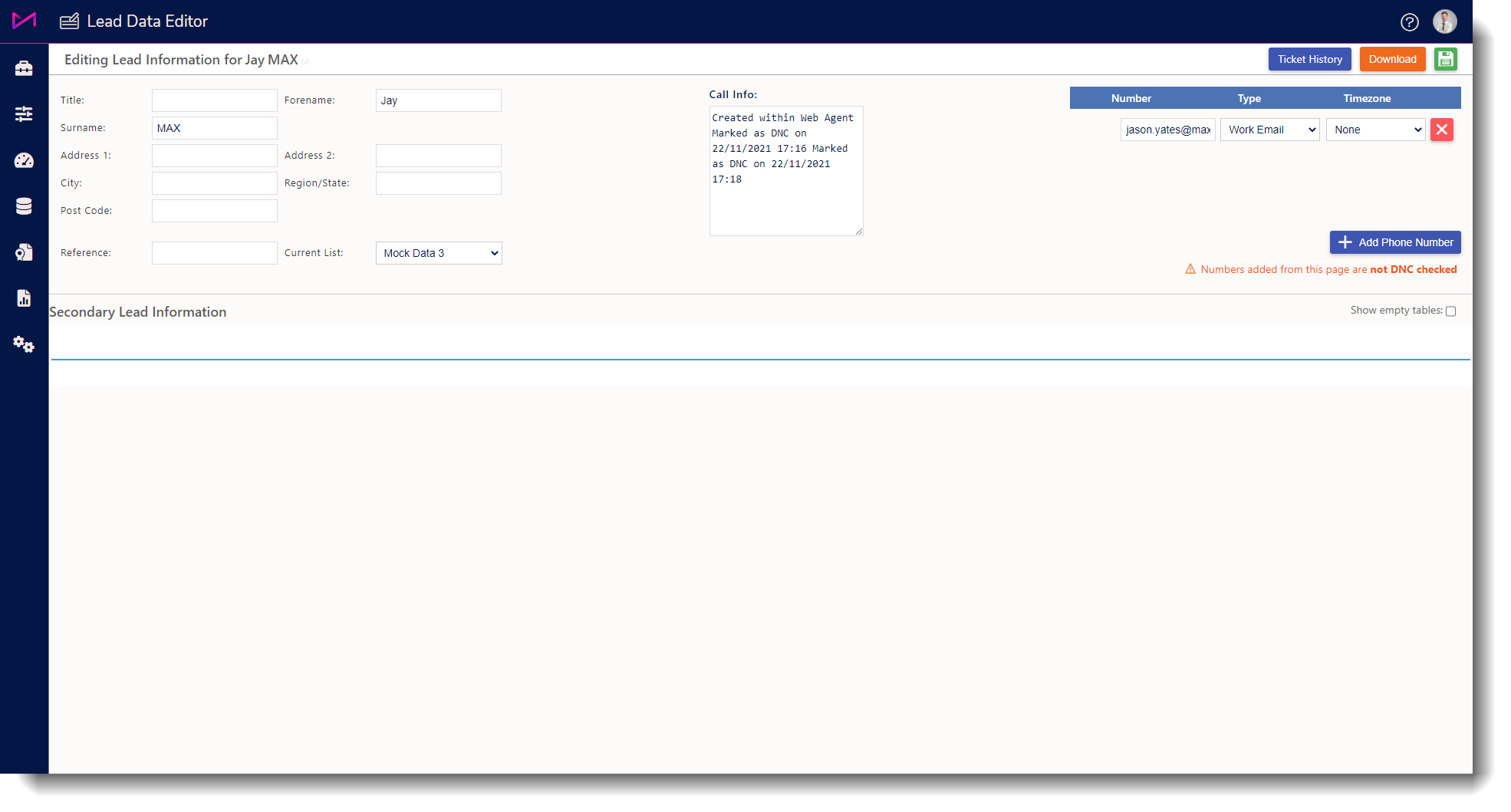
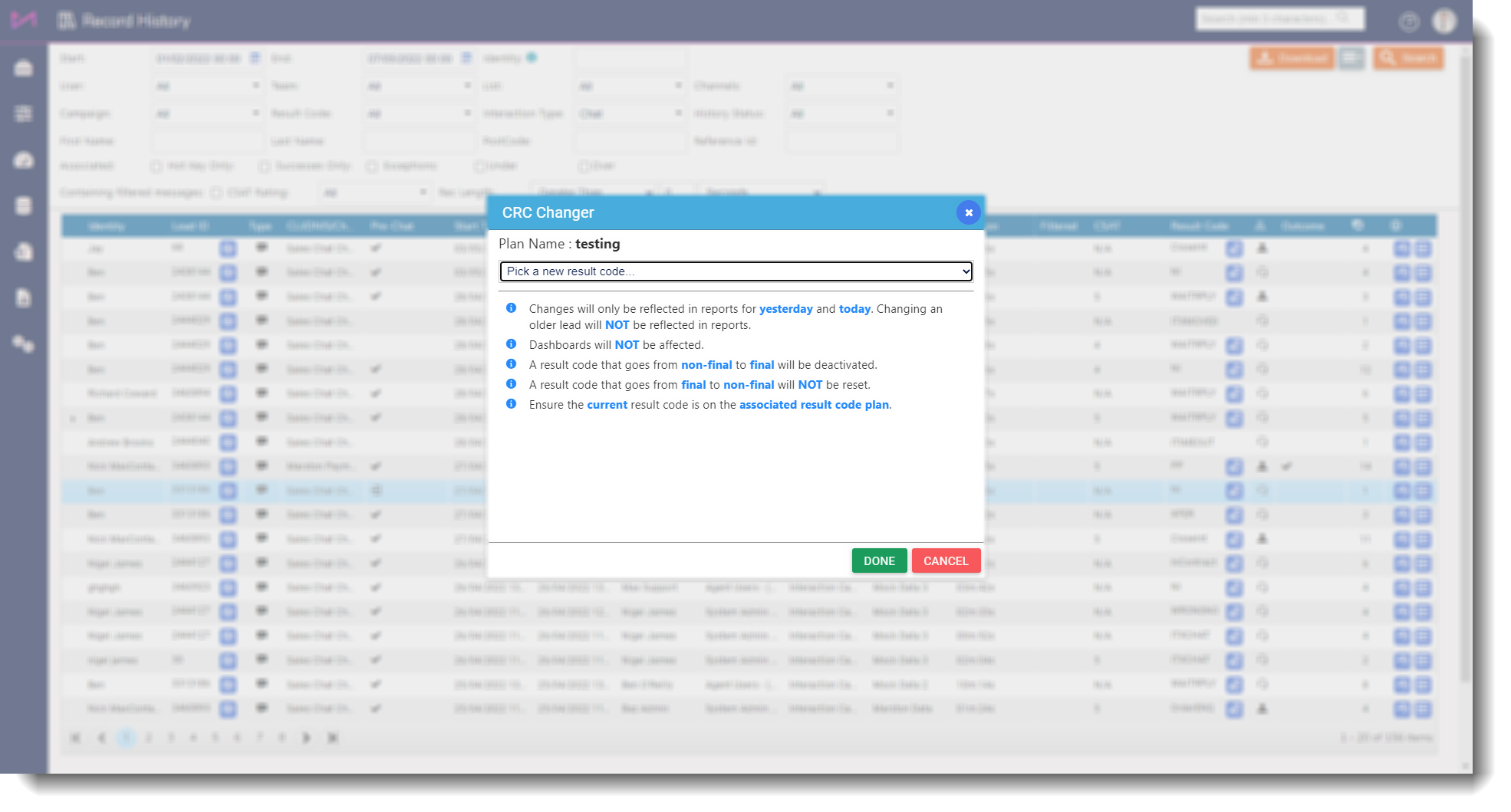



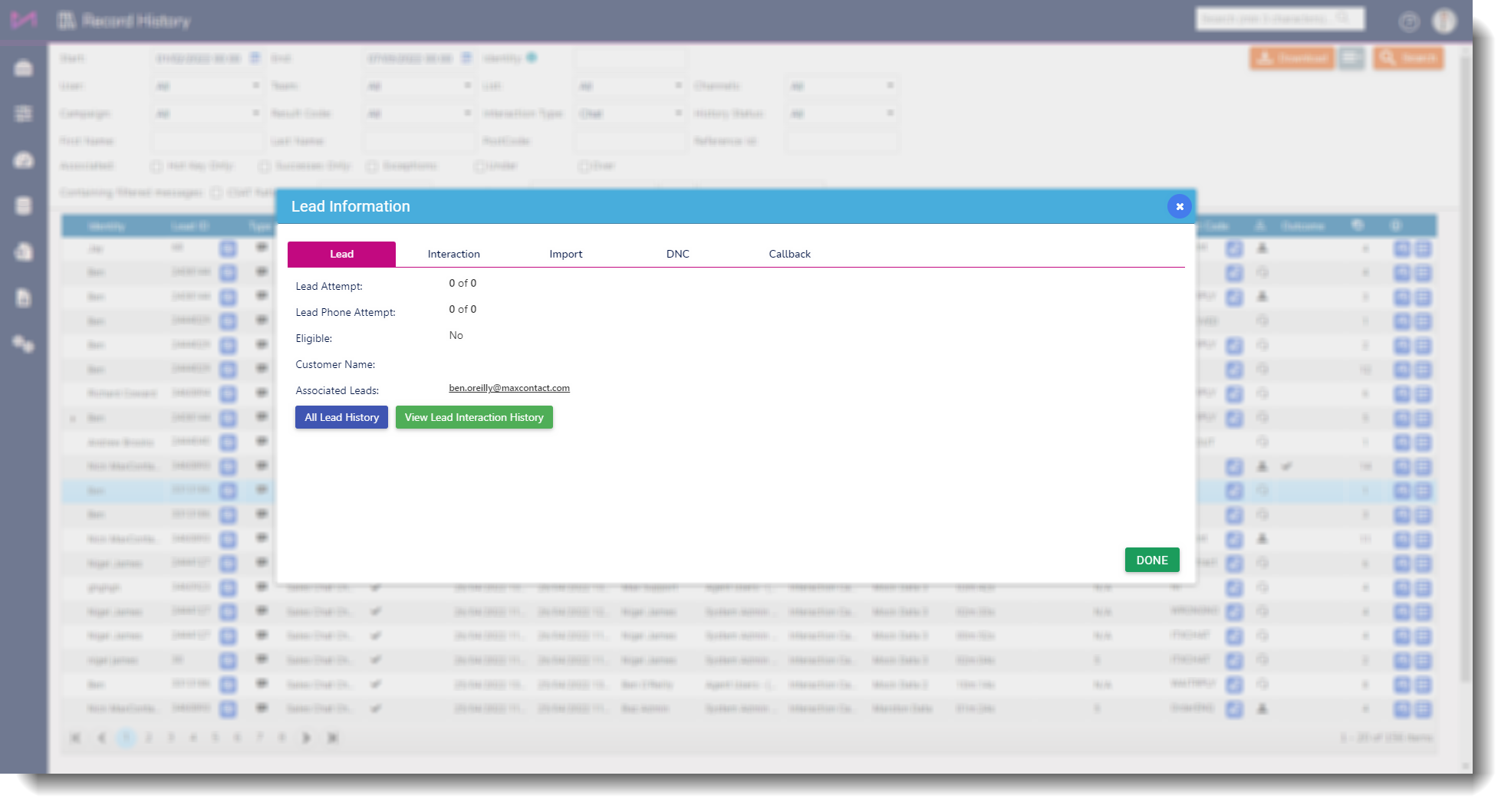
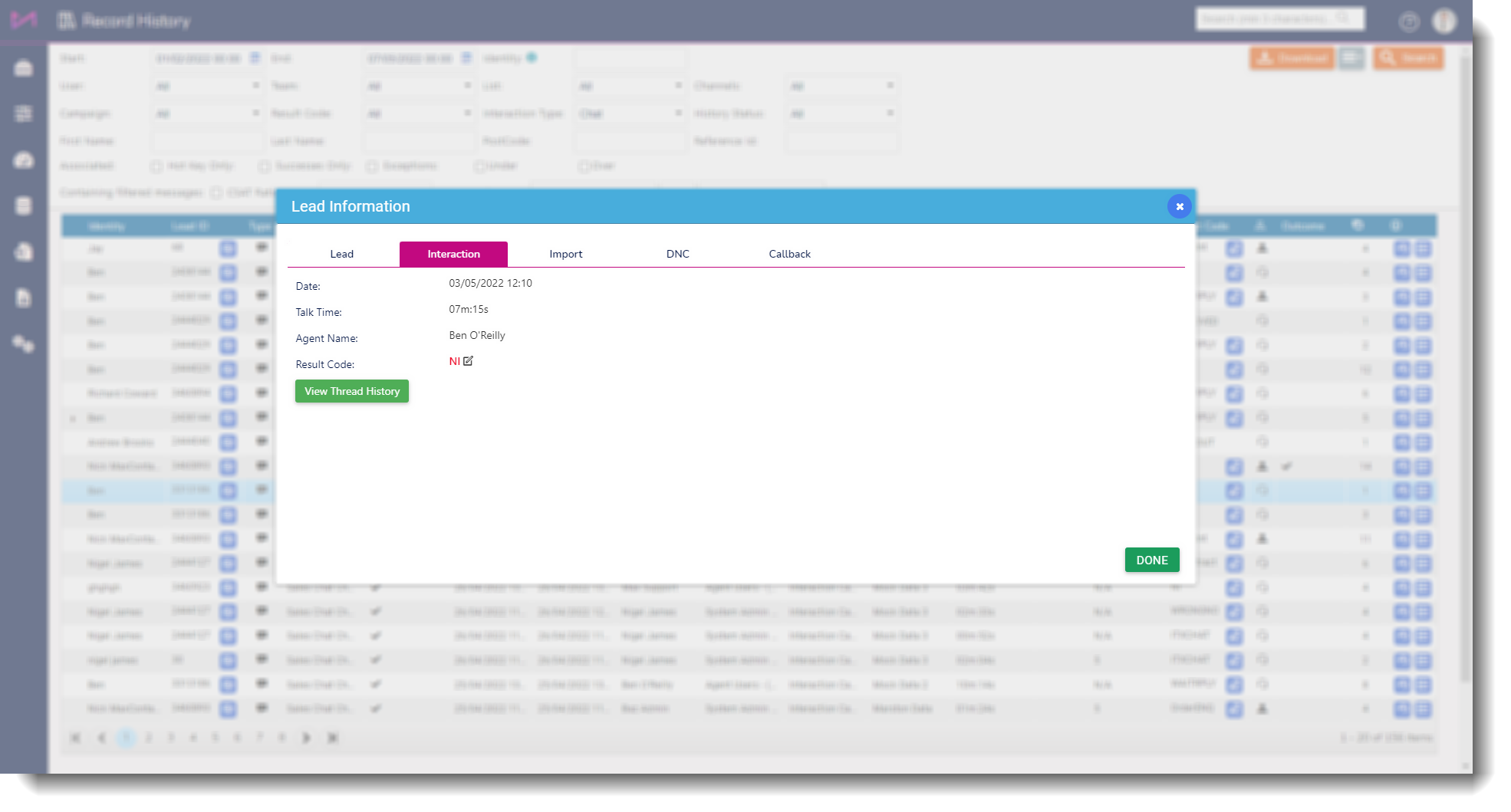
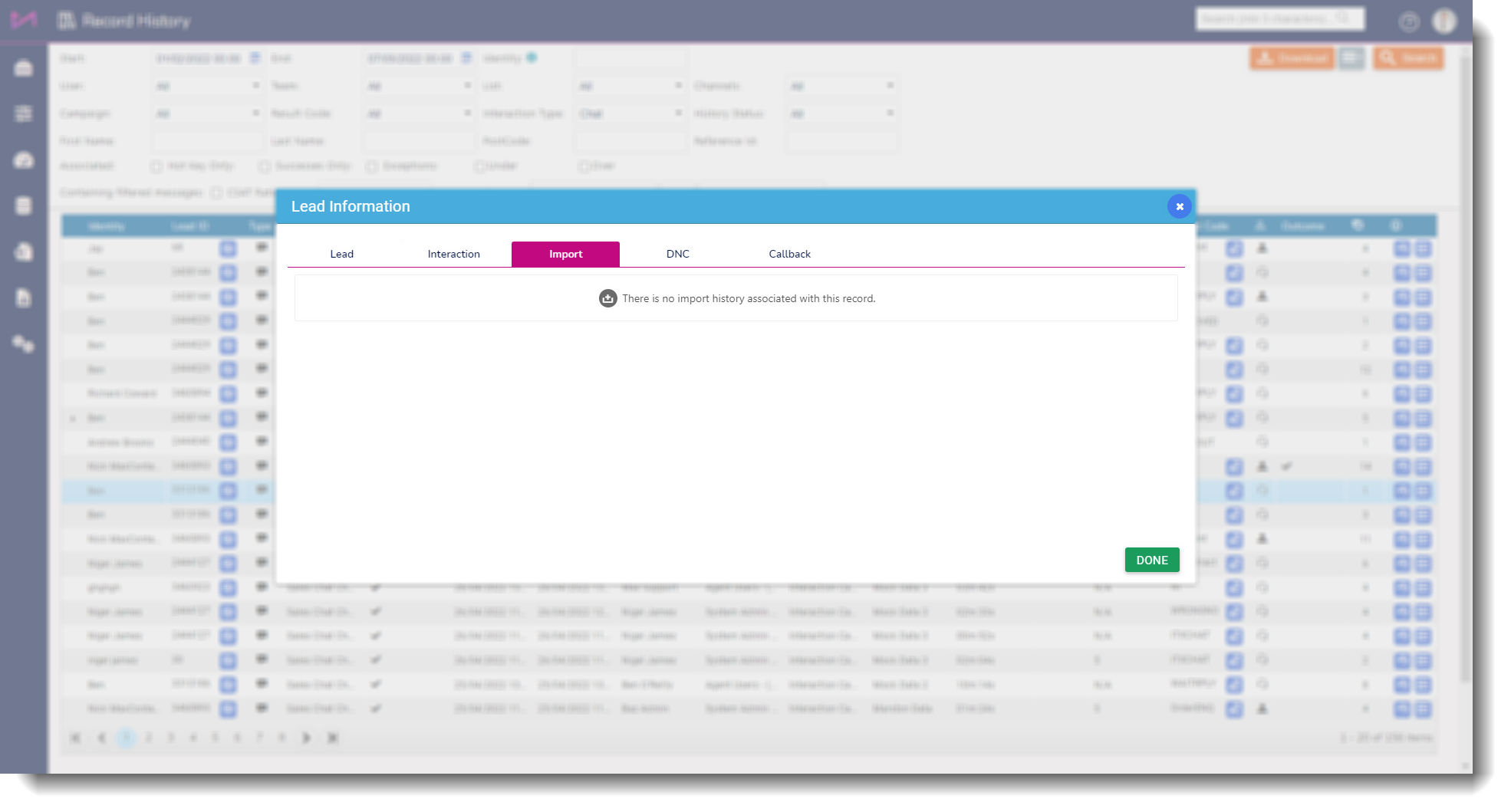
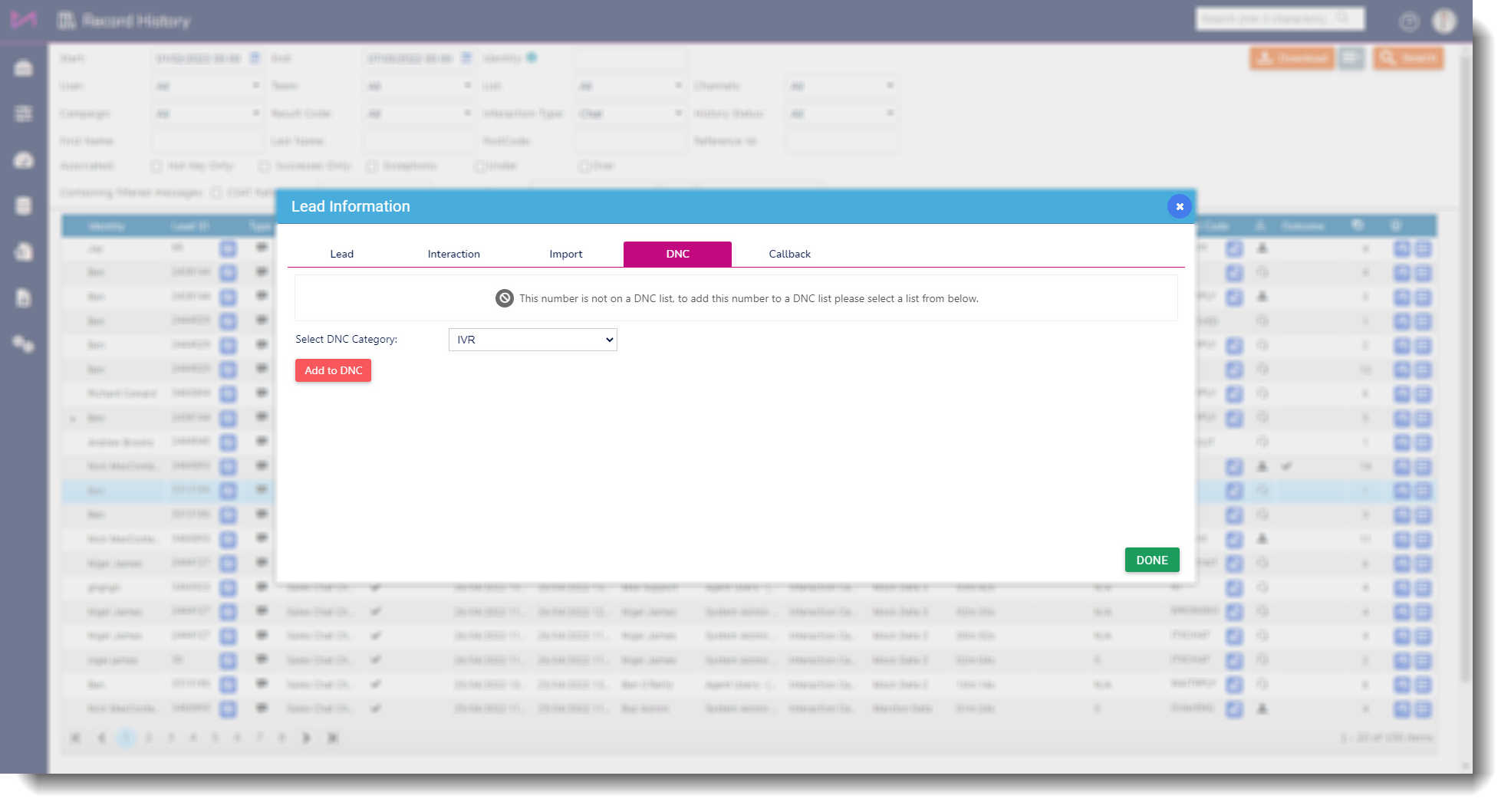
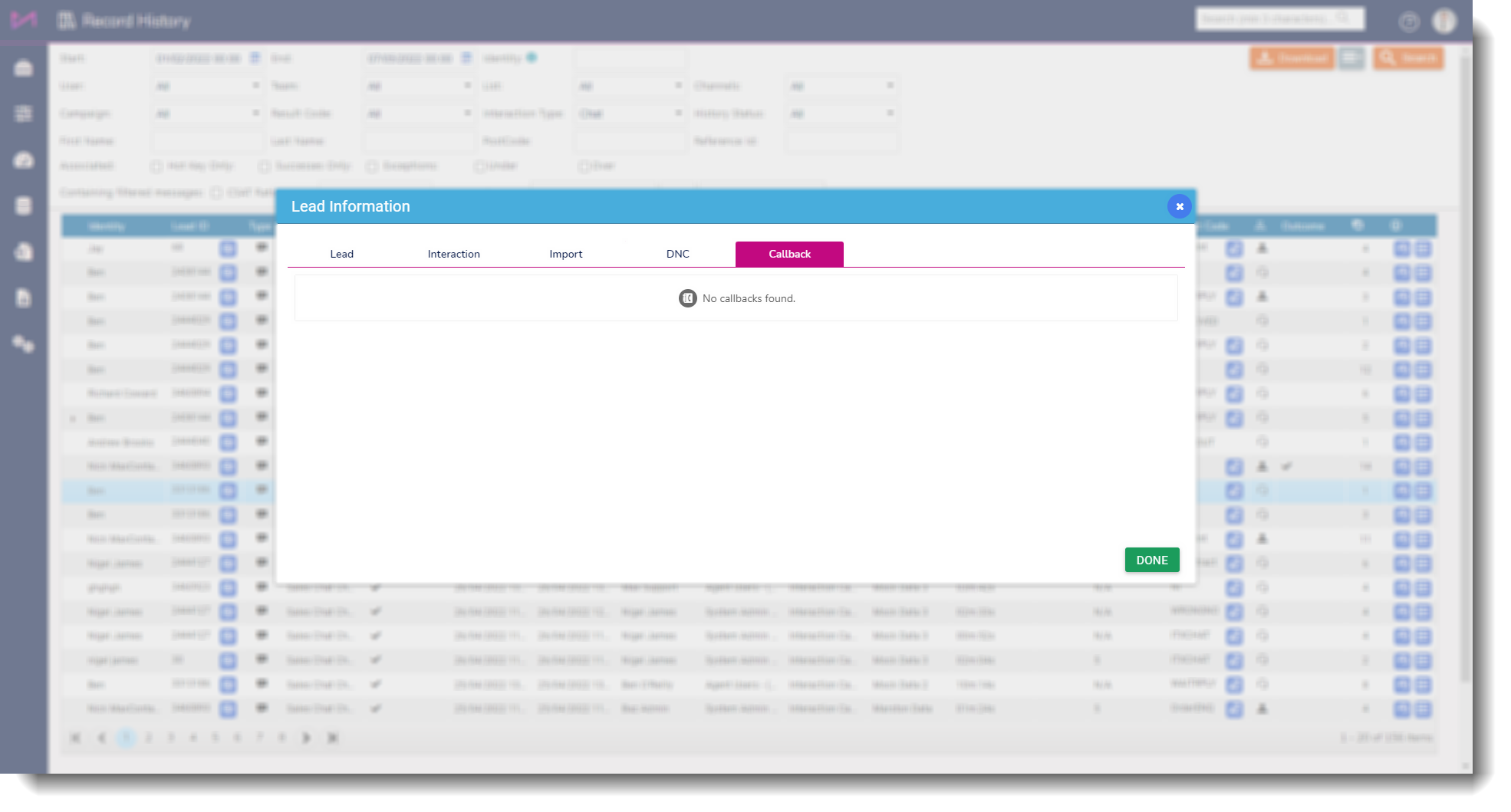
 On the left of the screen, you can see the content of the interaction between the user and the customer.
On the left of the screen, you can see the content of the interaction between the user and the customer. On the right of the screen, you can see a summary of the interaction and if there is an interaction history with the customer, you can see more on this too.
On the right of the screen, you can see a summary of the interaction and if there is an interaction history with the customer, you can see more on this too.